Grandstream GXV3140 User Manual User Manual
Page 56
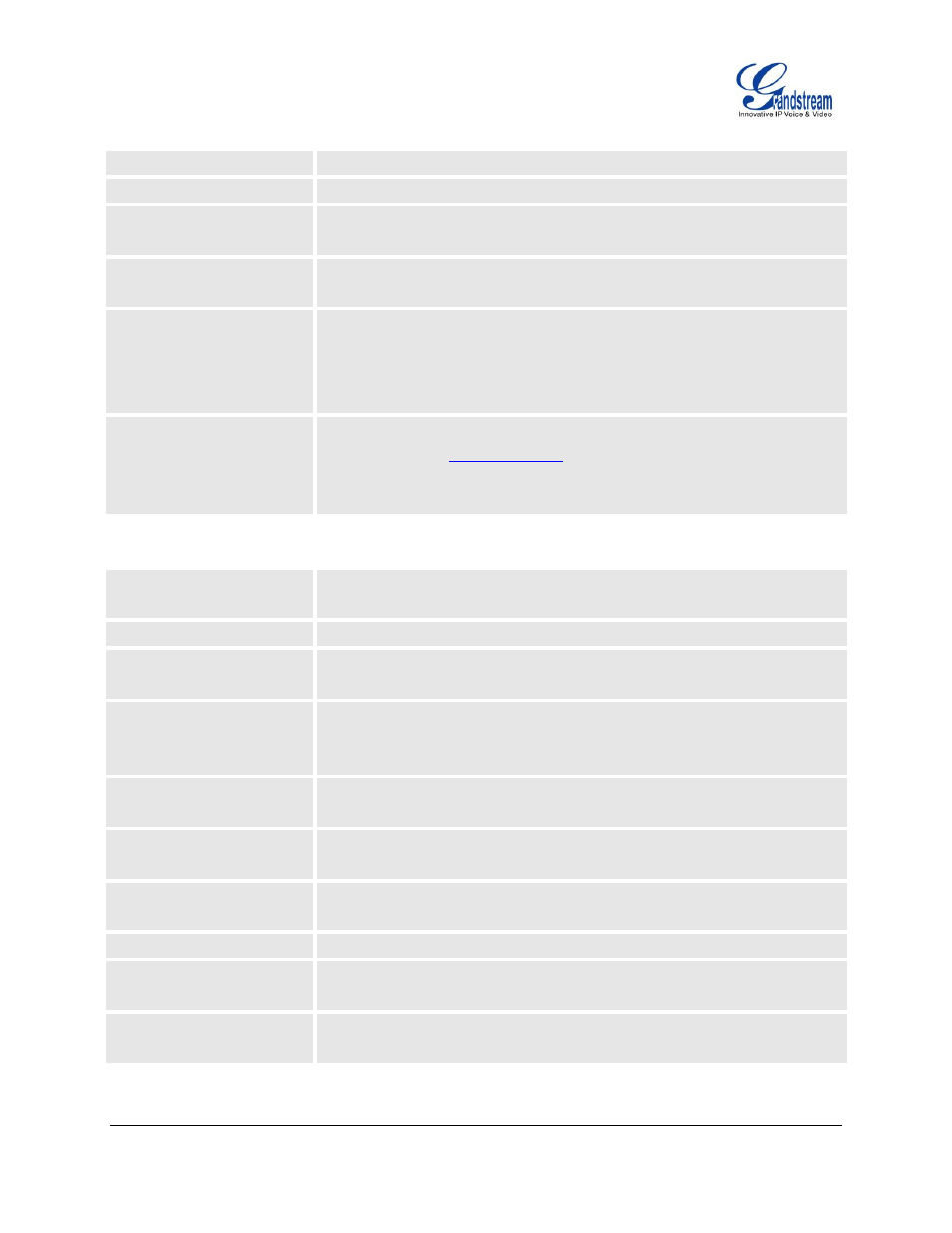
FIRMWARE VERSION 1.0.7.80 GXV3140 USER MANUAL
Page 56 of 151
Application Settings /Twitter
Auto Refresh Time
Set the auto refresh time.
Retweet Format
This parameter sets the retweet format.
View Name
This sets the view name, user can choose from
“User Name” or “Screen
Name
”. The default setting is “User Name”
Page Limit
Configure the number of tweets displayed on a page.
Users can select from 20/40/60/80 per page.
Account
This allows users to configure their account login for Twitter.
Click on “ADD” and the user will be prompted to enter the username,
password for authorization. The user can choose to delete the account later
if he/she desires.
Server
This allows user to select the server they wish to receive update from. By
default, it is set t
.
Users can also add their own server by clicking on the
“Add” button, they
can also delete the server later if desired.
Application Settings /Browser Settings
Start Browser On Boot
Start the embedded mini browser in LCD once the phone boot up.
The default setting is No.
Browser Home Page
The mini browser home page. The Default is
file://html/index.html
Save bookmarks to PC
Allows the user to save the bookmarks list to the PC. Users can click on the
“Save” button and save the xml file to the PC.
File Source
Configures the file source of the file to be downloaded. Users can choose to
download from Internet or from local file. The default setting is set to
download file from Internet.
Clear The Old List
If set to
“Yes”, the phone will clear the old bookmarks list before
downloading the new file. The default setting is set to
“No”.
Replace Duplicate Items
If set to
“Yes”, the phone will replace any duplicate items in the phone with
the item in the new file. The default setting is set to
“No”.
Download Mode
Selects the file download mode for the download server. Users can choose
from TFTP/HTTP/Off.
Download Server
The URL/IP address of the file download server.
Download Now
This allows the user to download the data file from the download server to
the phone. Press
the “Download” button to trigger the file download.
Local File
If the user has selected
“Local File” for File Source, press “Browse” to bring
up a file selection menu to select the local file to upload to the phone.
