Screensaver – Grandstream GXV3140 User Manual User Manual
Page 136
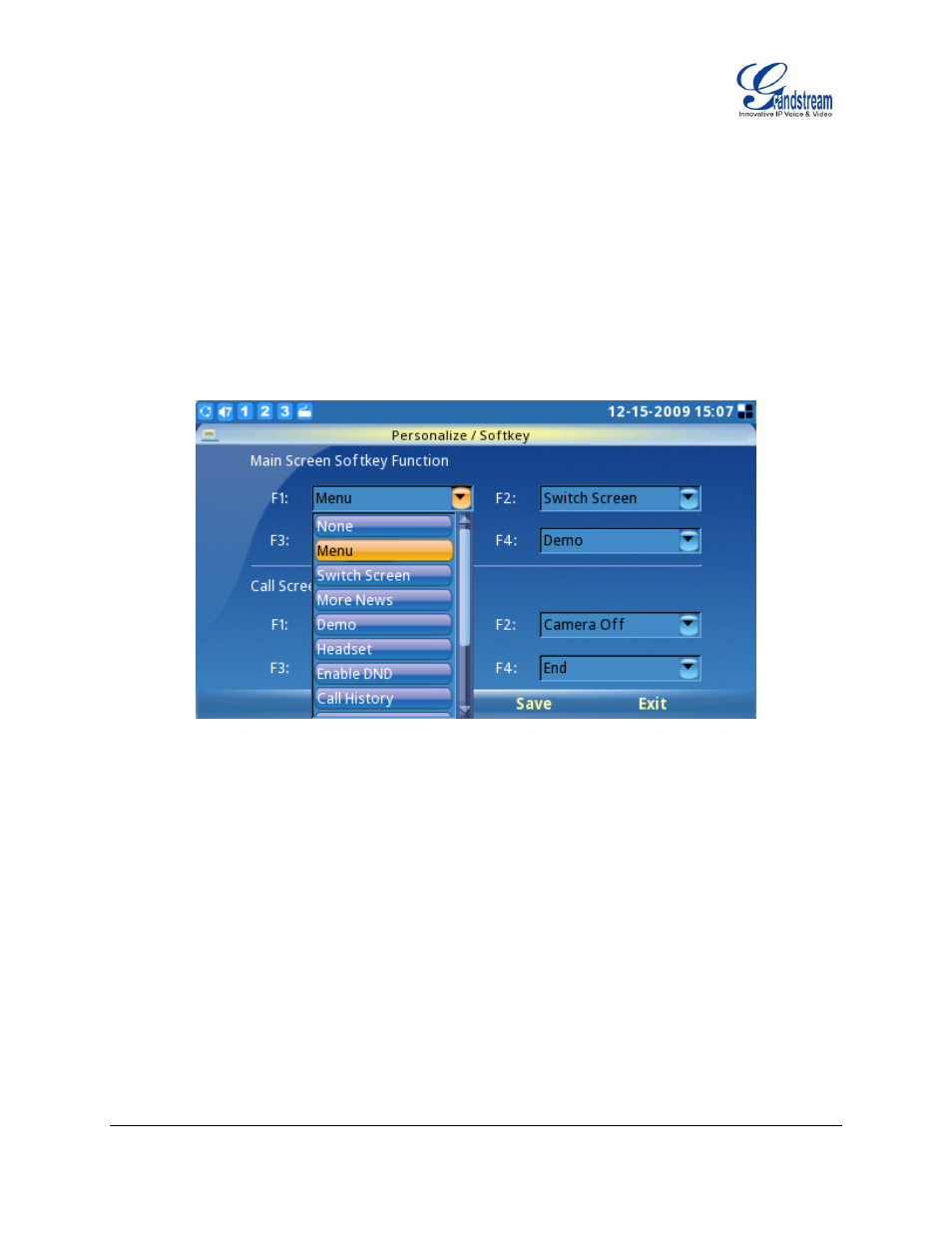
FIRMWARE VERSION 1.0.7.80 GXV3140 USER MANUAL
Page 136 of 151
Screen softkey configuration is accessible by selecting MENU Personalize Softkey. (See figure
142).
There are several soft key functions that the user can select for the 4 function keys.
In Desktop configuration, users can select from the following 12 options: Menu, Switch Screen, Demo,
Headset, Enable DND, Call History, Phonebook, Volume Up, Volume Down, IP Call, TV/LC and Skype.
In Call Screen configuration, users can select from the following 16 options: None, Mute, Hold, End,
Transfer, Conference, Enable DND, Reject, Volume Up, Volume Down, Start Video, Headset,
Snapshot, TV/LCD, Flash and Dial DTMF.
Figure 142: Softkey Configuration
Note: If the user selects the
“Snapshot” option for one of the softkey functions for the Call Screen they
can capture a snapshot of the remote party during the call. This picture will be saved in the
“screenshot” folder and can be used as a picture icon for the contact in the Phone Book.
SCREENSAVER
Users can personalize the phone by selecting the phone screensaver and the desktop background;
this is accessible by selecting MENU-> Personalize-> Screen Saver. The interval and the timeout
period can also be specified here. (See figure 143)
