Grandstream GXV3140 User Manual User Manual
Page 125
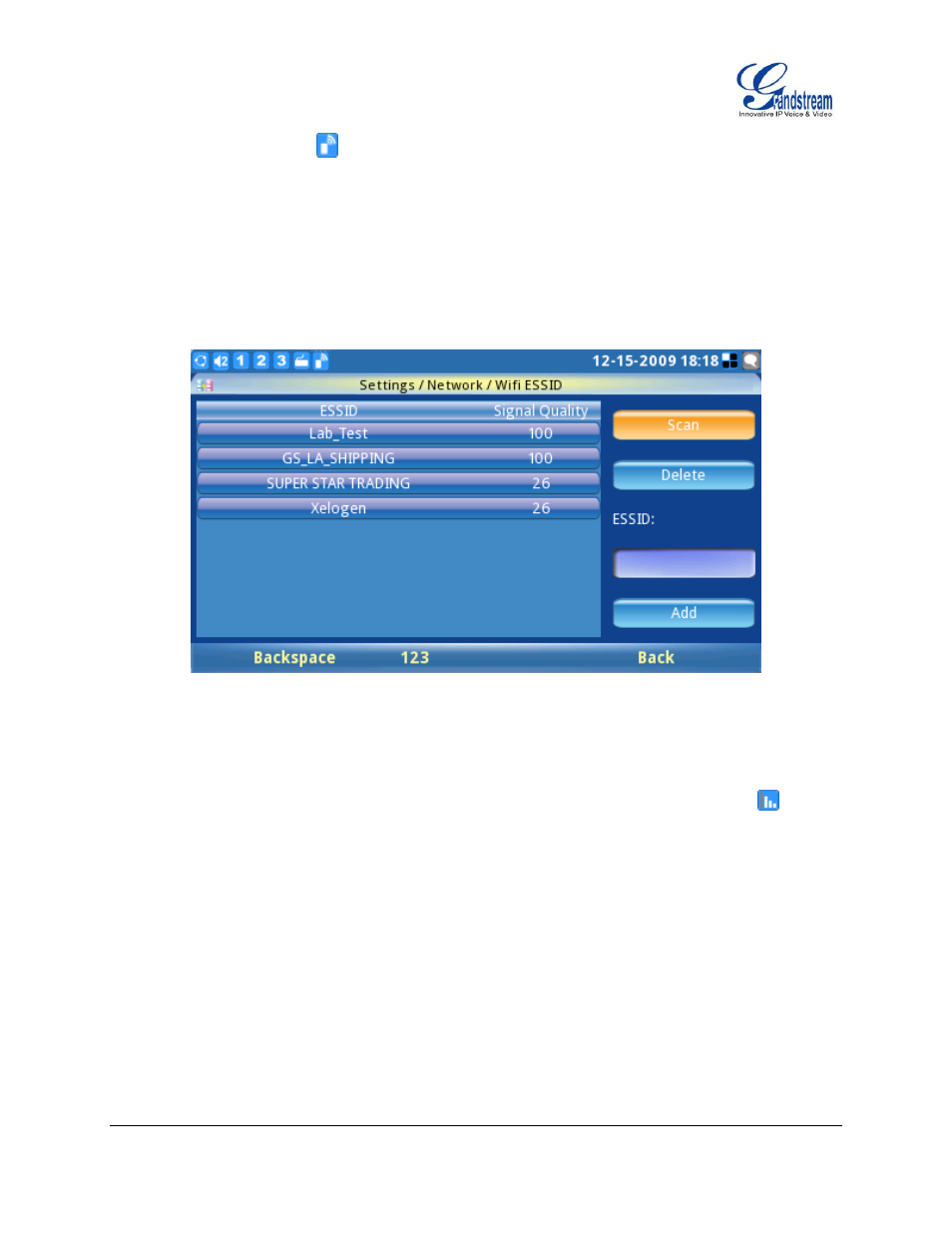
FIRMWARE VERSION 1.0.7.80 GXV3140 USER MANUAL
Page 125 of 151
Adapter is detected, the
icon will be displayed on the left upper hand side of the Phone LCD.
After the wireless adapter is detected by the phone, return to the Wifi settings page on the phone to
configure the Wifi Network settings. Press
“Configure” to configure the ESSID (See figure 126), this
would bring up a Wifi ESSID configuration page and users can press
“Scan” to scan for the available
ESSID. The available ESSID will be shown in the table on the left, and users can select their wireless
network from this list and press the OK button to submit. If the ESSID is not shown in the table below,
the users could add the ESSID manually using the
“Add” function on the right.
Figure 126: Scan or Configure Wifi ESSID
After the user selects the ESSID, return to the Wifi menu to configure the wireless network security
mode and key. After the user saves the settings, the phone should be able to connect to the Wifi
network if the authentication credentials are correct. The Wifi network strength icon (
) will be
displayed on the LCD. The users can access the network settings on the phone to view the current IP
address and various other network settings.
