Running the dfil command – Gasboy RPS Card Handler User Manual
Page 2
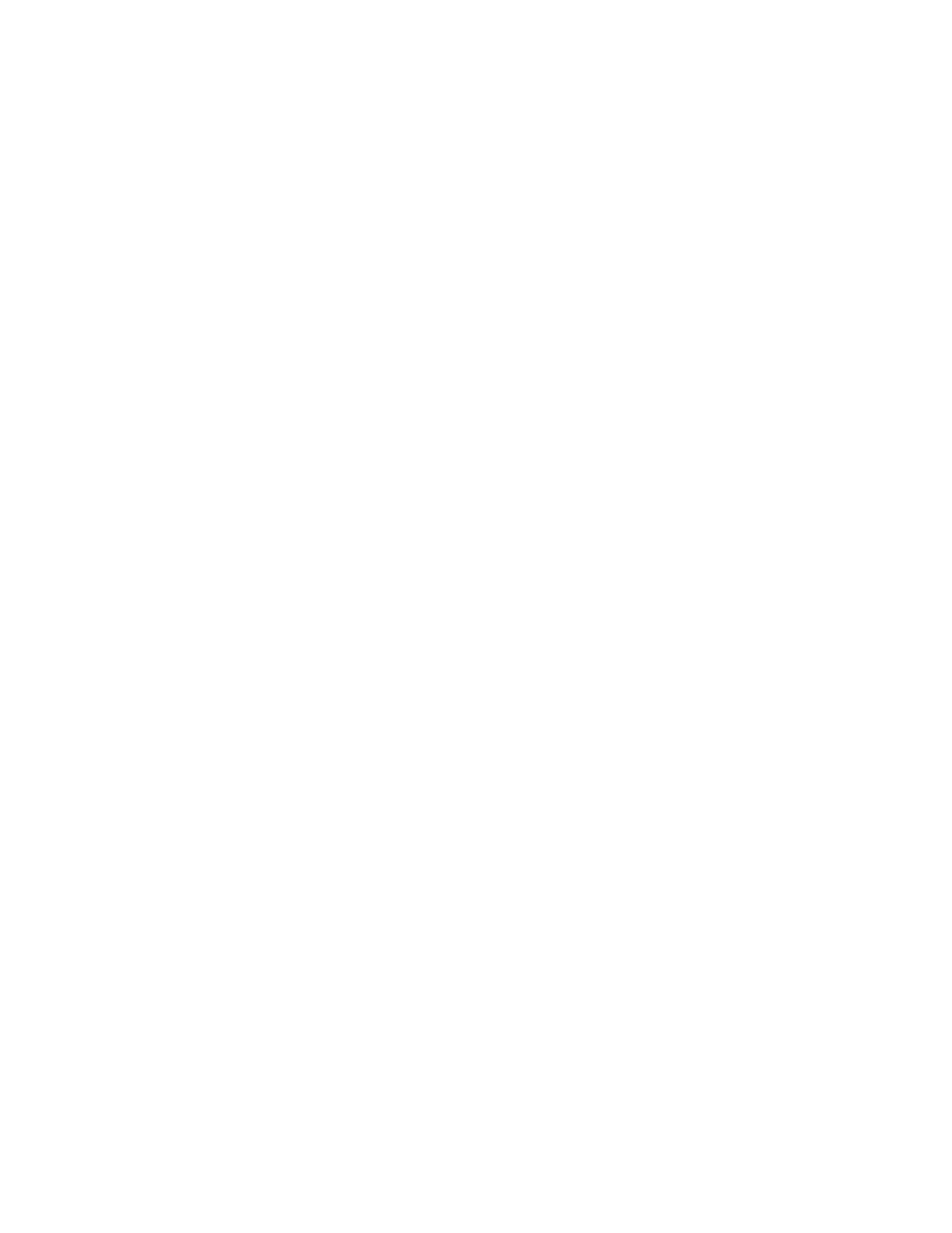
C35838 Rev. 6337
Page 2
RUNNING THE DFIL COMMAND
If needed, type DFIL H to print a help screen.
1.
If you have customized DFIL, just type DFIL and skip to Step 2.
If you have not customized DFIL, type: DFIL [output selection] [#_of_tanks] [#_of_pumps]. [output selection] is either:
C for CRT (terminal), or L for Logger (printer), [#_of_tanks] is the number of tanks at the site, and [#_of_pumps] is the
number of pumps at the site.
2.
DFIL stops the site and begins its operation. If DFIL is being run on Friday, it first prompts you to enter the meter
readings for each pump. NOTE: If using 9800 pumps, see the 9800 Installation/Operation Manual for information on
reading the electronic totalizers.
3.
At the command: Enter Meter reading for pump #, type the meter reading for that pump. You will be asked to
confirm your entry before proceeding to the next pump. DFIL prompts you to enter the stick readings for each tank.
4.
At the command: Enter Stick reading for Tank # In Gallons, type the stick reading for that tank ingallons (not
inches). You will be ask to confirm your entry before proceeding to the next tank. You are then asked if there have
been any deliveries since the last DFIL report.
5.
At the command: Do you have a delivery to enter? (Y/N)?, type Y to enter a fuel delivery, N if you have not had a
delivery. If you answer yes, DFIL prompts you to enter the date, tank number, quantity, vendor, invoice number, and
bill of lading number. After all delivery information has been entered, you will be asked to confirm your entries.
DFIL then prompts you for any additional deliveries.
6.
Once all delivery data has been entered, DFIL prompts you for any remarks you want to add to the report (maximum
36 characters per line). To exit the remarks portion of the command, simply press return at the prompt (This
transmits a blank line).
DFIL then processes the data and prepares the report. Once the report has been prepared, you are asked if you wish
to complete the DFIL procedure and print the report. If you answer yes, the fuel report and transaction report are
saved to disk and the reports are either displayed at the terminal or printed to the log printer.
7.
Once DFIL is completed, the system prompts the user: Return to main menu and select option #2-poll fuel sites.
