3 ] uploading, Uploading – Denso BHT-100Q User Manual
Page 67
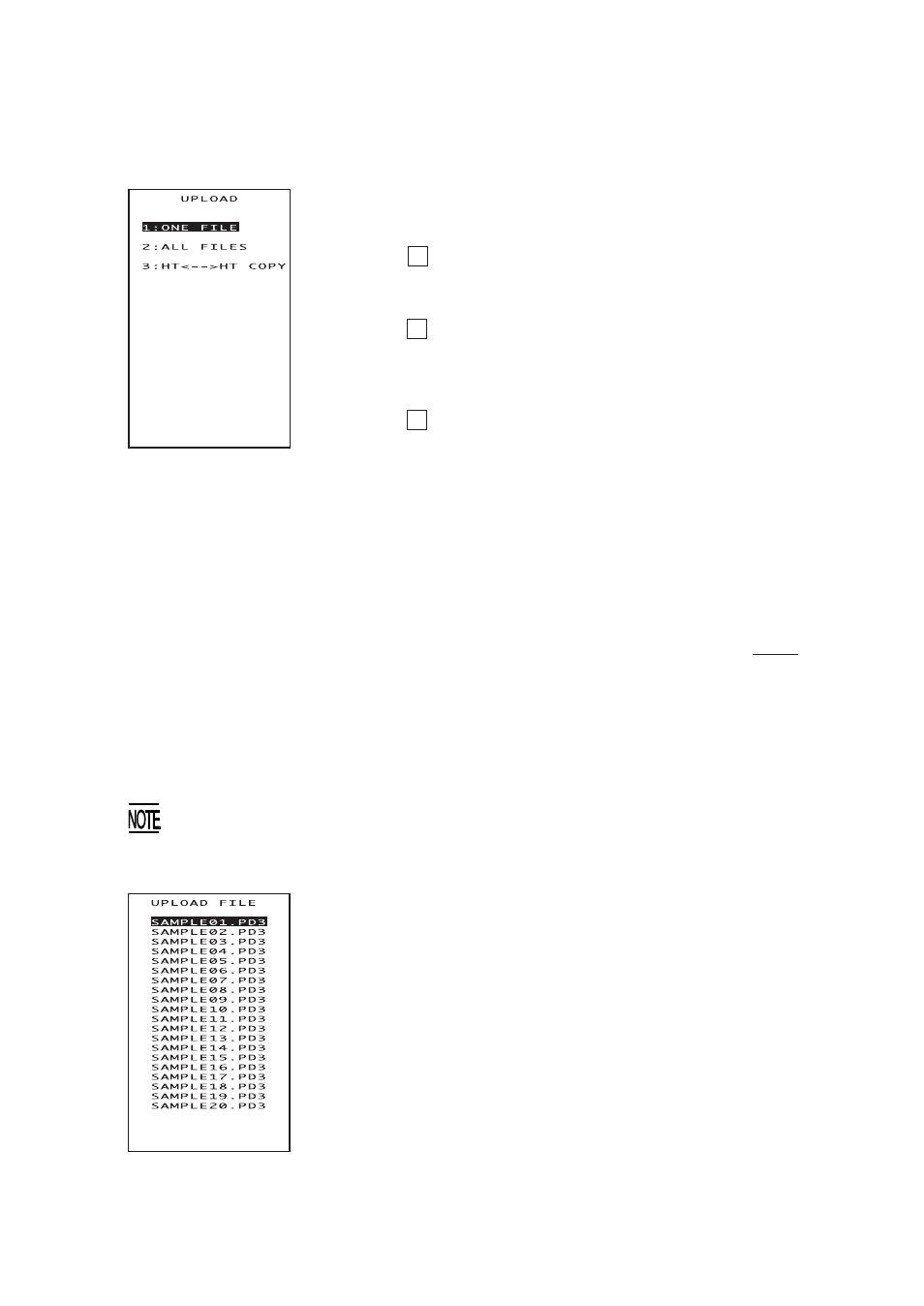
51
Chapter 2. Getting Started the BHT and System Mode
[ 3 ] Uploading
Selecting "3: UPLOAD" on the SYSTEM MENU calls
up the screen shown at left.
1 ONE FILE
:
Uploads a user program file
or data file stored in the
memory.
2 ALL FILES
:
Uploads all user program
files (object programs) and
all data files stored in the
memory.
3 HT<-->HT COPY :
Uploads all of the files, sys-
tem parameters, and calen-
dar clock data stored in the
BHT, to another BHT.
This function enables copy-
ing between the BHTs. At
the receiving BHT, select "2:
DOWNLOAD" and "2: HT<--
>HT COPY" in System Mode.
For the preparation to be
made preceding the start of
this function, refer to NOTE
given on page 47.
Select a desired item by using the numerical keys
or M1 and M2 keys, and the selected item be-
comes highlighted. Then press the ENT key.
To return to the SYSTEM MENU, press the C key.
If you select "1:ONE FILE" on the UPLOAD menu,
the file selection screen as shown at left will ap-
pear, listing all of the program files and data files
stored in the memory. Select a file(s) you want to
upload and press the ENT key.
If you select "2:ALL FILES" or "3:HT<-->HT COPY"
on the UPLOAD menu, the "ALL" or "HT<-->HT" will
appear in the center of the 2nd line, respectively.
Carrying out "3:HT<-->HT COPY" will not copy the JIS1 and JIS2 font files.
Those font files may be uploaded by "1:ONE FILE" or "2:ALL FILES."
