Epiphan DVI2USB 3.0 User Manual
Page 38
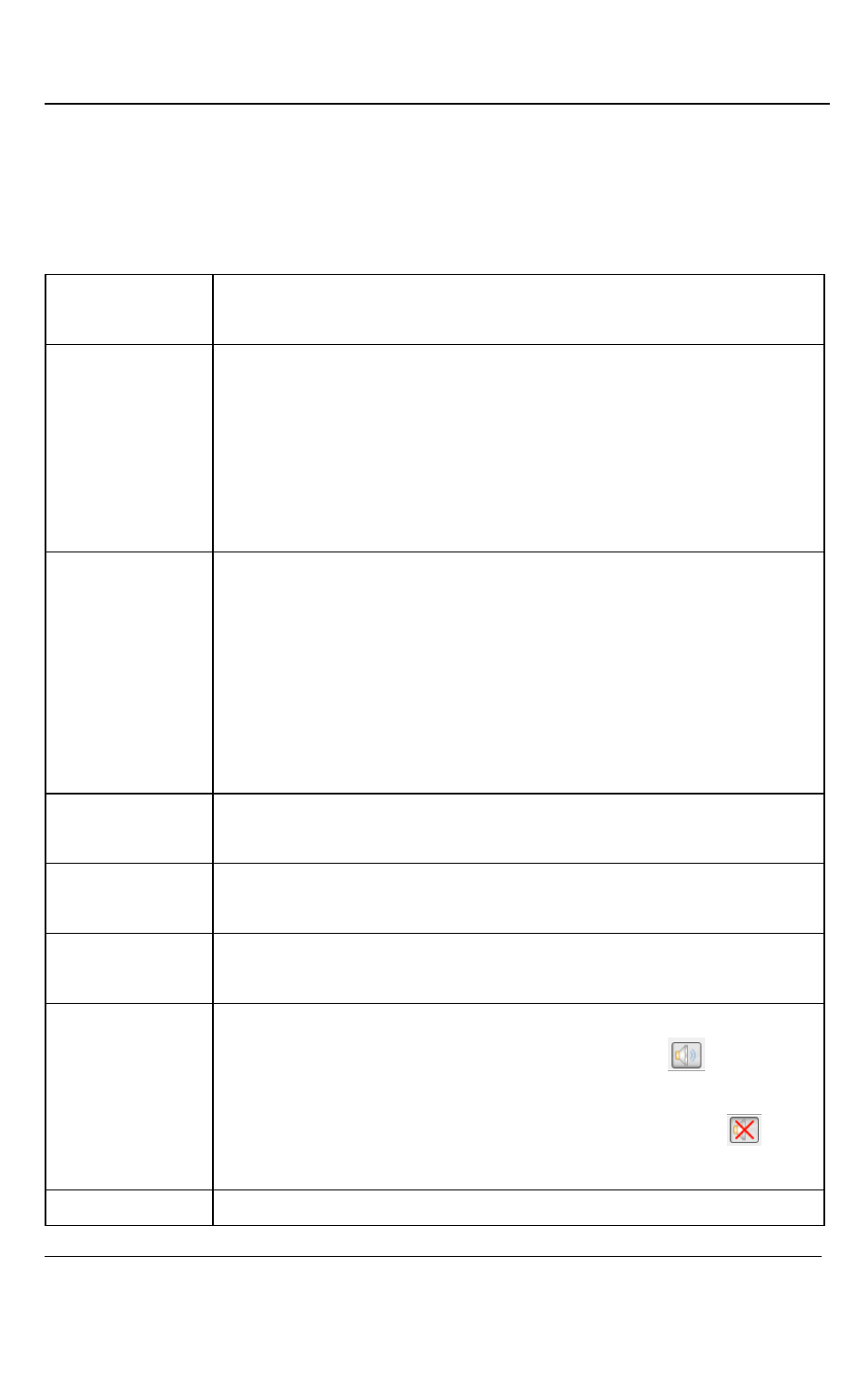
Windows Capture Application
33
DVI2USB 3.0 User Guide
The record functions on the capture menu record the current image as a video or as a
series of consecutive image files. Select Options from the Tools menu and use the
settings on the Recording tab to configure what the DVI2USB 3.0 user interface
records.
Start recording
Start recording the current image to a video file or a series of
image files.
Pause capture
Pause or resume image capturing. If you select pause, the
DVI2USB 3.0 user interface stops displaying newly captured
images and the image captured when you selected Pause is
displayed. Pause also pauses the recording of a video and the
saving of image files. Select pause again to resume the displaying
of captured images and to resume recording.
Select device
You can use Select Device or the key combination Ctrl+D to
choose the device that the DVI2USB 3.0 user interface receives
captured images from. The command finds and lists available
DVI2USB 3.0 devices. The list displays the serial number, device
type, captured image resolution and frequency or status and
location of each device. You can also use this command to select
the device to configure with the Configure Device command.
Connect
network device
Connect a device recognized on the network.
Disconnect
network device
Disconnect current device.
Recent network
devices
Displays a list of recently viewed devices.
Enable audio
capture
When enabled, captured audio is played on the video capture
workstation and can be recorded. The toolbar icon
indicates
enabled. When disabled, captured audio is not played on the video
capture workstation and is not recorded. The toolbar icon
indicates disabled.
Audio input
From the dropdown menu select the audio source device. For
