Configuration – DNF Controls DC20 User Manual
Page 7
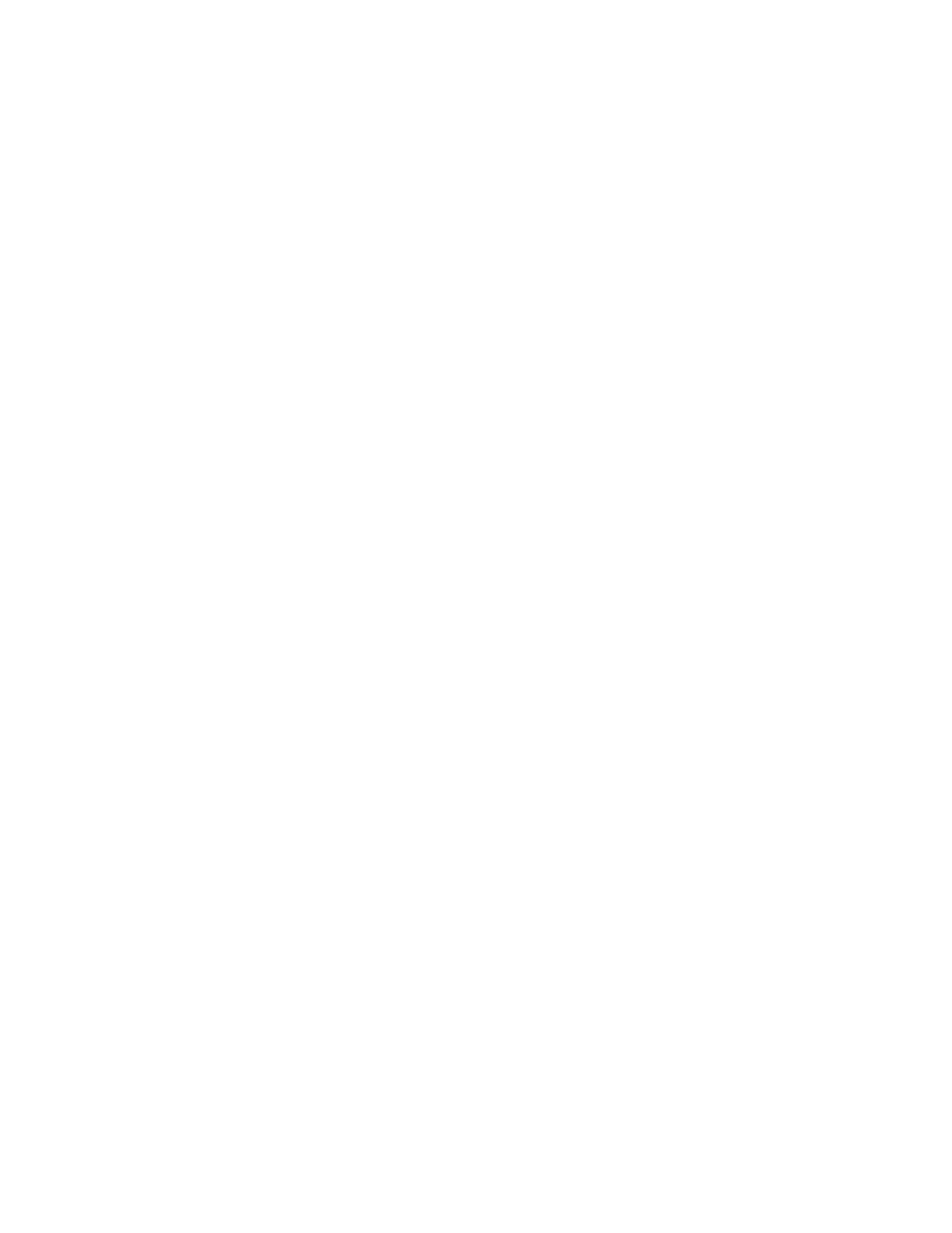
Flex Control Network
®
, DC20 / DC21 User Manual
Page 7
4. CONFIGURATION
Configuration is required after initial installation.
A. IP Address Setup
1)
On the DC20 front panel, use keys to select “Current IP”.
2)
Press ENTER key. Display will show current IP address with cursor
in far left column.
3)
Use the keys to change number.
Use keys to move cursor position.
4)
Press ENTER to save new IP address.
OR
Press ESC to exit without saving.
NOTE- New IP Address will take effect on next power up.
B. Subnet Mask Setup
1)
On the DC20 front panel, use keys to select “Current Mask”.
2)
Press ENTER key. Display will show current Subnet Mask with
cursor in far left column.
3)
Use the keys to change number.
Use keys to move cursor position.
4)
Press ENTER to save new Subnet Mask.
OR
Press ESC to exit without saving.
NOTE- New Subnet Mask will take effect on next power up.
C. Gateway Address Setup
1)
On the DC20 front panel, use keys to select “Current
Gateway”.
2)
Press ENTER key. Display will show current Gateway address with
cursor in far left column.
3)
Use the keys to change number.
Use keys to move cursor position.
4)
Press ENTER to save new Gateway address.
OR
Press ESC to exit without saving.
NOTE- New Gateway Address will take effect on next power up.
