Diagnostics – DNF Controls DC20 User Manual
Page 16
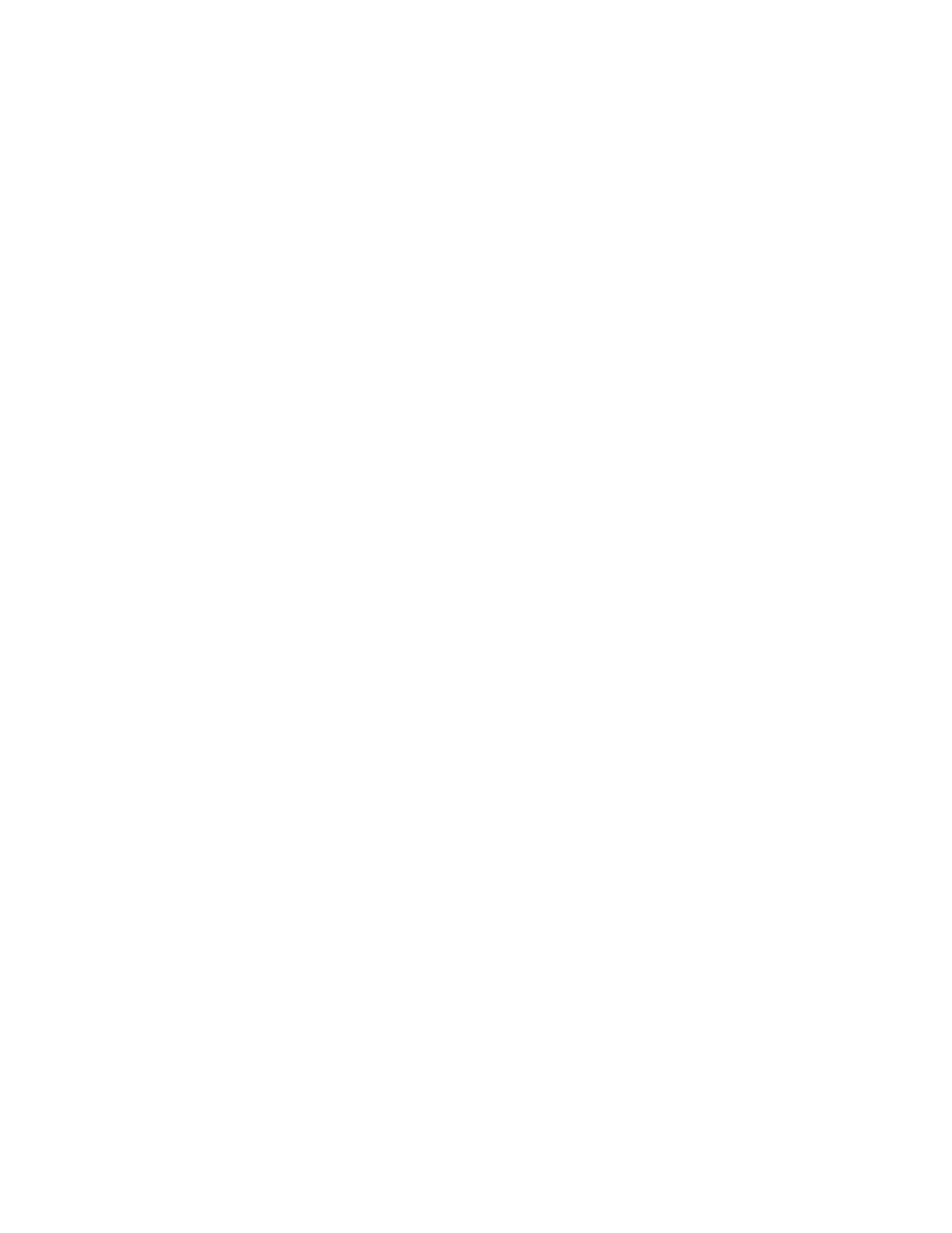
Flex Control Network
®
, DC20 / DC21 User Manual
Page 16
7. DIAGNOSTICS
Diagnostics provides a quick and easy method to test and validate system
operation of the DC20. Use diagnostics to confirm Ethernet connection to the
CP20 control panel.
Launch the web browser on the computer connected through an Ethernet hub
to the DC20. Most off-the-shelf web browsers, like Microsoft Internet
Explorer or Netscape, may be used.
A. IP Diagnostics
a. Enter the IP address of the DC20 to be checked. The DC20 Home
Page will be displayed.
b. Click on the “System” link. The System page will be displayed.
c. Click on the “Diagnostics” link. The Diagnostic page will be displayed.
d. Click on the “IP Diagnostics” link. The IP Diagnostic page will be
displayed.
e. The display will show one IP Address entry box. Click” Add Entry” or
“Remove New Entry“to add or remove IP entry boxes as needed. One
entry box is required for each IP address.
f. Manually enter the IP address (es) of the DC20 to test.
g. Click “Check All” to check the status of all displayed DC20 addresses.
OR
Click the check box to check the status of a specific DC20.
h. Click the “Check” button to start the test
OR
Click “Cancel” to abort the IP Diagnostic test.
i. After all selected DC20 s have been tested, the results will be
displayed.
Click on “Back” to return to the previous page.
OR
Click on “Refresh” to recheck the status of the displayed IP addresses.
