Charger display interface, Equalise next cycle option, Service menu – DC Power Technologies FS3 Version 3 - Technical Hardware Manual User Manual
Page 31: Service mode
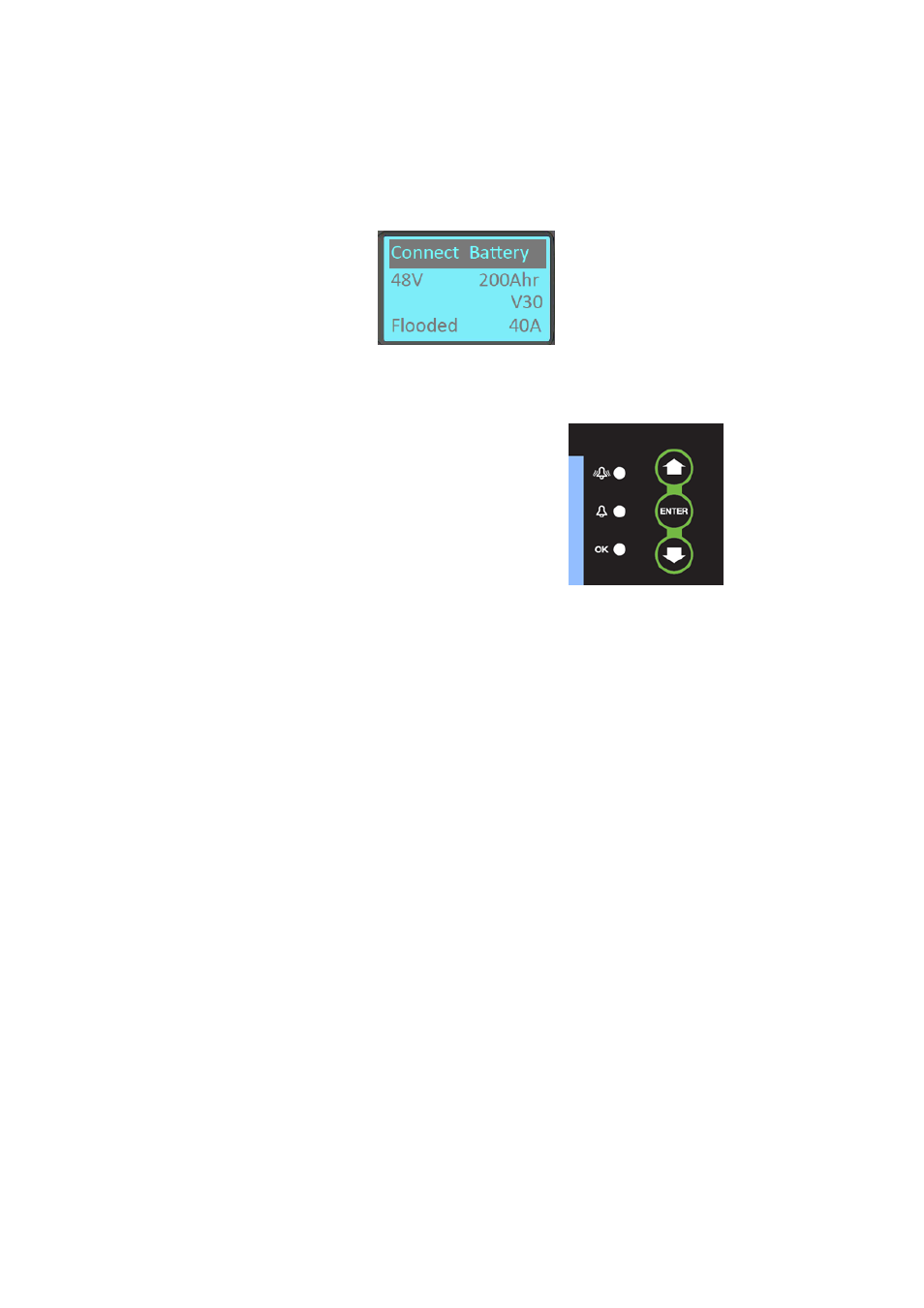
Page | 30
7. Charger Display Interface
By default the charger display provides the basic charge profile
information and charger firmware version. The top of the display
indicates the current status of the charger.
Equalise Next Cycle Option
From the default menu, pressing either the
arrow buttons shows the Eq. Next Cycle
option to have the charger perform an equalize
charge following the next successful charge
completion.
Press Enter to adjust the option, use the arrow
buttons to select Enabled. The option will
reset to Disabled once an equalize charge is
achieved.
Service Menu
A service menu can be accessed by holding down together up and
down buttons on the charger front panel for a minimum of 16
seconds. The top of the display shows the first item in the Service
Menu: “Service Mode”.
The following items are available from the Service Menu:
Service Mode
Allows the charger to operate at a
specified voltage current and duration.
Self-Test
Executes a self-test of the charger’s
internal and external components.
Requires user input when prompted to
advance through each step.
Relay Test
Manually activate each of the 6 relays on
the MPC mainboard.
APC Mode
Enable or disable the charger to use
Automatic Profile Configuration when
connected to a battery fitted with a
battery module.
Desulphation
Advanced battery service option. When
enabled the charger will perform a
desulphation service charge on a battery if
the voltage is measured to be below
1.5V/cell.
Service Mode
To access Service Mode from the Service Menu, press the Enter
button. Within the Service Mode menu, use the up or down buttons
to specify current, voltage and duration. Within each menu press
Enter to select the value, up or down to change the value. Press
Enter again and choose “Store” to save the value.
