Credentials – Daktronics DakStats Volleyball User Manual
Page 48
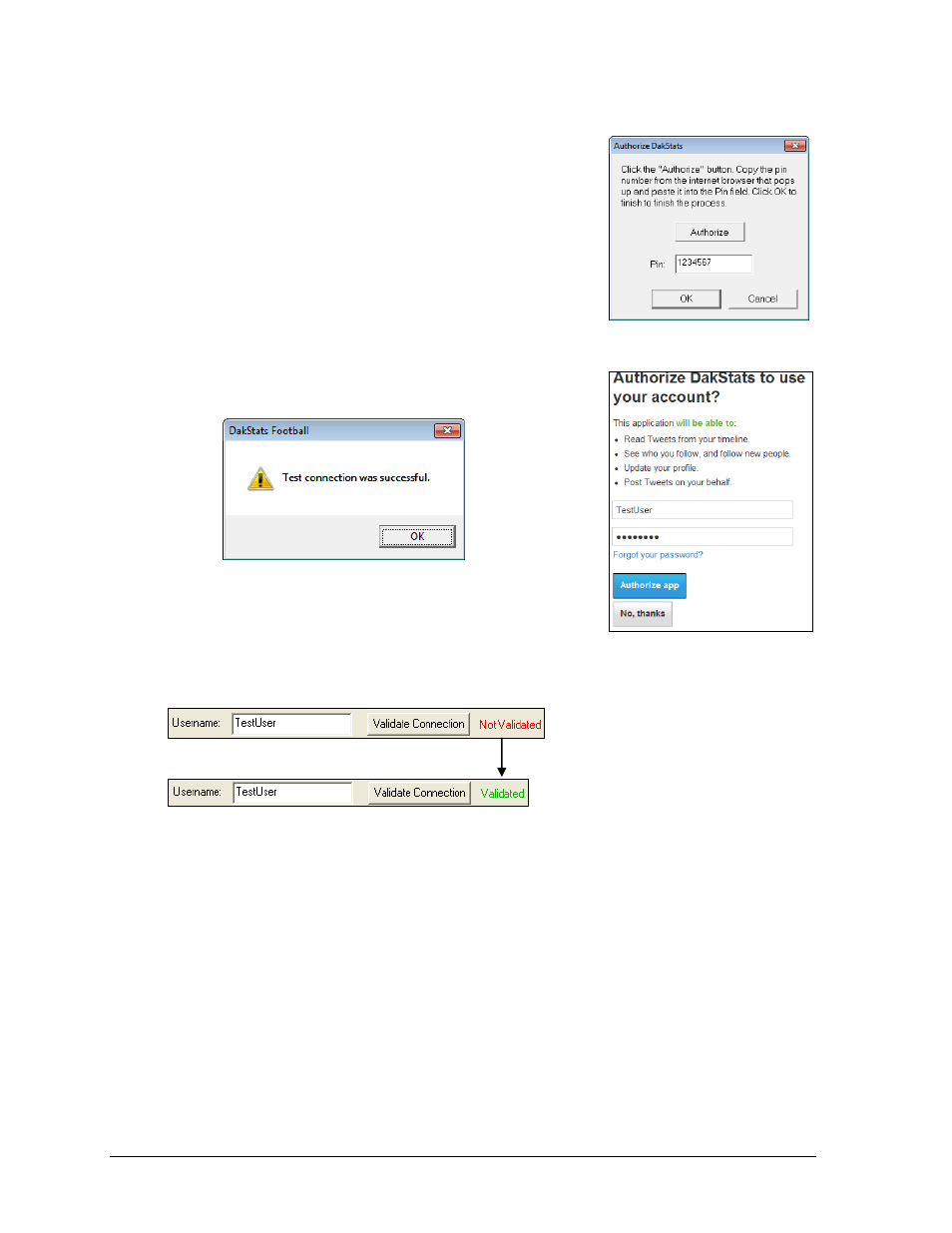
42
Additional Features & Settings
Credentials
1. Under Username, type in the Twitter account name
that the tweets will be posted to.
2. Click Validate Connection.
3. In the Authorize DakStats window (Figure 57), click
Authorize.
4. A Twitter webpage will open in the default Internet
browser (Figure 58). Enter the Username or email and
Password for the Twitter account (if not already
signed in), and then click Authorize app.
5. The next page will provide a unique PIN number.
Copy and Paste this number into the Pin text box,
then click OK.
6. Click OK again on the confirmation window
The text shown on the Configure Twitter window should
change as follows:
DakStats now has access to send tweets on behalf of this Twitter account.
Under Profile, users may select a Web-Sync profile associated with the season. The following
template markups require a Web-Sync profile in order to be used:
League
League Sport Gender
Team Schedule Link (this appears as a shortened bitly™ link to a Web-Sync page)
Note: The Web-Sync profile needs to have been successfully synced at least once. If the
profile was just created without being synced, or if no profile is selected, the software will
ignore these markups.
Figure 57: Authorize DakStats
Figure 58: Authorization Page
Figure 59: Confirmation Window
