8 quick display, Quick display – Daktronics DakStats Volleyball User Manual
Page 45
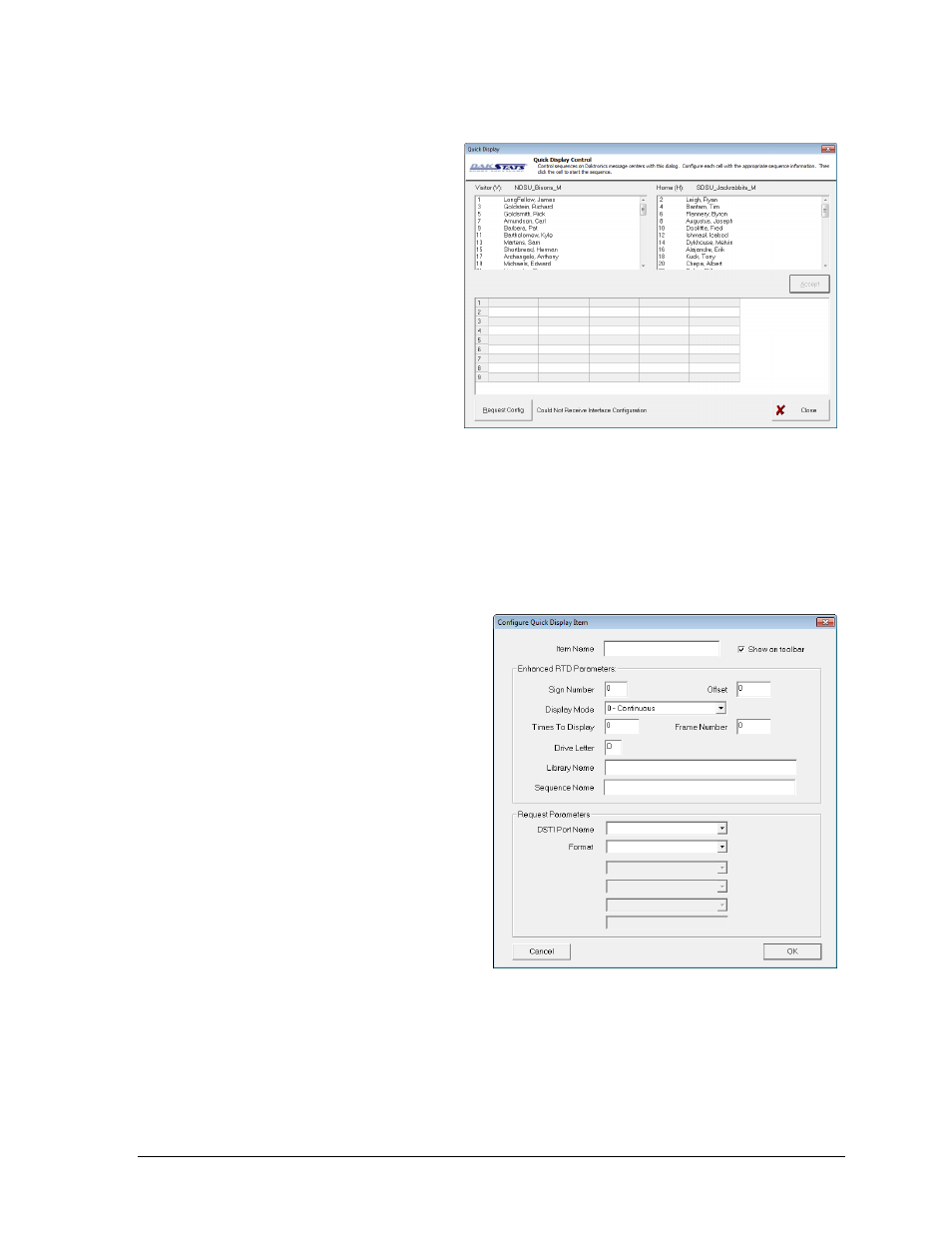
Additional Features & Settings
39
8.8 Quick Display
The Quick Display option allows
users who interface with Venus
®
7000 display controllers to run
sequences from DakStats Volleyball.
These settings do not need to be
modified if the DakStats Volleyball
program is not interfacing with a
display controller. For more
information about creating
sequences, refer to the Venus 7000
Operator’s Manual (ED-14551).
1. Make sure to have DakStats
Volleyball, DSTI, and Venus
7000 running.
2. In DakStats Volleyball, go to Configure > Quick Display, and the Quick Display
window will appear (Figure 53).
3. If the Empty Interface Configuration File! message appears at the bottom of the
window, click Request Config.
4. Right-click an empty cell, and then click Add Item; to modify an existing cell, right-
click the cell, and click Edit Item:
a. In the Configure Quick Display Item window (Figure 54), check the box next to
Show on toolbar, and click OK.
b. Type in a descriptive Item
Name.
c. Check Show on toolbar.
d. Fill in the Enhanced RTD
Parameters to specify the
desired sequence to play.
e. Fill in the Request Parameters
to specify what type of data
to output.
Note: Items with the
%Select Nickname are not
compatible with quick
display buttons.
f. Click OK to save the
changes to the quick display
button.
5. Repeat Step 4 to assign up to 20
other commands on the toolbar,
6. To delete an existing cell, right-click the cell, and click Delete Item.
7. Click Close when finished creating the quick display buttons.
8. Go to View > Quick Display Toolbar to make the Quick Display Toolbar appear
above the standard toolbar.
9. The QD Toolbar can be undocked and moved, and it will dock on either side or the
bottom of the screen.
Figure 53: Quick Display
Figure 54: Configure Quick Display Item
