Section 5: in game operations, 1 main toolbar, Section 5 – Daktronics DakStats Volleyball User Manual
Page 19: In game operations, Main toolbar
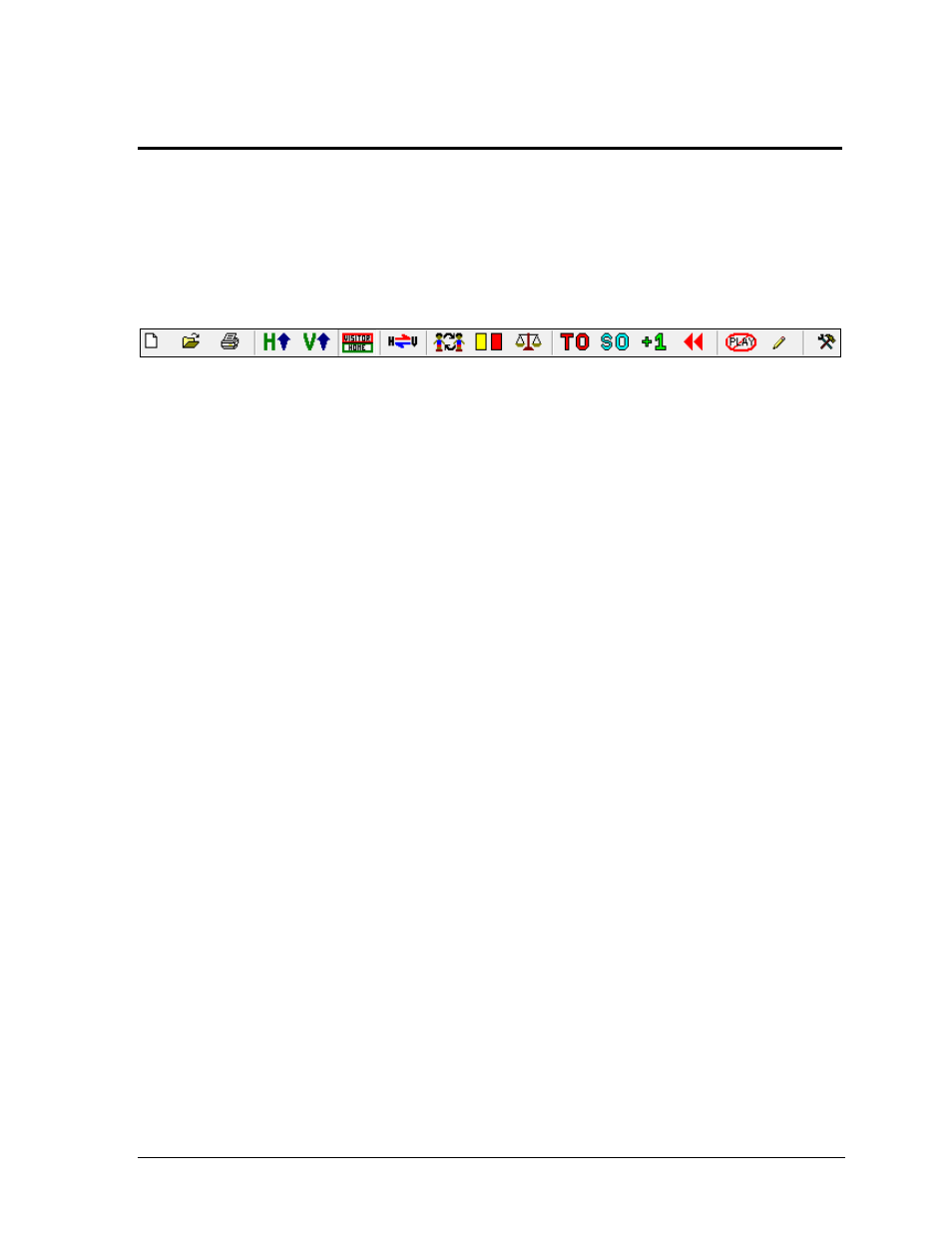
In Game Operations
13
Section 5:
In Game Operations
Once a game is opened, users are able to begin entering statistics into the DakStats Volleyball
program. Depending on the Default Play Entry Mode (Section 3.2), the screen will appear with a
different layout and certain buttons available on the main toolbar.
5.1 Main Toolbar
1) 2) 3) 4) 5) 6) 7) 8) 9) 10) 11) 12) 13) 14) 15) 16) 17)
Users can click the buttons on the main toolbar (Figure 10) to quickly execute common tasks
during games instead of going through the menus. Use the toolbar buttons to:
1) Create a new match
2) Open a match
3) Print the current match
4) View only the home team’s statistics
5) View only the visiting team’s statistics
6) View both the home and visiting team statistics
7) Switch team court sides (Play-by-Play Mode only)
8) Make substitutions (Play-by-Play Mode only)
9) Mark penalties with yellow or red cards (Play-by-Play Mode only)
10) Balance the stats
11) Insert a time out (Play-by-Play Mode only)
12) Insert a side out (Play-by-Play Mode only)
13) Add a point (Play-by-Play Mode only)
14) Replay the volley (Play-by-Play Mode only)
15) Delete last play (Play-by-Play Mode only)
16) Edit last play (Play-by-Play Mode only)
17) Open Configurations window (Play-by-Play Mode only)
All of the buttons listed above have corresponding keyboard shortcuts.
Refer to Section 9 for more information.
Note: It is possible to click and drag the toolbar anywhere else on the screen, dock it to the
bottom or either side, or remove it completely (go to View > Toolbar to turn it off and on).
Figure 10: DakStats Volleyball Main Toolbar
