Section 7: importing and exporting, 1 importing matches, Section 7 – Daktronics DakStats Volleyball User Manual
Page 35: Importing and exporting, Importing matches, Section 7.1 )
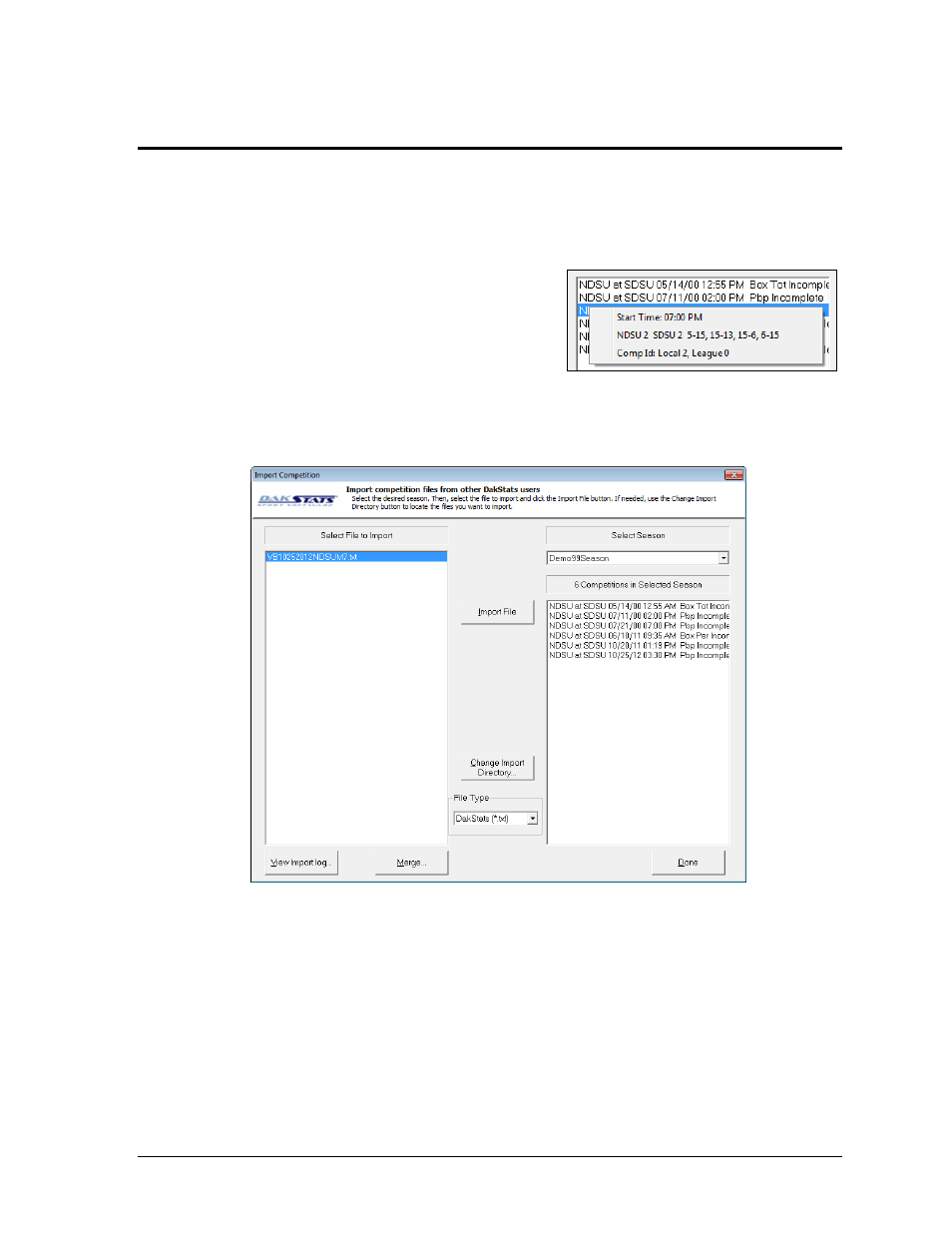
Importing & Exporting
29
Section 7:
Importing and Exporting
Information can be exchanged electronically from any team or conference that uses DakStats
Volleyball by importing and exporting game files. This will eliminate the need to enter rosters or
statistics that have already been entered. It is also possible to import information to and from other
third-party software applications.
Note: When importing or exporting, right-click a game
to see the score and start time for that game (Figure 35).
This makes games easier to identify when importing
and for conference offices.
7.1 Importing Matches
1. Go to File > Import Match, and the Import Competition window will appear (Figure 36).
2. Select the Season in which to save the file.
3. Click Change Import Directory to select the folder from which to import the file.
4. Select the File Type to look for in the selected folder:
DakStats (*.txt) – Text files generated from the DakStats program
SC XML (*.xml) – XML files generated from Stat Crew
®
programs
DakStats Pbp (*.pbx) – Files generated from the DakStats program that
include the entire play-by-play commentary
SCVBF1 (*.vgm) – VGM files generated from Stat Crew
®
programs
Note: After importing a PBX file, open the imported game and go to Edit >
Rebuild Stats.
Figure 35: Start Time & Score
Figure 36: Import Competition Window
