5 lineup analysis reports, Analyzing games, Creating a lineup analysis report – Daktronics DakStats Basketball User Manual
Page 50: Lineup analysis reports, Section 6.5 )
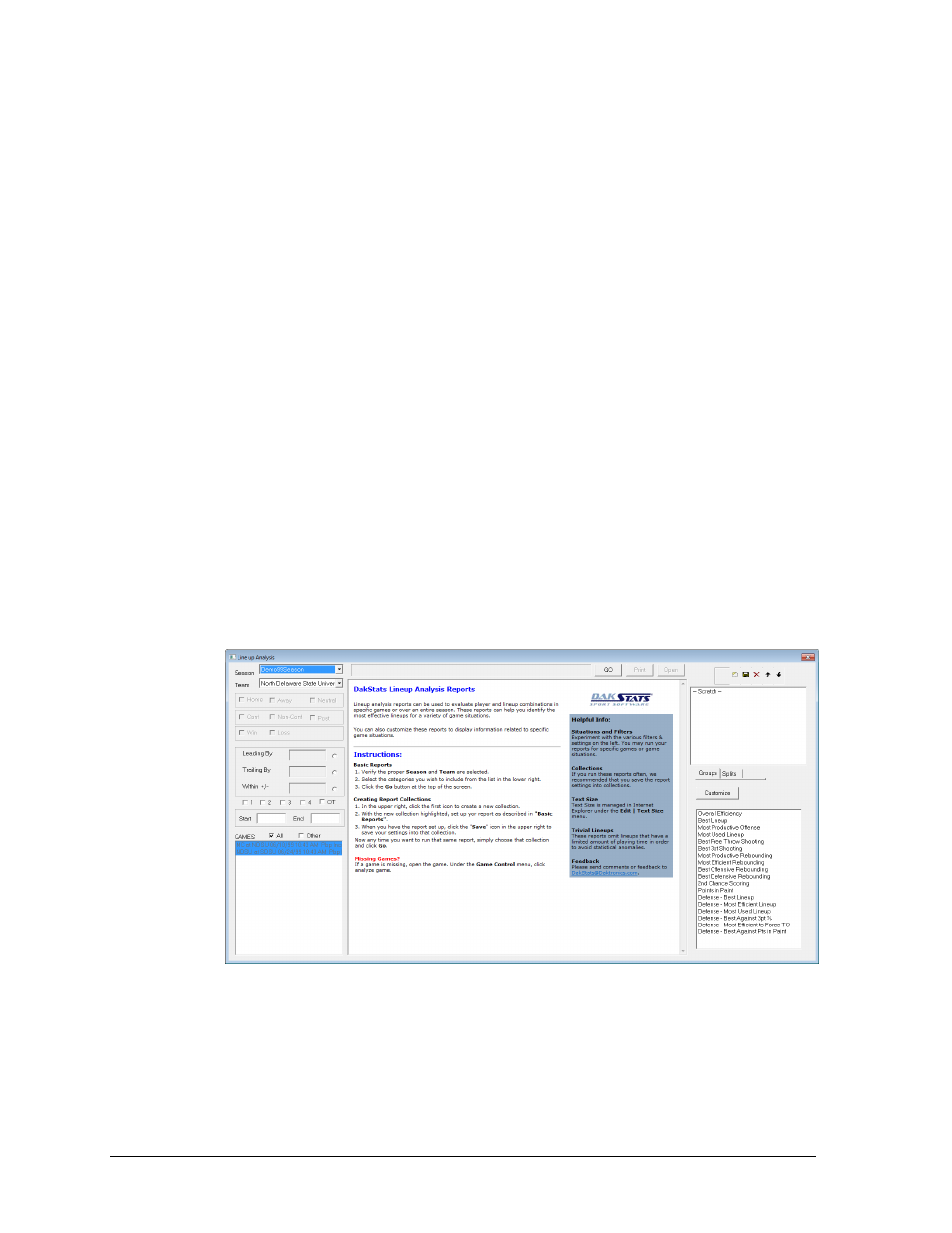
44
Creating Reports
6.5 Lineup Analysis Reports
Lineup analysis reports give users an in-depth look into the way groups of five-players have
performed throughout the season in various game situations. Be sure to check out the final
section on pages 47-49 for helpful hints to get the most out of this powerful tool.
Note: Lineup analysis reports are configured to omit groups of players with limited
playing time to avoid statistical anomalies. Contact Daktronics to make the lineup reports
more inclusive if necessary.
Analyzing Games
Before users can create a lineup report, the games that are to be included must be analyzed.
After ending a Play-by-Play game, the user will be automatically asked to analyze the game.
For Two-Click games or other games that have not been analyzed, follow the steps below.
1. Open the desired Play-by-Play or Two-Click game (Box mode is not supported).
2. Go to Game Control > Analyze Game, and then click OK.
3. Repeat steps 1-2 for every game that should appear in the lineup report.
4. Go to File > Print Lineup Analysis once more and locate the game.
Note: If any of the stats of a finished game are edited, the game must be analyzed again
to maintain the accuracy of lineup reports.
Creating a Lineup Analysis Report
1. Go to File > Print Lineup Analysis (Figure 63).
2. In the Lineup Analysis window, select a Season and a Team and the available games
should appear in the lower-left corner. If the desired game does not appear, make
sure the game has been analyzed (see Analyzing Games).
3. By default all of the games in a season are selected. Uncheck All, and then check
Other to manually select the games, or check Home, Away, Neutral, Conf, Non-
Conf, Post, Win, or Loss to display only those types of games.
Figure 63: Lineup Analysis
