Two-click game control menu, Start next period, Game finished – Daktronics DakStats Basketball User Manual
Page 41: Timeout, Balance, Swap teams, Shot chart refresh, Prompt block last
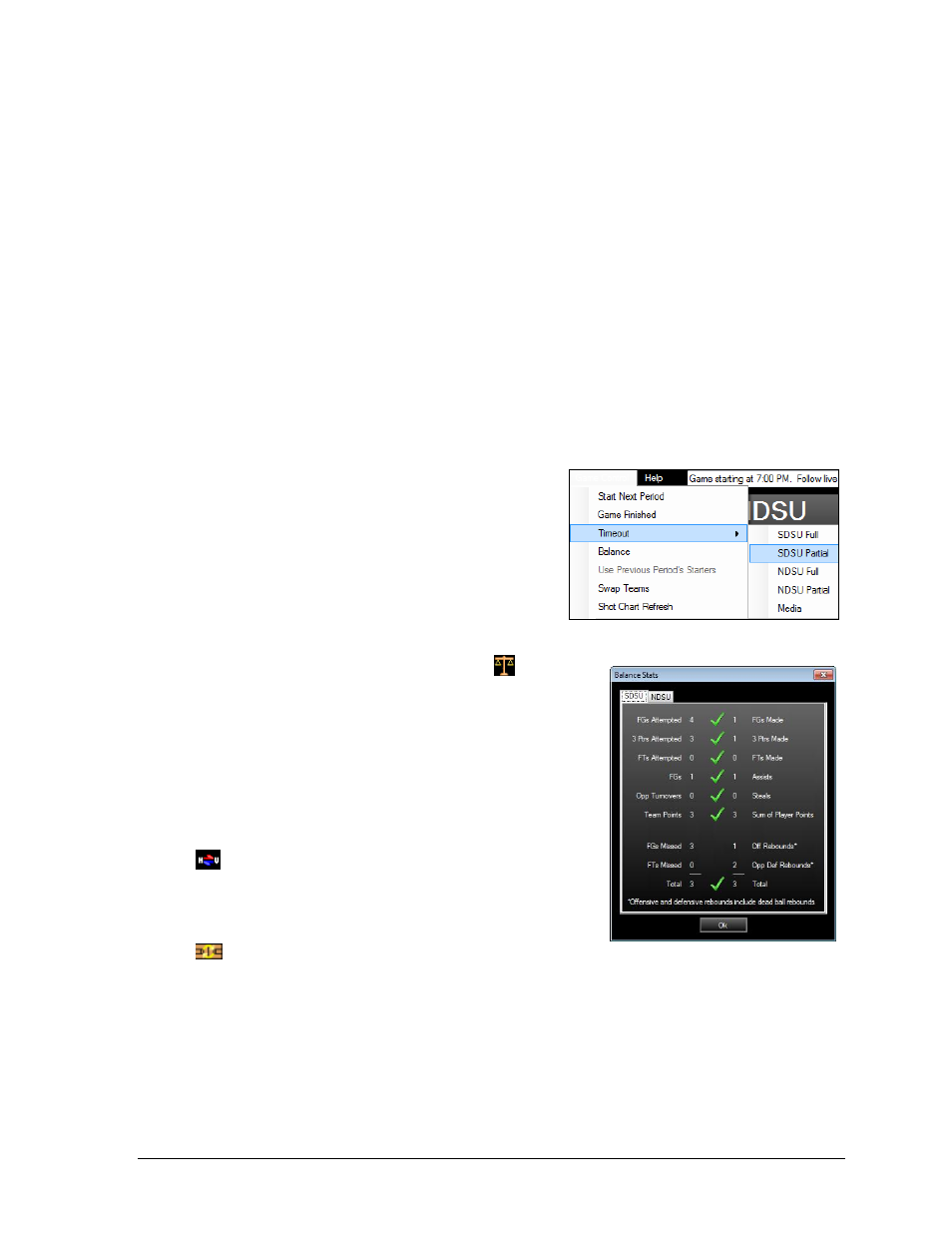
In Game Operations
35
Two-Click Game Control Menu
Several of the Game Control menu actions are also available as buttons on the main
application screen.
Start Next Period
1. At the end of a period, go to Game Control > Start Next Period.
2. Click Yes to begin the new period, or click No if plays still need to be entered.
Note: At the beginning of a new period, go to Game Control > Use Previous
Period’s Starters to quickly add starters used in the last period.
Game Finished
1. At the end of a game, go to Game Control > Game Finished.
2. Click Yes if the game is over, or click No if plays still need to be entered.
Note: To undo ending the game, delete the last play.
Timeout
1. Go to Game Control > Timeout.
2. Select Full or Partial for the appropriate
team, or Media (Figure 48).
3. In the message box that appears, click Yes
to confirm taking the timeout.
Balance
Go to Game Control > Balance or click the
button to
have the program to ensure statistics are properly
balanced. A green check mark means stats are correctly
balanced, while a red X indicates an issue to be resolved
(Figure 49).
Swap Teams
To switch the sides of the court that the teams are
playing, go to Game Control > Swap Teams or click the
button.
Shot Chart Refresh
Go to Game Control > Shot Chart Refresh or click the
button to redraw the shots on the basketball court.
This removes any shots that may have been accidentally
placed and were never attributed to a specific player or
shots that were deleted from the Play-by-play script.
Prompt Block Last
Go to Game Control > Prompt Block Last to set when blockers are selected in play entry:
When enabled, the blocker is selected after clicking on the off/def rebounder.
When disabled, the blocker is selected after clicking on the shooter.
Figure 48: Timeout Menu
Figure 49: Balance Stats
