Play-by-play script, Editing plays, Inserting plays – Daktronics DakStats Basketball User Manual
Page 39: Deleting plays, Moving plays
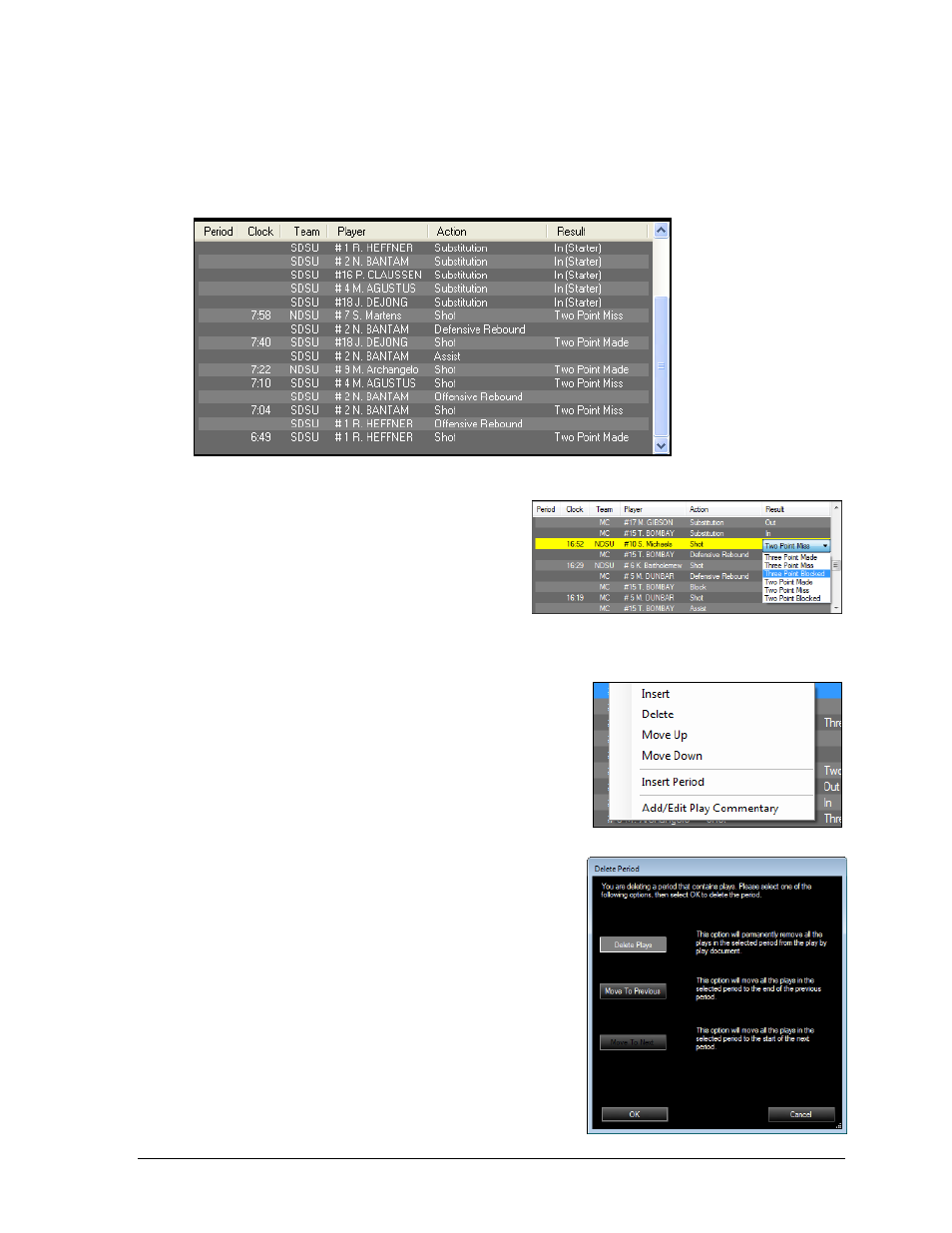
In Game Operations
33
Play-by-Play Script
The Play-by-play script (Figure 40) contains a list of every action performed by each player or
team. This running game script shows the Period, the Clock time, the Team, the Player who
performed an action, the Action itself, and the Result of the action.
Editing Plays
Most items in the Play-by-play script can be
edited by double-clicking them and selecting
or typing in the new choice or value (Figure
41). The play being edited is highlighted in
yellow. Click off the play to save the change.
The Play-by-play script has a right-click menu with additional options (Figure 42).
Inserting Plays
To insert a new play, right-click the play immediately
after where the new play should take place, and then
click Insert. Double-click each column of the Please Edit
Play row to fill in the play details.
Deleting Plays
To delete a play, right-click it, and then click Delete.
Click Yes to confirm the deletion, or click No to cancel.
When deleting a period that has plays in it, a different
window will appear (Figure 43). Select whether to
Delete the plays or Move them to the previous/next
period. Click OK when finished to delete the period
and move/delete the plays, or click Cancel to keep the
period and its plays.
Moving Plays
To make a play occur earlier or later in the game,
right-click it, and then click Move Up or Move Down,
respectively.
Figure 40: Play-by-Play Script
Figure 41: Editing the Play-by-Play Script
Figure 42: Play-by-Play Right-Click Menu
Figure 43: Deleting a Period
