3descriptionsofpaneldisplay, 4operator, 3 descriptions of panel display – CREATOR DIG Series Full Digital conference system User Manual
Page 26: 4 operator
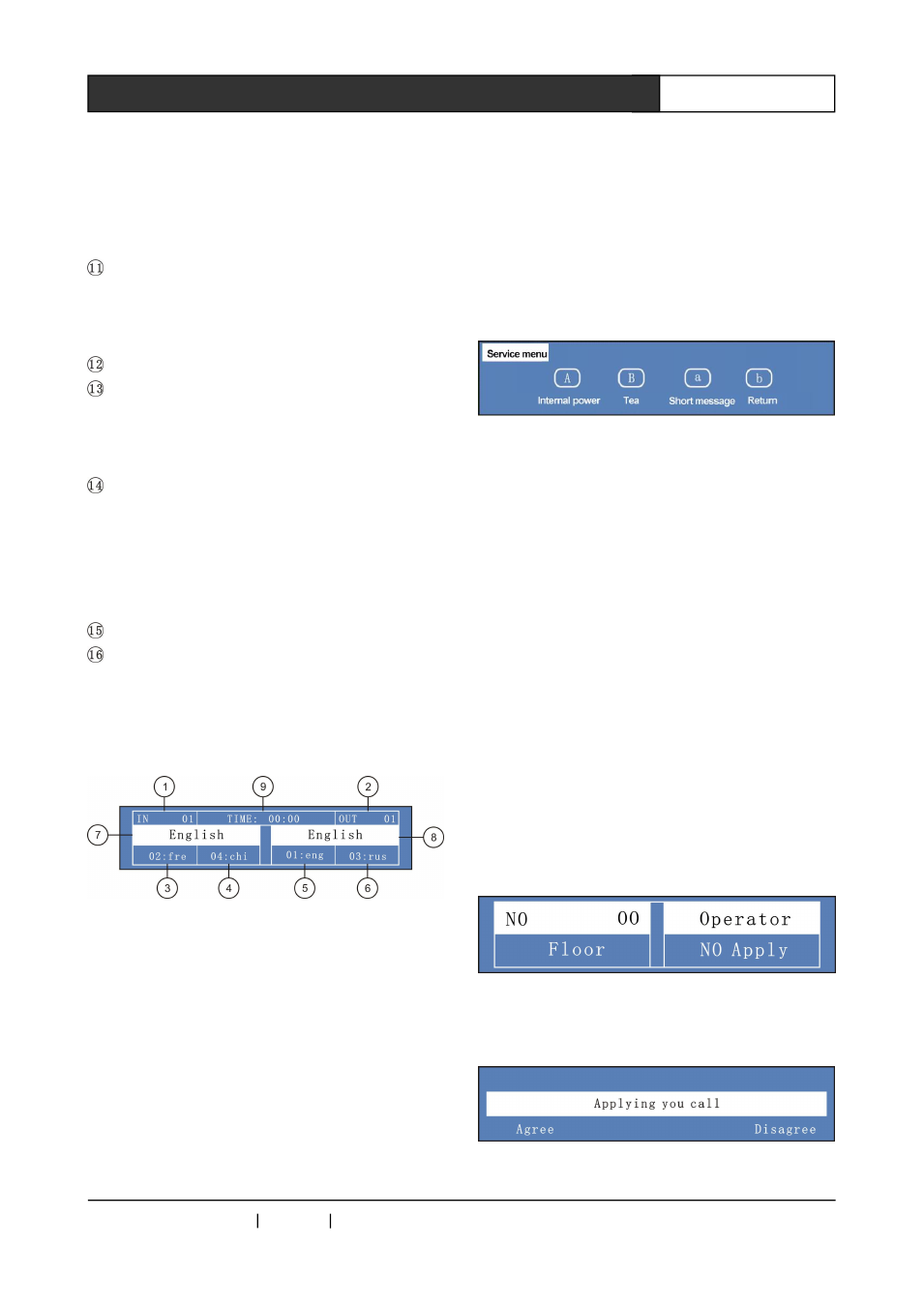
CREATOR CHINA
2012-11 WWW.CREATOR1997.COM
19
User's Manual of DIG series Full Digital conference
can quickly select input channel.
⑩
a, b, - output channel shortcuts. Select an
output channel, long press a or b for 3 seconds,
the button becomes the shortcut key, you can
quickly select output channel.
LCD display - Resolution 320X64, the left
shows the input channel number and multilingual
information. The right displays output channel
number and multilingual information.
Microphone jack.
Microphone / microphone volume indicator -
microphone
volume
indicator
indicates
the
volume level of current speech, with or without
translation voice.
CALL - multi-function button. Long press this
button to enter setup mode interface. You can set
the corresponding relations of languages and
channels, switch on electricity and press the
button long for the switch of operator and
translation unit.
Microphone jack.
Headphone jack.
3.3 Descriptions of panel
display
①
input channel indication.
②
output channel instructions.
③
the channel and multilingual instructions
corresponding to input channel shortcut key A.
④
the channel and multilingual instructions
corresponding to input channel shortcut key B
⑤
the channel and multilingual instructions
corresponding to output channel shortcut key a.
⑥
the channel and multilingual instructions
corresponding to output channel shortcut key b .
⑦
input channels languages .
⑧
output channels languages.
⑨
speech timing,
maximum timing for 99
minutes 59 seconds long.
Services:
In the conference mode, press the number
keyCALL" button to enter the service menu,
which can offer language switch, intercom, tea
applications and viewing the short message
Press "A" key, enter internal call.
Press "B" key to enter the tea applications.
Press "a" key to view short messages.
Press "b" key to return to the previous menu.
3.4 Operator
Translation unit can be set to the operator
unit,
for
the
convenience
of
intercom
management. Translation unit is set to operator
as follows:
Before power translation unit, press and hold
the translation unit "CALL" button, release the
button until operator set, translation unit is set to
operator. The operator can be set to translation
unit in the same way.
Operator is usually installed in management
room to monitor conference translation channels,
true voice, the whole hall intercom.
Operator LCD displays as follows:
When internal calls applies, the operator
translation unit LCD display shows as below
