Schedules, Schedules -28, Figure 3-27 schedule view, schedules tab – Comtech EF Data Vipersat Circuit Scheduler v3.7.x ArrangeLink User Manual
Page 70
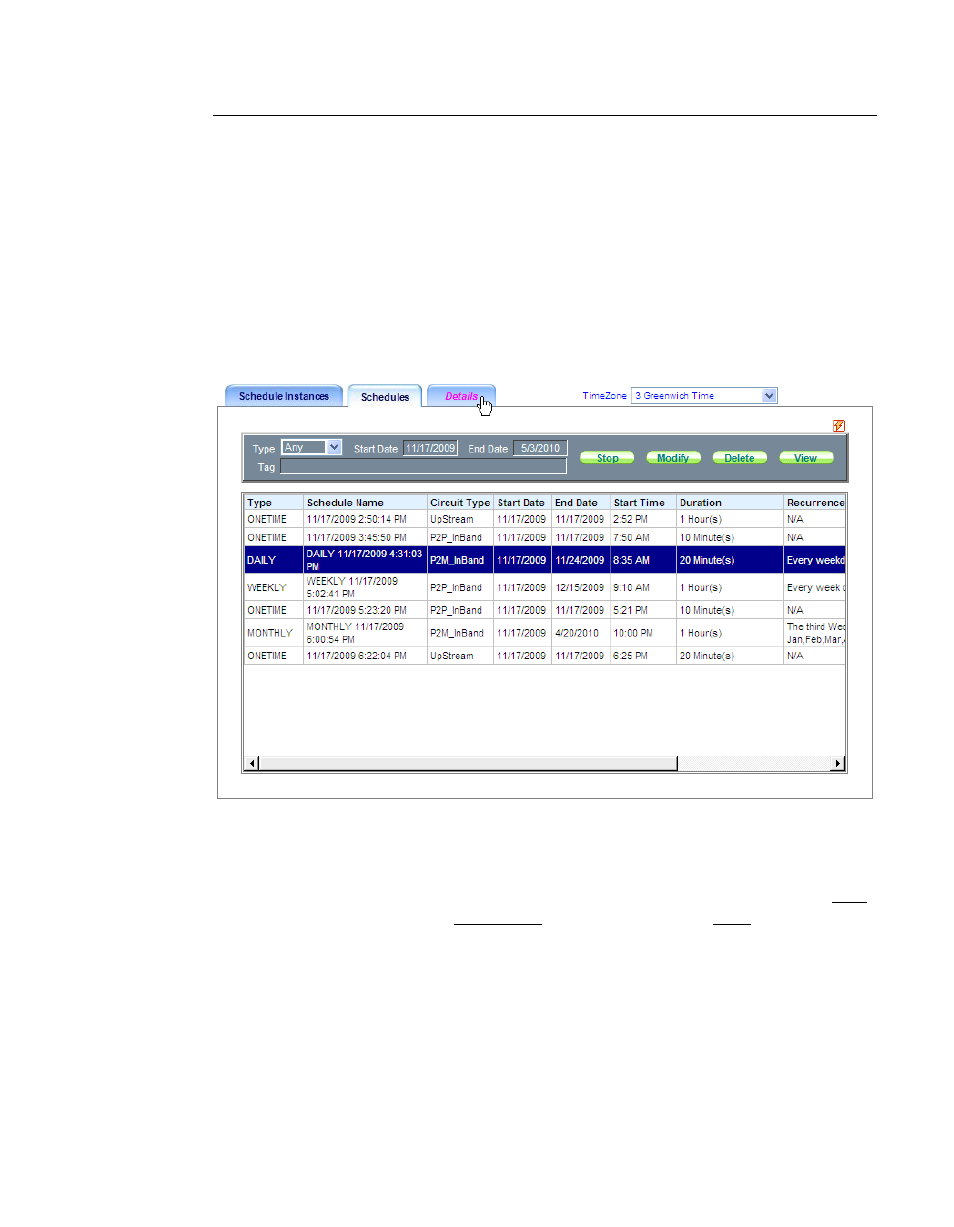
Schedule View
3-28
ArrangeLink User Guide
Schedules
The second Schedule View sub-screen, Schedules, displays events based on the
specified Schedule Type, the Start Date, and the End Date, as shown in
figure 3-27. The View filter panel and action command buttons appear at the top
of the screen, and a large panel below the filter displays the event listing table.
Similar to the Schedule Instances screen, there are filter controls for displaying
past, current, and pending scheduled events. However, this screen has a differ-
ent set of View filter parameters and action commands, and displays only one
listing for a recurring event, even if multiple occurrences of that event fall
within the defined date period.
Figure 3-27 Schedule View, Schedules Tab
In the schedule listing example shown in figure 3-27, all events that are sched-
uled to occur over a six month period are displayed by setting the Type to Any
together with a Start Date of November and an End Date of May.
Alternative settings for Type are: Onetime, Daily, Weekly, and Monthly.
Additionally, there is a Tag filter parameter that is used to display only those
events that have a matching schedule tag associated with them (figure 3-28).
These tags are assigned to an event in the Generic Options screen when
performing a Schedule Setup.
