Past schedules, Past schedules -27 – Comtech EF Data Vipersat Circuit Scheduler v3.7.x ArrangeLink User Manual
Page 69
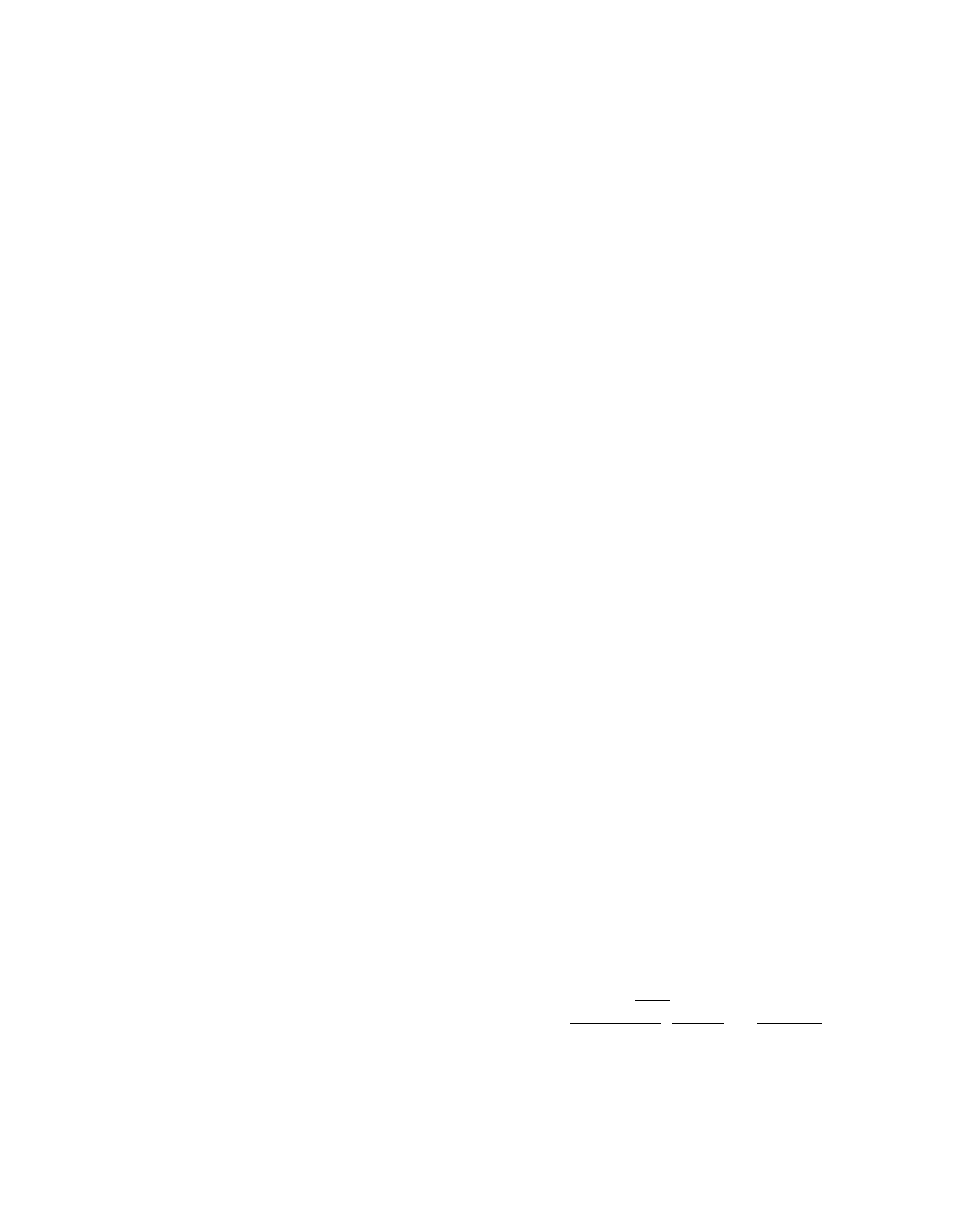
Chapter
3 -
Using ArrangeLink
3-27
Schedule View
In the schedule listing example shown in figure 3-26, all events for the next
three week period are displayed by setting the filter parameters as follows:
• Circuit and Status are set to Any.
• The Start Date is set to 11/17/2009 (defaults to the current date), and the
Start Time is set to 12 AM (also the default).
• The End Date is set for three weeks later (12/8/2009), and an End Time
of 1 AM has been chosen.
Alternative filter choices for Circuit and Status are:
• Circuit – P2P InBand, P2M InBand, Upstream
• Status – Pending, Running, Completed, Failed, Expired
After setting the desired filter parameters, clicking the View button displays all
of the scheduled events in the right panel which meet the conditions set in the
filter.
Note that the events are presented with their date and time based on the current
setting of the Time Zone field (Pacific, Eastern, or Greenwich) located in the
upper right of the screen.
Each of the displayed events can be acted upon by first selecting the event and
then clicking on one of the action command buttons that appear below the
schedule listing table:
• Start – starts the event immediately, overriding the scheduled start time.
• Stop – stops a running event immediately, overriding the scheduled stop
time.
• Modify – allows the parameters of the scheduled event to be edited. Only
applies to Pending events.
• Delete – removes the event from the ArrangeLink and VMS database.
Past schedules
ArrangeLink stores past (Completed/Failed/Expired) scheduled events in its
database so that historical records can be retrieved whenever required.
Use the same process as described in the example above to select a circuit and
status type, then specify the past time period with the start and stop date and
time settings to retrieve the desired past scheduled events. All past events for the
specified period will be displayed by selecting the Any Status. More selective
displays will result by setting the Status to Completed, Failed, or Expired.
Additional information for an event listing can be displayed by first selecting
the event in the table and then opening the Details tab (see the section “Selected
Schedule Details” on page 3-30 for more information).
