Server configuration, Set up log on account, Server configuration -18 – Comtech EF Data Vipersat Circuit Scheduler v3.7.x ArrangeLink User Manual
Page 36: Set up log on account -18, Figure 2-20 account set up, vms web services
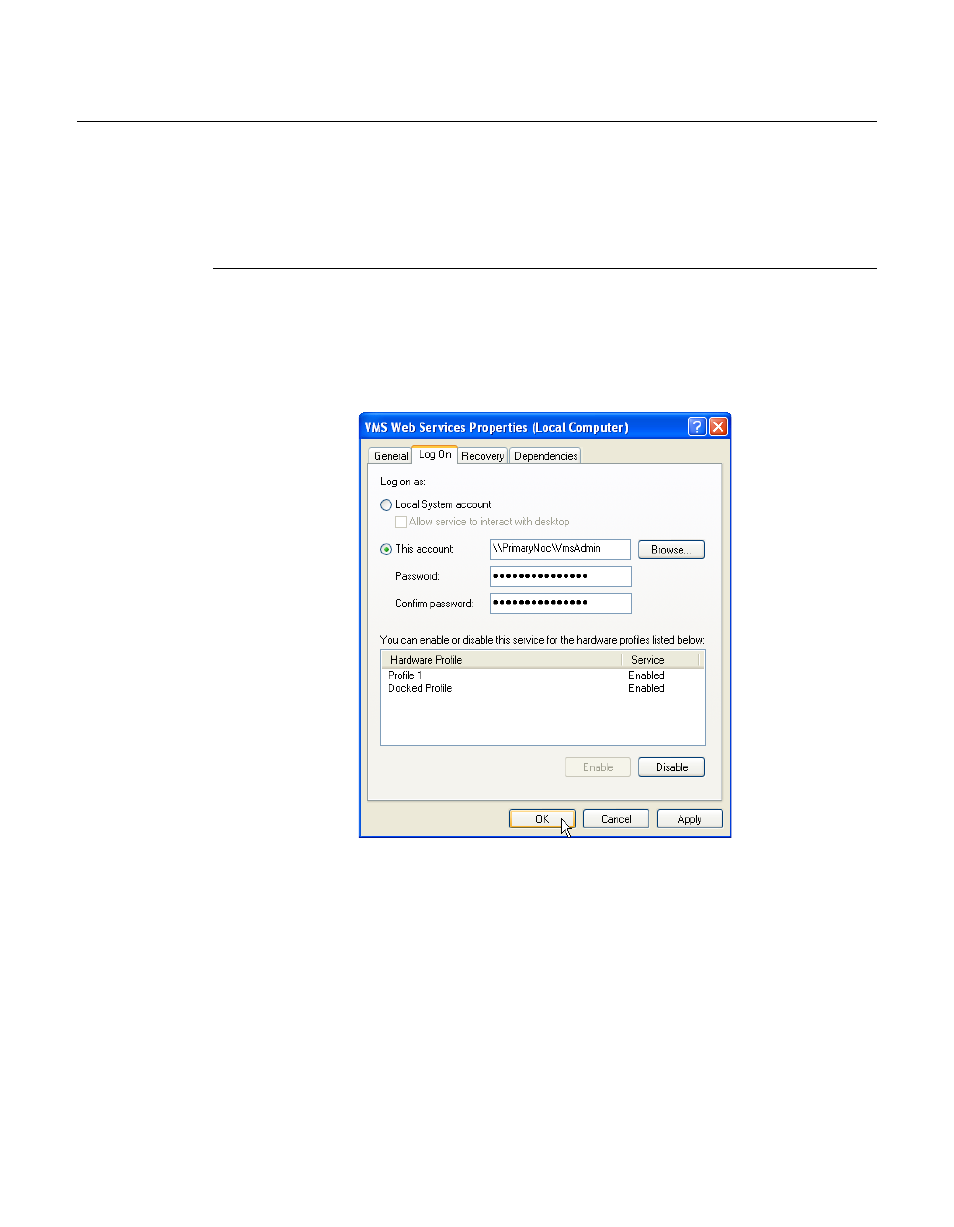
Server Configuration
2-18
ArrangeLink User Guide
Server Configuration
After successfully completing the “Installation Procedure” on page 2-9, it is
necessary to perform some configuration steps on the server(s) to assure that the
ArrangeLink program can be accessed via the client PC web browser.
Set Up Log On Account
1.
In the Services window, right-click on the VMS Web Services and select
Properties from the drop-down menu.
2. In the Properties dialog, click on the Log On tab, as shown in figure 2-20.
Figure 2-20 Account Set Up, VMS Web Services
3. Enter an account user name and password that matches the user account that
is running the VMS Server.
This account must be identical to (or be in the same user group as) that used
for running the VMS Server in order for the Web Services to communicate
with the VMS. If these user credentials do not match, an “Access Denied”
error will result when attempting to connect.
4. Click on OK to save this account and close the Properties dialog.
