Resource manager, Blue alert, Using the upload dialog window – Code Blue BLUE ALERT MNS MASS NOTIFICATION SOFTWARE User Manual
Page 26: Adding new resources, User guide
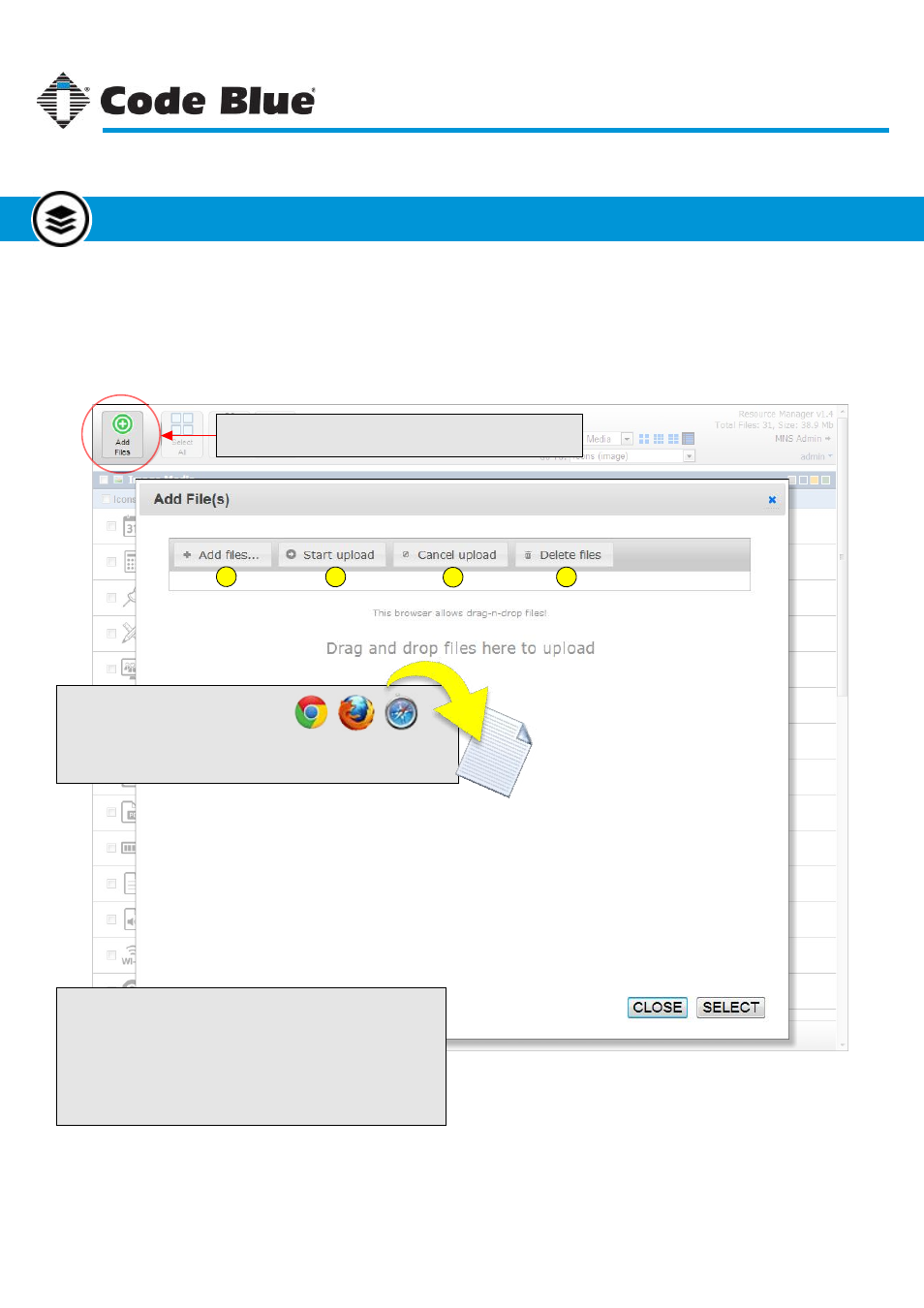
Adding Files
Adding files by drag-n-drop is currently
only available in these browsers:
All browsers support adding files by clicking the “Add Files...” button
shown here.
Add Files Button
Click the “Add Files” button to open the upload dialog window.
1. Click “Add Files” to select the files to upload.
2. Once the files are selected, click “Start Upload” to upload the files.
3. Click “Cancel Upload” to stop any uploads in progress.
4. Click “Delete Files” to remove files from the list, uploaded or not.
Using the Upload Dialog Window
To open the upload dialog window, click the “Add Files” button. Once the dialog window is open,
click “Add Files...” to select the files to upload. In browsers, Chrome, Firefox and Safari files can
be dropped directly onto the dialog for upload.
Chrome
Firefox
Safari
1
2
3
4
Valid File Types
Resource Manager accepts only a specific range of file types.
This is because its primary purpose is for file attachment to alerts.
Valid file types are:
Image: jpeg, gif, png, bmp, tiff
Audio: wav, mp3, aiff, ogg
Video: mpeg, mov, mkv, m4v, mp4, flv, wmv, avi
Other: txt, doc, pdf
Code Blue
●
259 Hedcor Street
●
Holland, MI
●
4923 USA
●
800.205.7186
●
www.codeblue.com
Rev 1/2015
page 26
User Guide
Blue Alert
®
MNS
Adding New Resources
Resource Manager
GU-141-C
