Member list import/export, Member administration, Blue alert – Code Blue BLUE ALERT MNS MASS NOTIFICATION SOFTWARE User Manual
Page 22: Exporting a member list, Importing a member list, Member list import / export, User guide
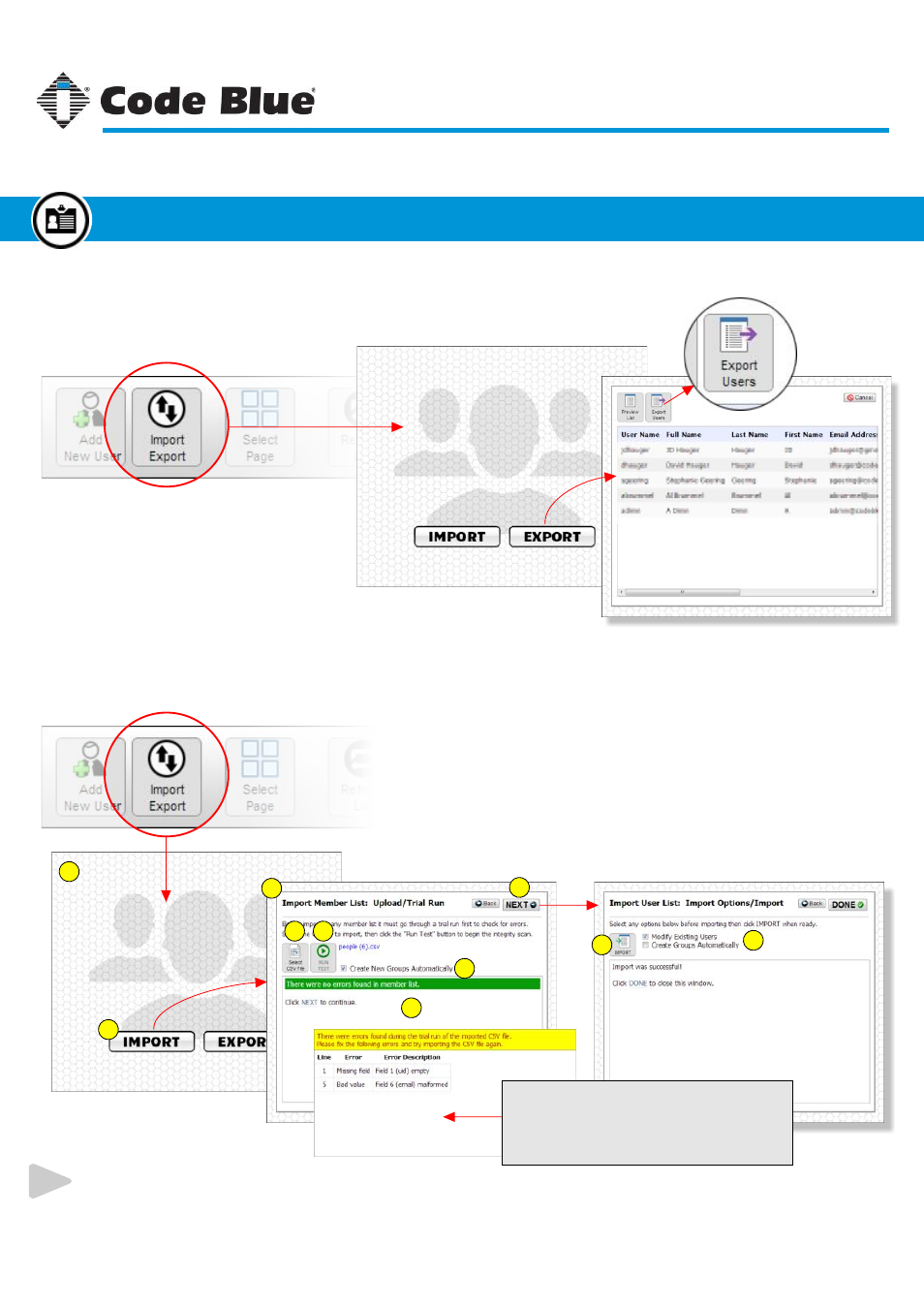
EXPORTING a Member List
From the Member Administration page, click the “Import/Export” button to
open the Import/Export window.
IMPORTING a Member List
From the Member Admin page, click the “Import/Export” button to open the Import/Export window.
Once in the Export window, click the
“Export Members” button to download
the current list as a CSV file.
To preview the members, click the “Preview List” button.
1
2
3
4
5
7
8
10
9
1. Import/Export window.
2. Click the Import button.
3. Import window.
4. Click “Select CSV File.”
5. Click “RUN TEST.”
6. Option to add groups automatically.
7. Results of the trial run appear here.
8. Click “NEXT.”
9. Select options for importing.
10. Click “IMPORT.”
Sample Error Report
If the trial run finds any errors in the CSV file,
they will be displayed in the results panel shown
here. The errors must be corrected before the
member list can be imported.
6
Member List Import/Export continued on next page.
Code Blue
●
259 Hedcor Street
●
Holland, MI
●
4923 USA
●
800.205.7186
●
www.codeblue.com
Rev 1/2015
page 22
User Guide
Blue Alert
®
MNS
Member List Import / Export
Member Administration
GU-141-C
