7 deleting cues, 7 editing the cue title, Deleting cues -11 – Cadac SAM User Manual
Page 37: Editing the cue title -11, (glwlqj#wkh#fxh#wlwoh
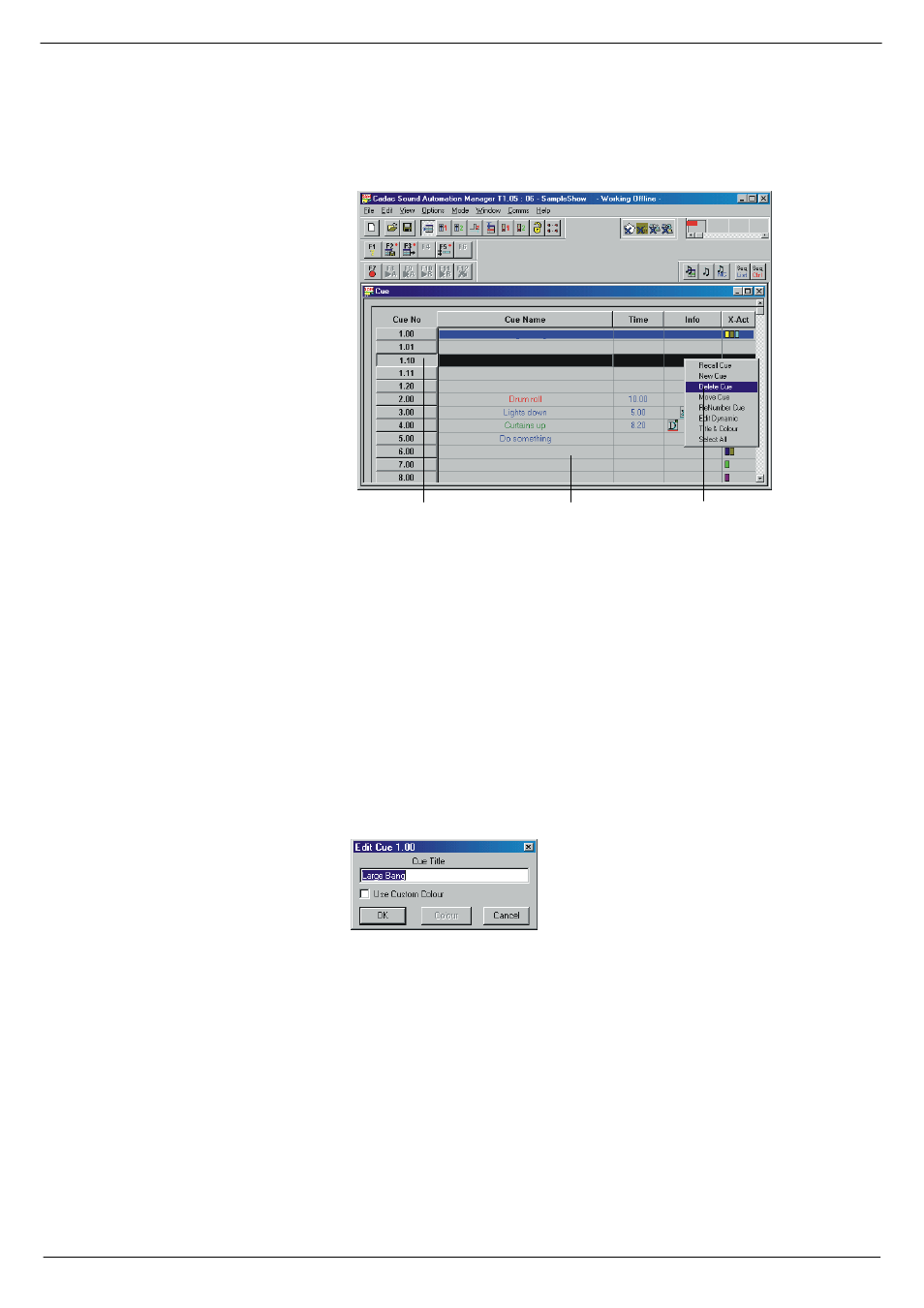
Starting a show
4-11
Revision SAM2005-2
Sound Automation Manager
7191:
'HOHWLQJ#&XHV
If you have added cues to the show and at a later stage find that you do not want to
keep them, proceed as follows:
■
■
■
■
Select the cue or the cues
■
■
■
■
Right-click in the cue window to show a menu.
■
■
■
■
In the menu, click on Delete.
or select the cue in the Cue Window and press Delete.
The selected cue or cues will be deleted.
71:
(GLWLQJ#WKH#FXH#WLWOH
To edit the cue title, double-click the left mouse-button on its entry in the cue window.
A dialog box opens, see
below. Enter the new cue title in the white box pro-
vided.
Another way of editing the cue title is to select Edit Title from the Edit Menu.
■
■
■
■
Click on Edit in the File bar and then click on Edit Title.
This option requires the cue to be selected by the edit cursor in the cue window. If
the cue is not selected, you may click on the next option in the menu: Edit Title List
and then select the cue title you wish to edit.
If you want to have the cue in a specific colour, tick the box Use Custom Colour in the
window.
■
■
■
■
Note that you can set the title colour for multiple selected cues by right-clicking-
ing in the Cue Window and then select Set Colours from the menu.
FIG 4-14. Deleting a cue.
6HOHFW#D#FXH
5LJKW0FOLFN#LQ#WKH#ZLQGRZ
&OLFN#'HOHWH
FIG 4-15. Editing the cue title.
