5 moving cues in the cue window, Moving cues in the cue window -9 – Cadac SAM User Manual
Page 35
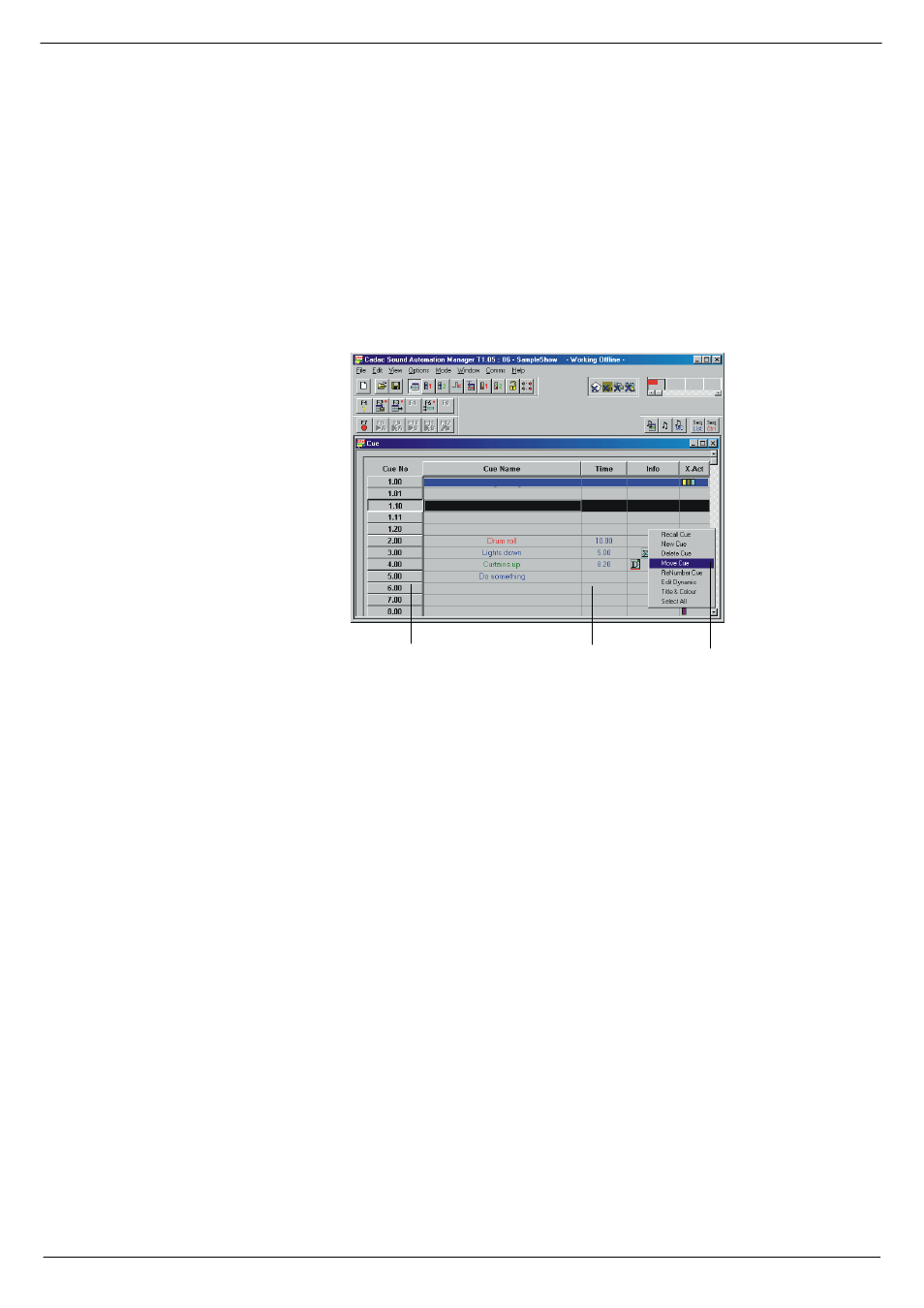
Starting a show
4-9
Revision SAM2005-2
Sound Automation Manager
71918
0RYLQJ#FXHV#LQ#WKH#&XH#ZLQGRZ
Use the function Move if you have created a cue, or a number of cues and would like
to have the cue or the cues in a different order.
To move a cue, or a group of cues, you can either use the following steps or the
method described in
4.6.6 Moving cues using Cut and Paste
”:
1.
below, select the cue or cues to be moved (the
selected cue or cues indicated by a bar on the left).
2.
Right-click to show a menu.
3.
In the menu, click Move to show a dialog box.
4.
In the dialog box, type in the number of the new position in the cue list. If you are
moving a group of cues, this number will be assigned to the first cue in the group.
The cue or the cues will be moved to the new position(s) and renumbered accord-
ingly.
Attempting to move a cue to a position already in use generates an error.
FIG 4-12. Moving cues in the cue window.
6HOHFW#D#FXH
5LJKW0FOLFN#LQ#WKH#ZLQGRZ
6HOHFW#0RYH#&XH
