6 moving cues using cut and paste, Moving cues using cut and paste -10 – Cadac SAM User Manual
Page 36
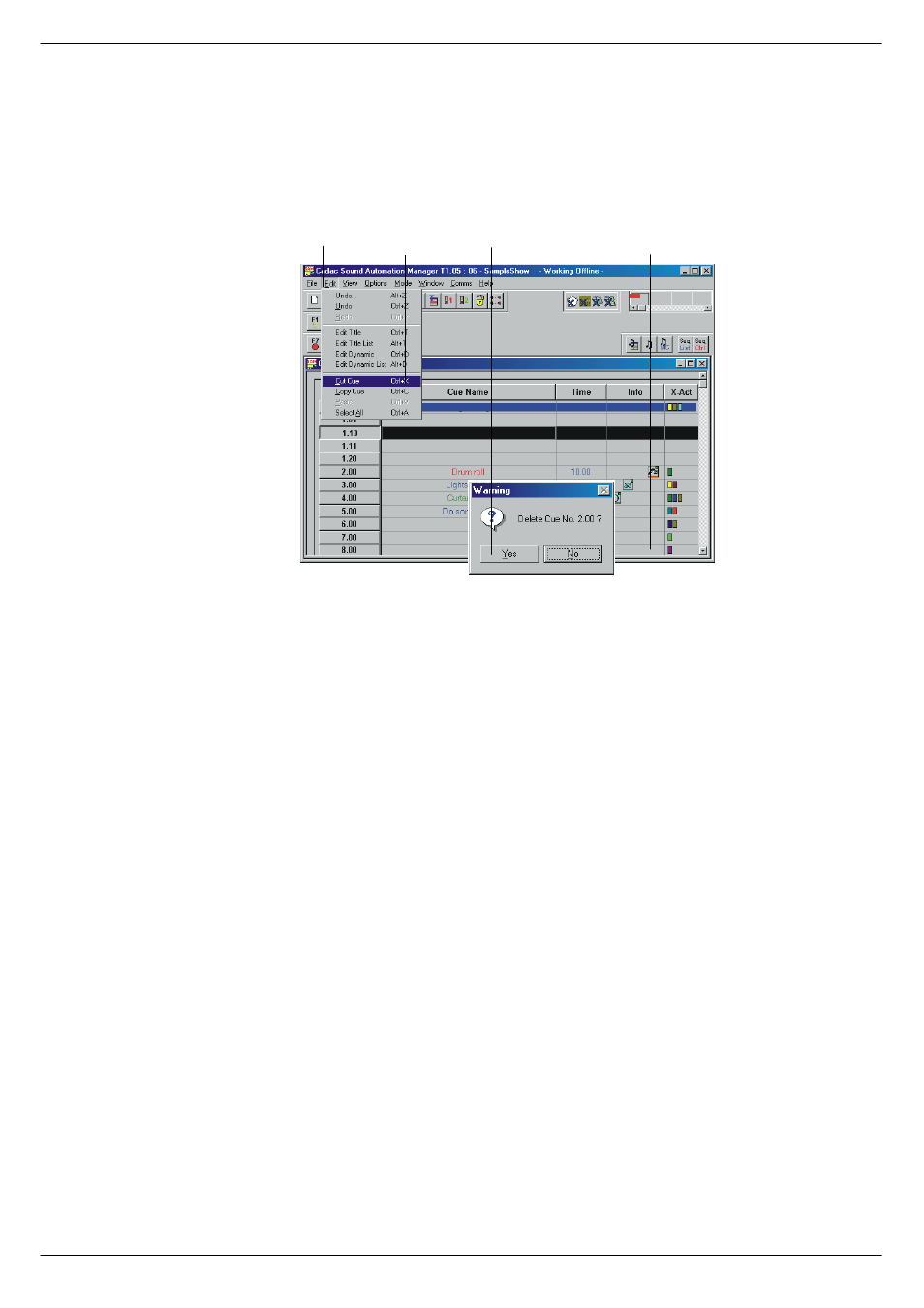
4-10
Starting a show
Sound Automation Manager
Revision SAM2005-2
71919
0RYLQJ#FXHV#XVLQJ#&XW#DQG#3DVWH
In addition to the procedure described in
4.6.5 Moving cues in the Cue window
, you
can move cues using the Copy, Cut and Paste functions, available in the Edit menu
or via the short-cuts Ctrl-C, Ctrl-X and Ctrl-V. (C=Copy, X=Cut and V=Paste).
1.
Select the cue or cues to be moved, see
2.
In the menu bar, click on Edit to show a menu.
3.
In the menu, click on Cut.
4.
Click Yes in the Delete Cue Warning window.
5.
In the menu, click on Paste.
6.
Move the pointer to the new position in the cue list.
7.
Left-click with the mouse.
The cue, or the cues, will be moved to their new position(s) and renumbered accord-
ingly.
Attempting to move a cue to a position already in use generates an error.
FIG 4-13. Moving cues using the Edit menu.
&OLFN#(GLW
&OLFN#&XW#FXH &OLFN# 0RYH#FXH#WR#QHZ#SRVLWLRQ
