4 user setup – Cadac F-Type User Manual
Page 43
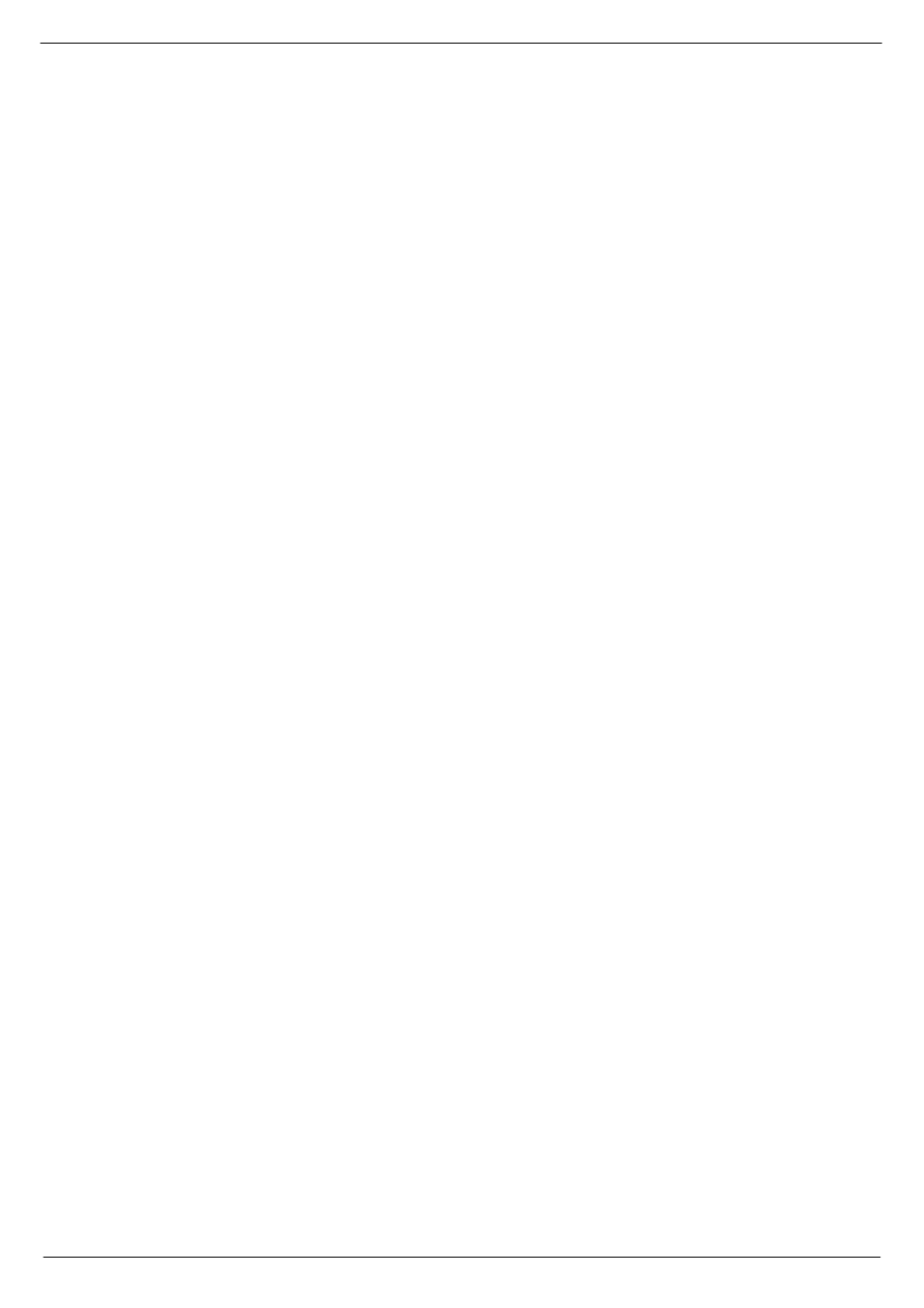
Central Control Module 7896
2-15
Revision F2005-2
F-Type
51817
8VHU#6HWXS
See below for options.
D,
(QDEOH#RSWLRQV
The
Enable switches on the CCM have a “second function” capability. This allows
you to override the setting of one or both MIDI ports and/or the Events for one Cue
only.
When “2nd Function on” is selected, the software will interpret a “double key press”
as an instruction to reverse the condition of the Enable switch for one Cue only.
Example: MIDI ports A, B and Events enabled, but you wish to disable MIDI port B
for one Cue only.
Press MIDI port B Enable switch two times in quick succession, (rather like “double
clicking” with the mouse). The LED in the MIDI port B Enable switch will now “flash”.
Recall the required Cue. MIDI information from port A and the Events will be trans-
mitted, but no data will be transmitted from MIDI port B. The LED in the MIDI port B
Enable switch will now return to fully “on”. If another Cue is now recalled, then data
will be transmitted on MIDI ports A, B and the Events.
6HOHFWLQJ#WKH#5QG#)XQFWLRQ#RQ#RU#RII
■
■
■
■
Press the [Sys] key to use the
System Setup menu.
■
■
■
■
Press the [
↑
] or [
↓
] cursor keys until
“User Setup?” appears in the CCM display.
■
■
■
■
Select the sub-menu by pressing [
↵
].
The CCM display will respond with
“User Setup
⇑⇓
“.
■
■
■
■
Press the [
↑
] or [
↓
] cursor keys again until
“Enable keys?” appears in the CCM
display.
■
■
■
■
Press [
↵
], to select the option.
The CCM display will show either:
“2nd Function on”
or
“2nd Function off”
Press the [
↵
] key to toggle between on or off. When “2nd Function” is set as required,
press [Esc] to return to one of the “root” displays.
E,
6HW#3#)#1#NH\V
The illumination of the P(revious) and N(ext) switches can be set for the following
conditions:
“On” all the time (lit).
“Off” all the time (unlit).
Come “on” for short time when the switch is pressed, and then go
“off” (flash).
■
■
■
■
Press the [Sys] key to use the
System Setup menu.
■
■
■
■
Press the [
↑
] or [
↓
] cursor keys until
“User Setup?” appears in the CCM display.
■
■
■
■
Select the sub-menu by pressing [
↵
].
The CCM display will respond with
“User Setup
⇑⇓
“.
