4 menu lock, 2 abnormal – Bolide SVR9000DMOB_W User Manual
Page 31
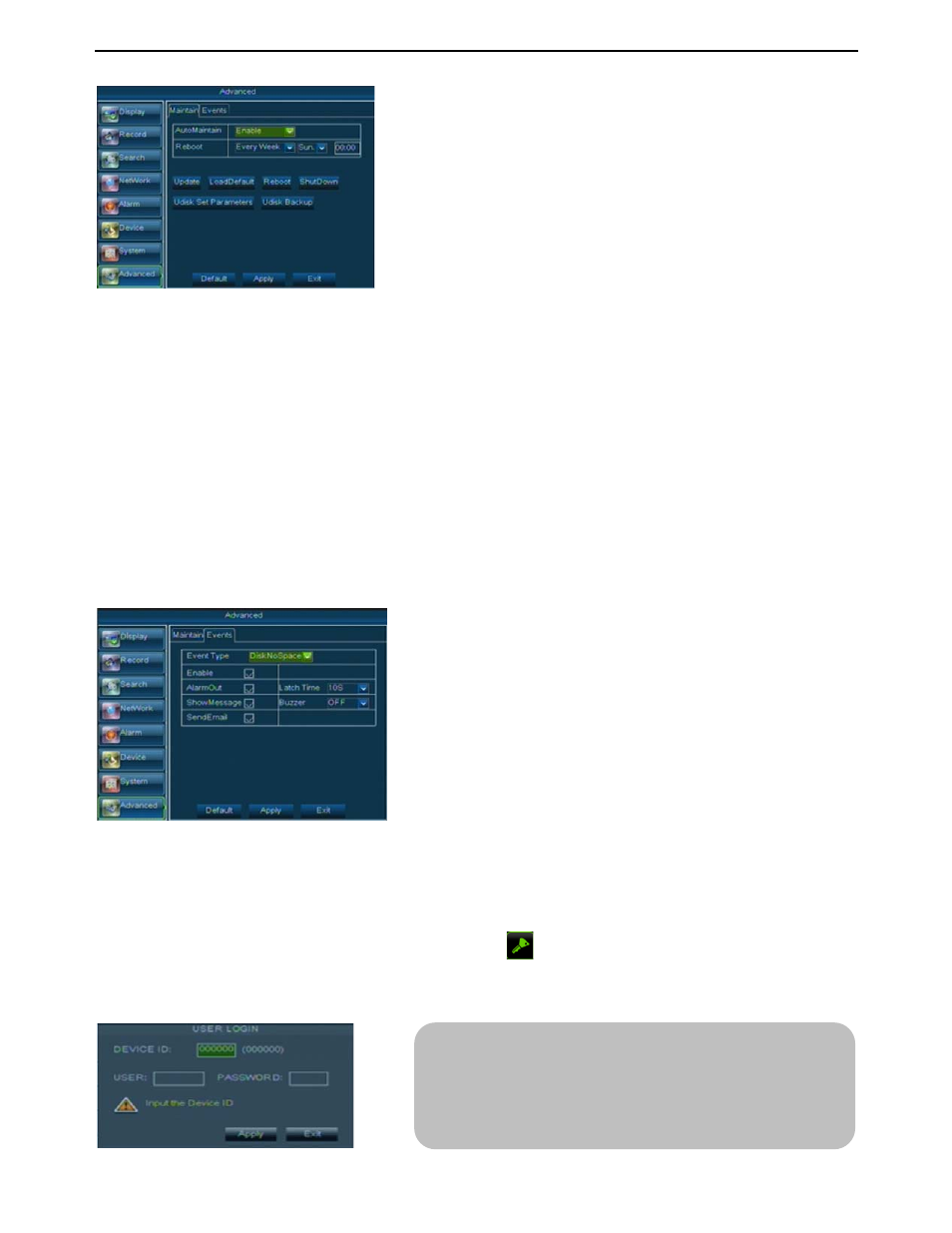
User Manual
27
¾ Copy Parameter to Device: Allow you copy the parameter of U flash disk to MDVR;
¾ Backup Device to USB: Allow you backup the parameter in the MDVR to U flash disk.
¾
System Upgrade:
1. You can insert a USB memory into USB port for updating;
2. Do not take out the USB memory or break the power during the update.
3. When the update is done, system will be automatically restarted.
4. Please manually recovery ex-factory default after system rebooting.
5.3.8.2 Abnormal
Click [Main menu
ÆAdvanceÆAbnormal] to enter into the abnormal interface shown as Picture
5-48.
¾ Send Email˖Allows you set the abnormal images is issued to a specified email or not.
5.4 Menu Lock
Considering a system safety feature you can click [
] icon to lock system interface when leaving
the DVR. If you want to login to the DVR again, you would input device code and password to unlock the
interface shown as Picture 5-49.
A
¾ Auto Maintain: You can enable the auto maintain function
regularly as per user’s need.
¾ System Upgrade: allow you upgrade your system via U
flash disk. System will auto reboot after upgrading.
¾ Load Default: If [Load Default] is selected, you can
initialize the system to the ex-factory default
¾ Reboot: Click [Reboot] button to manually restart MDVR
system.
¾ Shutdown: Click the [Shutdown] button to shutdown the
device.
¾ Event Type: support the three abnormal types: Disk No
Space, Disk Error and Video Loss.
¾ Event Manager: allow you enable/disable the option
¾ Alarm output: allow you enable/disable the option
¾ Latch: you can set how long the buzzer will sound when
alarm is detected (10s, 20, 40s, 60s);
¾ Show Message: You can set show message on the
screen when sensor alarm is detected.
¾ Buzzer time: you can set how long the buzzer will sound
when motion is detected (Off, 10s, 20, 40s, 60s).
Friendly Reminder: Administrator has full authority over
Main Menu operations, and user’s permission to access
menu must be authorized by administrator.
Picture 5-47
Picture 5-48
Picture 5-49
