5 log search, Network, 1 1hwzrunvhw – Bolide SVR9000DMOB_W User Manual
Page 21
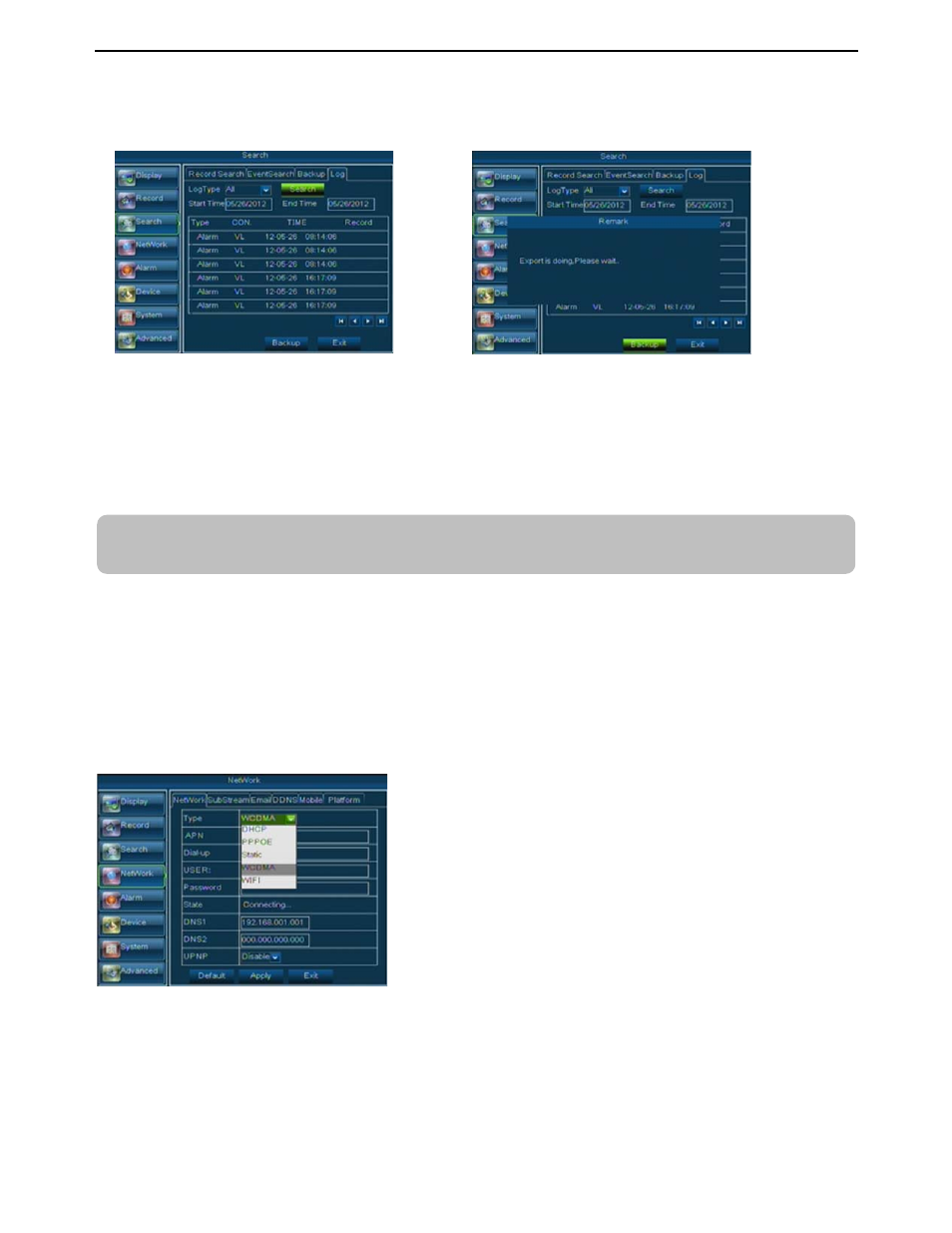
User Manual
17
5.3.3.5 Log Search
Go to [Main menu
ÆSearchÆLog] option to enter into the Log search interface shown as Picture 5-18.
Herein allow you preview the log information you have searched. And click [Backup] to export all the log
information which is listed. For other button functions please refer to previous section 5.3.3.3-Event Search.
5.3.4
Network
5.3.4.1
1HWZRUNVHW
Click [Main menu
Æ NetworkÆNetwork] to enter into the below interface shown as Picture 5-20.
After selecting network mode - such as DHCP, PPPOE, static, CDMA2000, WCDMA and WIFI- and
setting up web ports
ˈyou can visit the MDVR remotely through internet.
UPnP (Universal Plug and Play) function: If router supports UPnP function and set
system will automatically forward port to router.
DNS:
DNS server is generally provided by local ISP. Herein please enter the IP address of your DNS
5. Visit a remote MDVR
http: // public net IP: web port (such as: 8080)
http: //intranet IP: web port (such as: 8080 - only use for Intranet)
6. Input the IP address of your domain name server
When selecting Static from the Type, user can directly input IP address, Subnet Mask, Gateway and
DNS shown as below picture 5-33.
When selecting DHCP from the Type, A router will
automatically allocate IP address for your MDVR. After restarting
each time, the IP address captured by your DVR may be different.
So, port forwarding is required when you visit a remote DVR.
1. Select DHCP and click [Save] button;
2. Exit and restart MDVR;
3. Input media port and web port
4. Set IP address captured by DVR and web port to a router
Note: All the parameters you set are available only when you click [Apply] and after system are
restarted.
Picture 5-20
Picture 5-18
Picture 5-19
