2 router’s port forwarding, 3 sub stream, 4 email set – Bolide SVR9000DMOB_W User Manual
Page 23
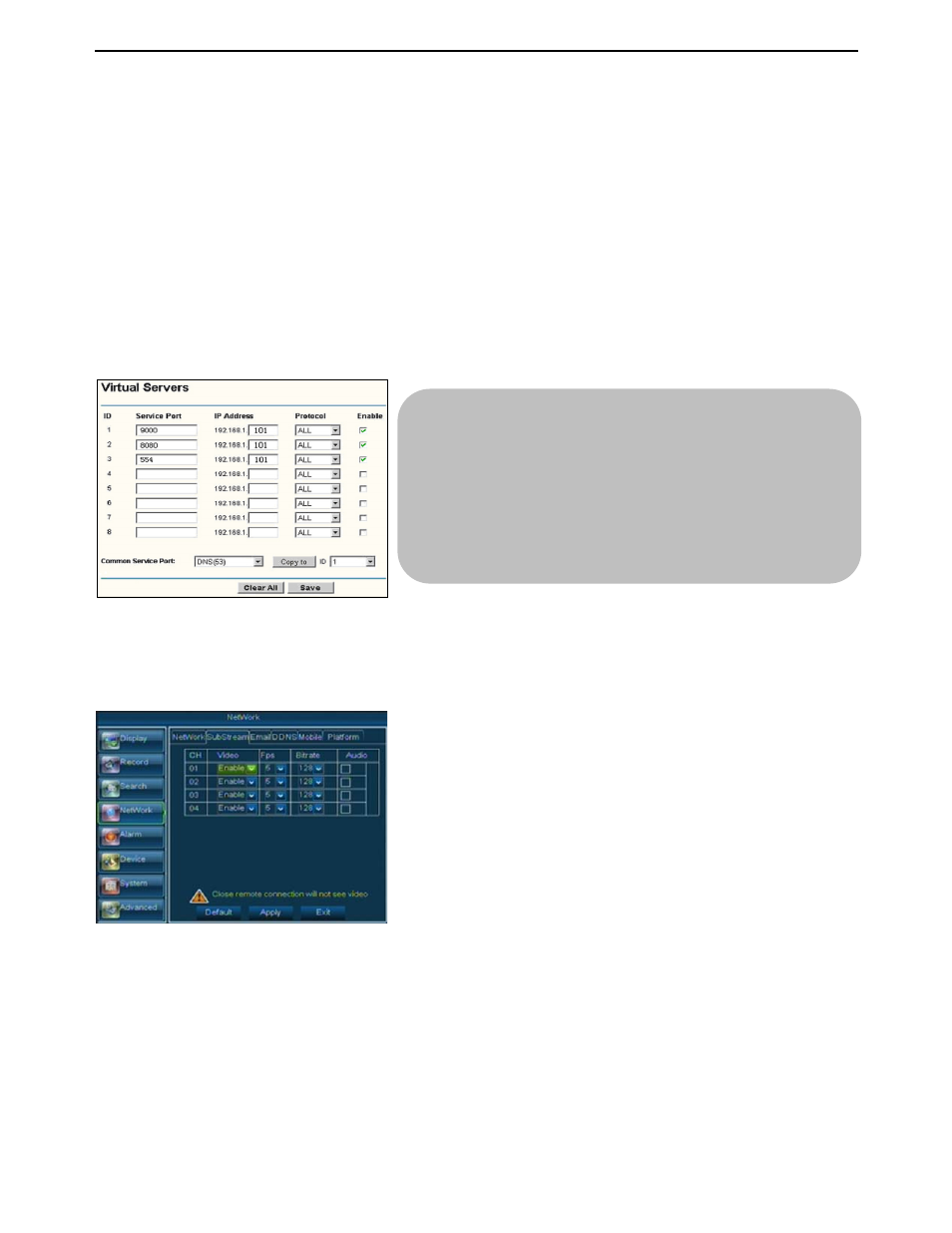
User Manual
19
5.3.4.2 Router’s Port Forwarding
Port forwarding is required when you want to access the DVR connected to the router from outside of
the router’s network.
If PPPoE is selected, port forwarding is not required. If Static or DHCP is selected, port forwarding is
required. Please follow below steps for port forwarding:
1. Input router’s IP address from IE-based browser to open the Router configuration interface
shown as Picture 5-24;
2. Click [Transmittal rule] option to take you to the port forwarding instructions for your router;
3. The MDVR IP address for the intranet should be <192.168.1.101>, you should forward server
port and web port to this IP address respectively.
4. Now user can visit the MDVR remotely.
5.3.4.3 Sub stream
Go to [Main menu
ÆNetworkÆSub Stream] to enter into the interface shown as Picture 5-25.
5.3.4.4 Email set
Click [Main Menu
ÆNetworkÆEmail] option to enter into the email set interface shown as Picture 5-26
¾ Video: allow you open or close the sub stream output. If you
select “Enable” system will select sub-stream preview and
guarantee image quality once network is unstable.
¾ Frame rate: allow you configure net transmittal frame rate.
User could select the relative value by pull-down menu.
¾ Bit rate: allow you set net transmittal bit rate. User could
select the relative value by pull-down menu.
¾ Audio: When tick-selecting the option, system will record
video and audio simultaneously.
Friendly Reminder: The router’s port forwarding
interface may be different, however, when entering into
virtual server, user will always need forward port (range:
1025~65535) of router to IP address of DVR allocated or
automatically captured, and select [All] or [Both] in
corresponding protocol column and save the above
setting.
Picture 5-25
Picture 5-24
