4 file backup, Back-up file based on event, Back-up file based on time – Bolide SVR9000DMOB_W User Manual
Page 20
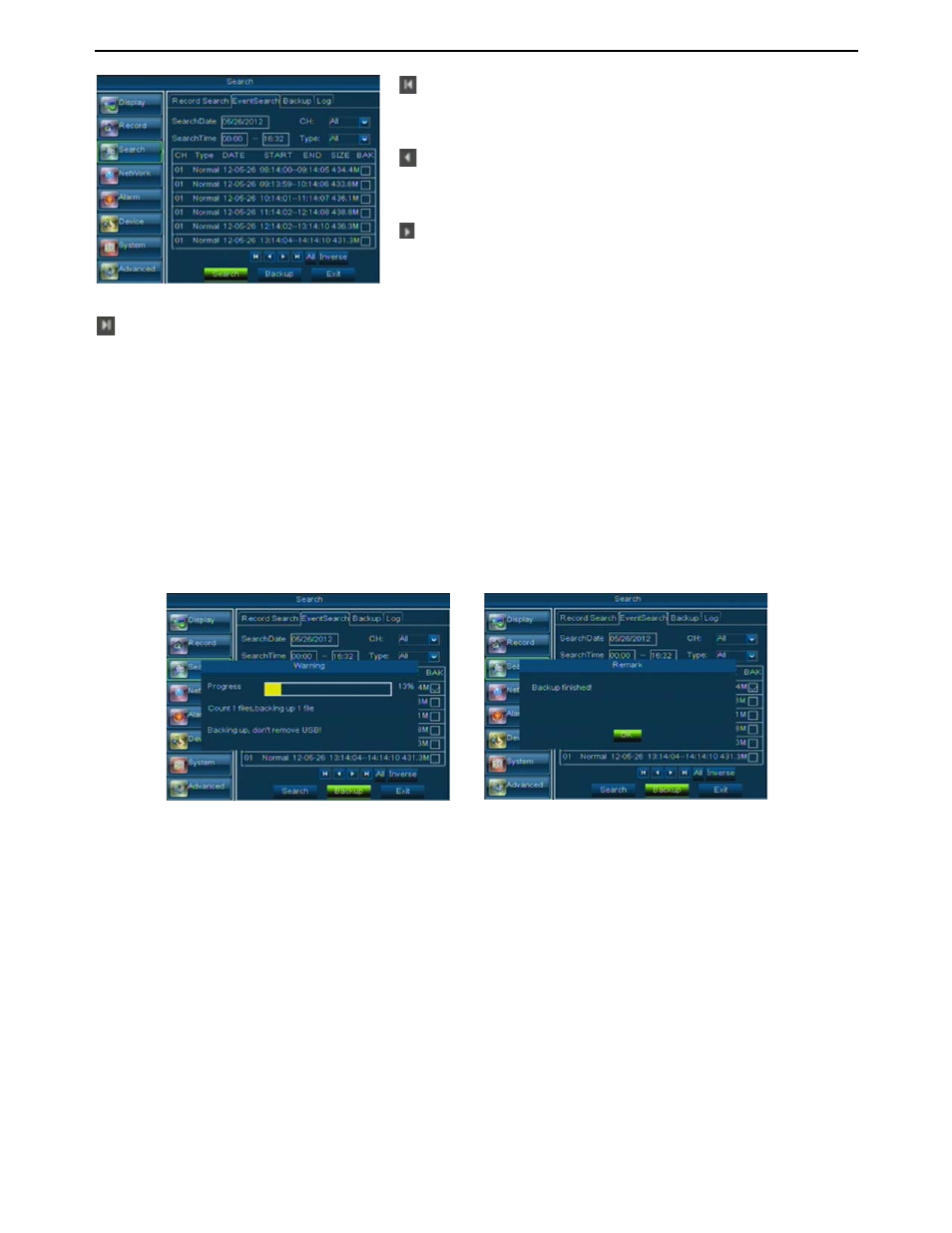
User Manual
16
(Last page): go to the last page. Clicking the [last] button will make you enter into last page quickly.
ALL (Select All): Allows you to select all the events on the current page.
Inverse (Select Invert): Allows you to select other events on the current page except those you have
currently selected.
5.3.3.4 File Backup
You can back-up the record files based on event or time.
5.3.3.4.1
back-up file based on event
In the [File List] mode, if you wish to backup records, please tick-select the BAK check-boxes which
correspond to the records and click [Backup] button to enter into the below windows illustrated in Picture
5-16
After backup finished, please click [OK] button shown as Picture 5-17.
Note:
z File will be saved as *.264 format.
z You could playback the record files via Dvr Client player. When installing Dvrclient, system will auto
install the player.
z Please make sure the back-up device connect well before backup.
5.3.3.4.2
back-up file based on time
Also allow you back-up record files based on time. Please follow below steps to back up these files (Details
operations please refer to section 5.3.4.4.1.):
1.
input start time and end time on the time edit box;
2.
Click [Search] button;
3.
Tick-select all the files you desire to backup;
4.
Click the [Backup] on the bottom.
(First Page): go to the first page on the list. When you view
other pages, clicking [First] button brings you back to Page
one.
(Previous page): go to the previous ones of current page.
Clicking [Pre] button will take you back the previous ones of
current page (except the first page).
(Next page): go to the next ones of current page. Clicking
the [Next] button will take you to the next ones of current page
(except the last page)
Picture 5-15
Picture 5-16
Picture 5-17
