2 ptz setting – Bolide SVR9000DMOB_W User Manual
Page 28
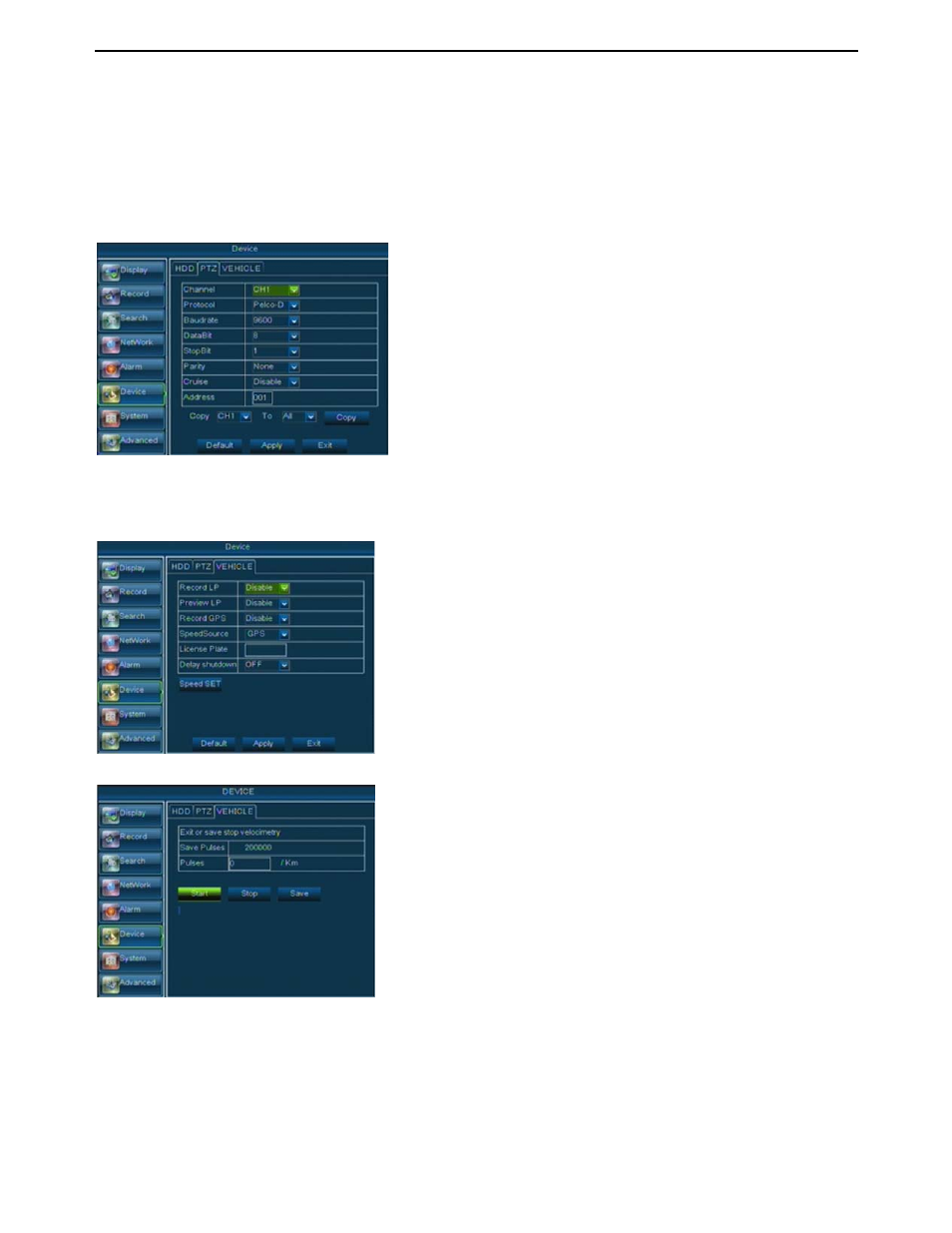
User Manual
24
¾ USB Format - If you have a USB flash drive connected to the DVR, you can format that, too. To do
this, click the [USB Format] button and click [OK].
Note: It is an important first step when configuring your DVR to make sure that the hard drive (HDD)
options are correctly set. So, strongly suggest that you do format the HDD before start the first record.
5.2.6.2 PTZ Setting
Click [Main Menu
ÆDeviceÆPTZ] to enter into the below window shown as Picture 5-37.
5.3.6.3
Vehicle Setup
Enter into [Main menu
ÆDeviceÆ Vehicle] to enter into the interface shown as Picture 5-38.
Note: When starting speed test via Sensor, please connect green wire (Speed) to speed sensor.
You could select the channel you desire to control and
set PTZ protocol (Pelco-D or Pelco-P), Baud Rate (1200,
2400, 4800, 9600), Data bit (8, 7, 6, 5), Stop bit (1, 2), Parity
Check (None, Odd, Even, Mark, Space), Address Code and
Cruise status respectively. Please note the PTZ device can
be activated only when a channel in connection with the PTZ
camera is selected.
¾ Record LP: allows you configure if the license plate number
display on the recorded data or not.
¾ Preview LP: allows you set if the license plate number appear
on Live screen or not.
¾ Record GPS: allows you add GPS information to video data.
¾ Speed Resource: achieved by GPS signal or sensor speed
detection signal.
¾ License Plate: you can configure the car license plate here
and the model supports the plate with Chinese character.
¾ Delay power off: you can configure how long DVR is
delayed power off after car ignition is off. Options include
60min> ¾ Speed Setting: Enter into speed setting interface shown as Picture 5-40. z Click [Start speed test] button while car start moving. kilometer z Now you can find the pulse count per one km shown as Picture 5-40, click [Save] button to exit the interface. Picture 5-37 Picture 5-38 Picture 5-39
z Click [Stop] button when car dial plate shown one
