Chapter 4 starting the system, Chapter 5 mdvr menu, Connecting wifi antenna (optional) – Bolide SVR9000DMOB_W User Manual
Page 14: Getting started, 1 system initialization, 2 main interface, 1 context-sensitive menu
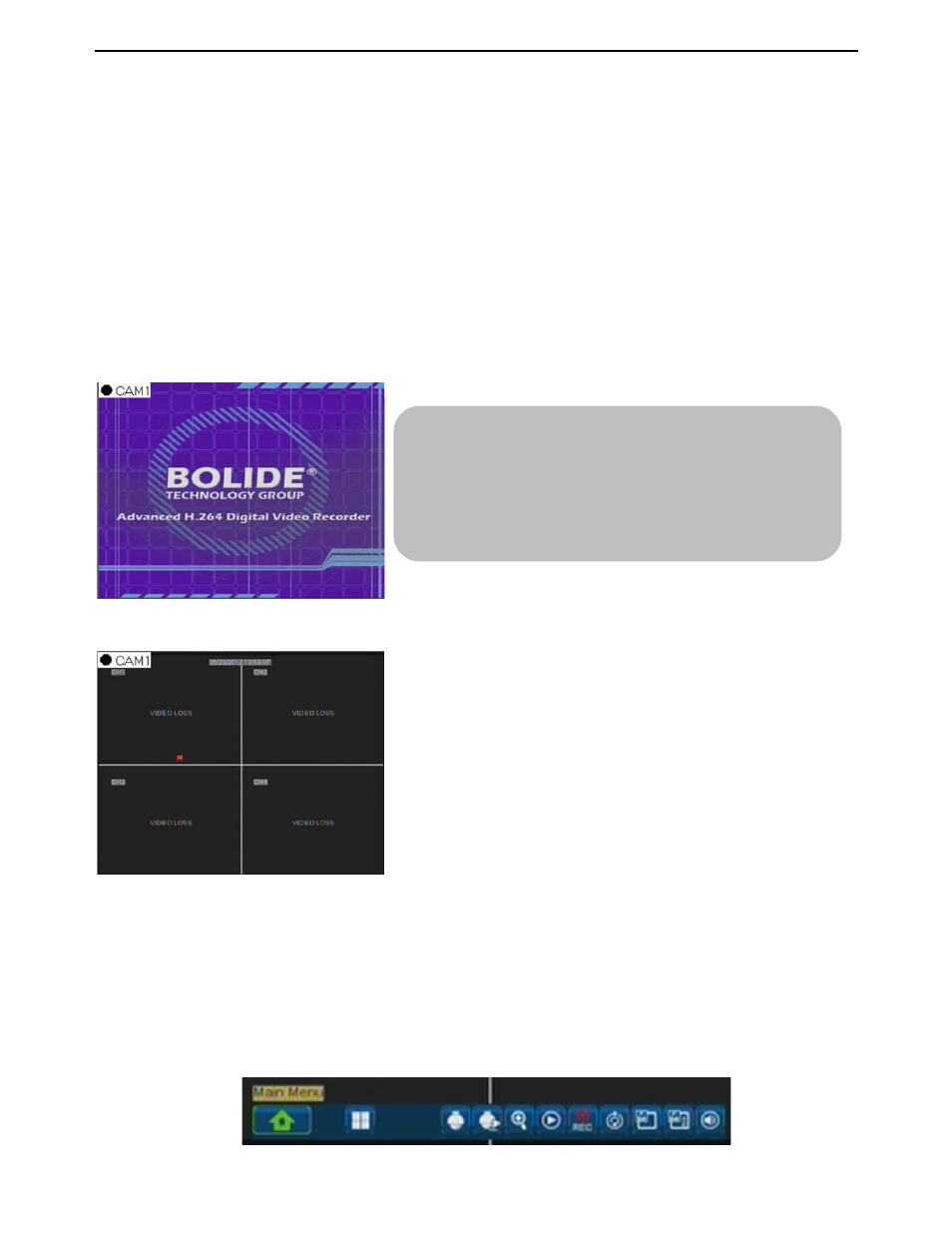
User Manual
10
Connecting WIFI Antenna (Optional)
Connect WIFI Antenna to the WIFI port on the rear panel shown as section 2.2-Rear Panel. Please
make sure the front of 3G Mould Antenna has no any blockages to avoid affect its signal receive and
transmittal.
Getting Started
After connecting all the DVR accessories well, you can start MDVR using key.
Chapter 4 Starting the system
4.1 System Initialization
4.2 Main Interface
Right clicking the mouse will pop up Context-Sensitive Menu, and then move the curse and left-click
the mouse to select menu items; Right clicking the mouse again to exit Context-Sensitive Menu.
Note: If MDVR is not connected to Hard Driver or HDD error, “H” Character will appear in the screen.
Chapter 5 MDVR Menu
5.1 Context-Sensitive Menu
After finishing the initialization processing, system will enter
into Main interface screen. Picture 4-2 is the main interface
defaulted by system, which is showing no video input status.
Once there are video inputs, the interface will display live
images from the cameras. In main interface mode, if you double
click any channel on the screen, according channel will be
maximized to full screen, by double-clicking again, the display
will be returned back to 4-split mode.
Connect the power cable of MDVR to power supply
and press the [Power] button, you will see the
initialization screen shown as below 4-1.
Picture 4-2
Picture 5-1
Picture 4-1
