5 controlling with a mouse – Q-See QSD2316L User Manual
Page 16
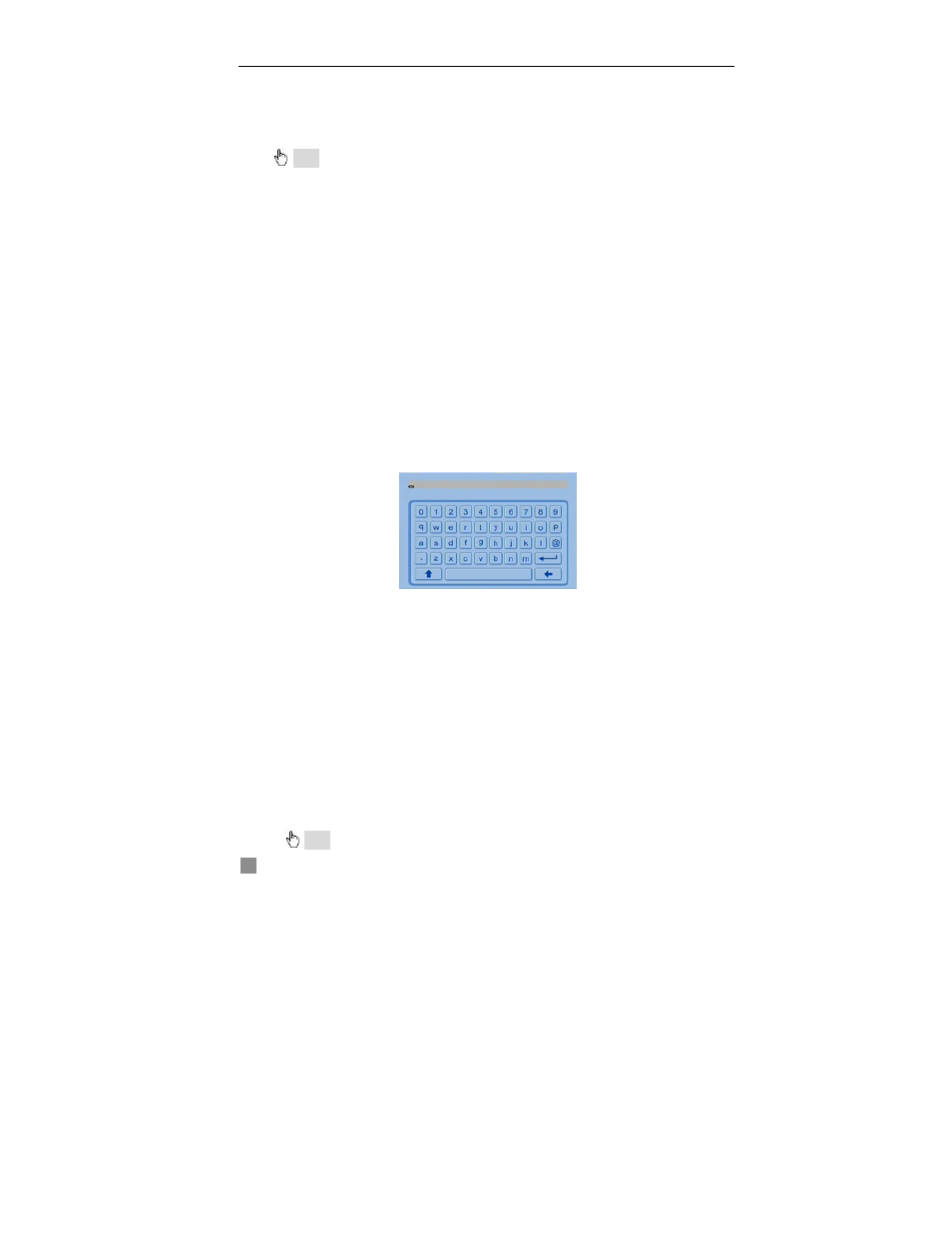
QSD2308L/QSD2316L DVR User’s Manual
12
2.5 Controlling with a Mouse
2.5.1 Connecting Mouse
DVR supports PS/2 or USB mouse through the ports on the rear panel,
please refer to Fig 2.10 Remote Control
Note: If mouse is not detected or doesn't work, check below:
1. Unplug/re-plug several times
2. Power off/on several times
3. Try another mouse
2.5.2 Using Mouse
In live view:
Click left mouse button on one camera to display full screen. Click again
to return to the previous screen display.
Click right button to show the control bar at the bottom of the screen as
in Fig 2.10 Remote Control. Here are all the controls and setup. Click right
mouse button again to hide the control bar.
In setup:
Click left button to enter. Click right button to cancel setup, or return to
the previous screen.
If want to input the value, move cursor to the button and click. An
input window will appear as in
Fig 2.9 Input Window.
It supports
numbers, letters and symbols.
Fig 2.10 Input Window
Users can change some values by using the mouse wheel, such as time.
Move cursor onto the value, and roll the wheel when the value blinks click
it.
It supports mouse dragging, i.e. set motion detection area: click
customized, hold left button and drag to set motion detection area. Set
schedule: hold left button and drag to set schedule time
In playback: Click left button to choose the options. Click right button to
return to search mode.
In backup: Click left button to choose the options. Click right button to
return to live view.
In PTZ control: Click left button to choose the buttons to control the PTZ.
Click right button to return to searching mode.
Note
: Mouse is the default tool in all the operations below unless stated otherwise.
