Changing sewing direction, Splitting patterns – Baby Lock Palette 10 (ECS10) Reference Guide User Manual
Page 69
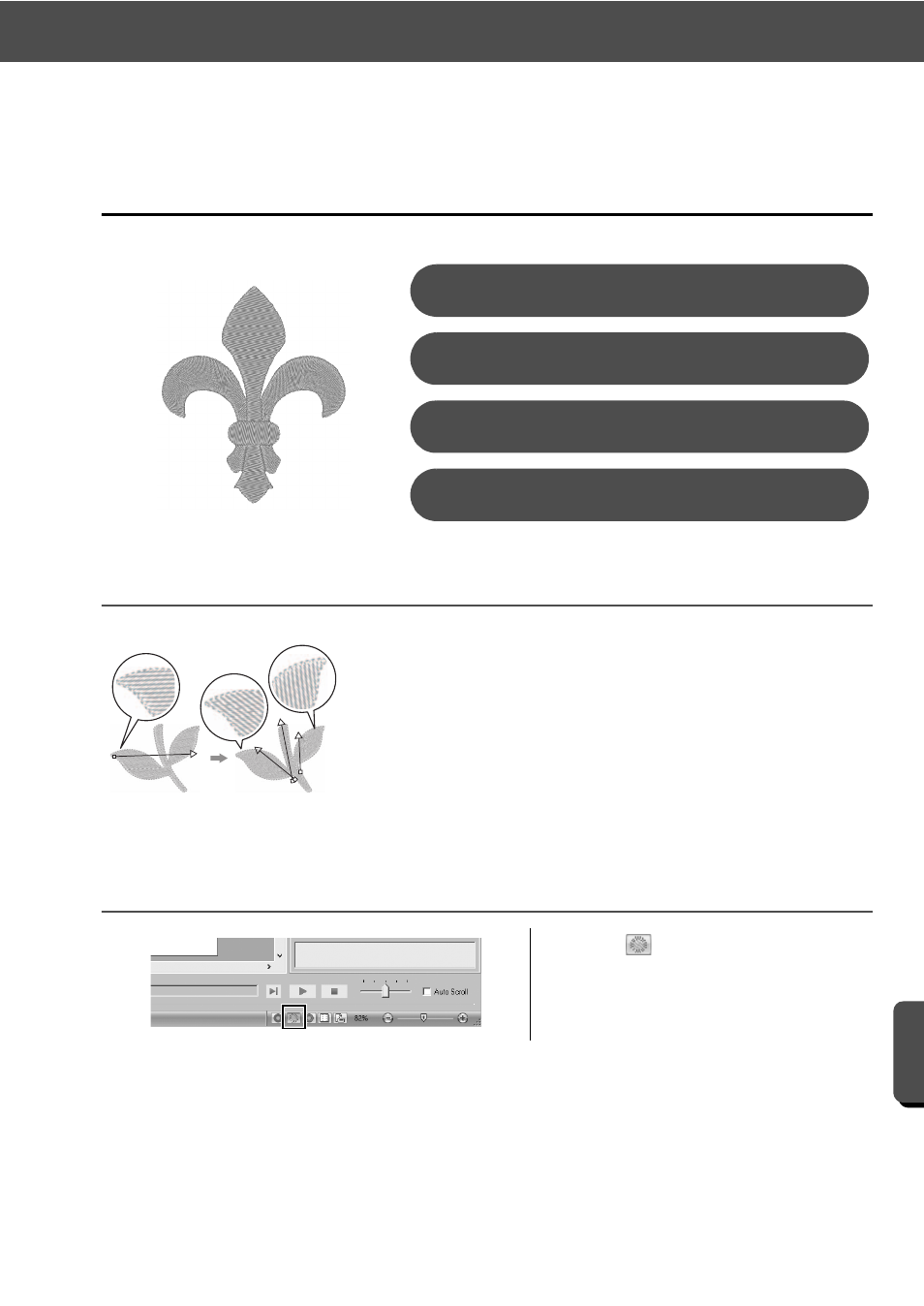
60
Practical Application g
Symbol – Specifying the sewing direction for each separate shape –
Cre
at
ing Va
rio
u
s
E
m
broide
ry
De
s
ign
s
Practical Application g
Symbol – Specifying the sewing direction
for each separate shape –
Changing sewing direction
Step 1
Splitting patterns
When closed regions are created using [Shapes] tools, a uniform sewing
direction, indicated by a sewing direction line (red arrow), is applied to the
entire region. The direction line can be edited by moving the end points, or
new sewing direction lines can be added. Since the direction can be set
intuitively by dragging it, try various sewing directions to find the optimum
direction for the pattern shape.
1
Click
at the bottom-right of the
screen to switch to the [Stitch View]
mode.
Splitting patterns
Step 1
Setting a sewing direction
Step 2
Optimizing the sewing order
Step 3
Grouping pattern parts
Step 4
