Adding colors to patterns, Changing colors, Practical exercise f – Baby Lock Palette 10 (ECS10) Reference Guide User Manual
Page 33
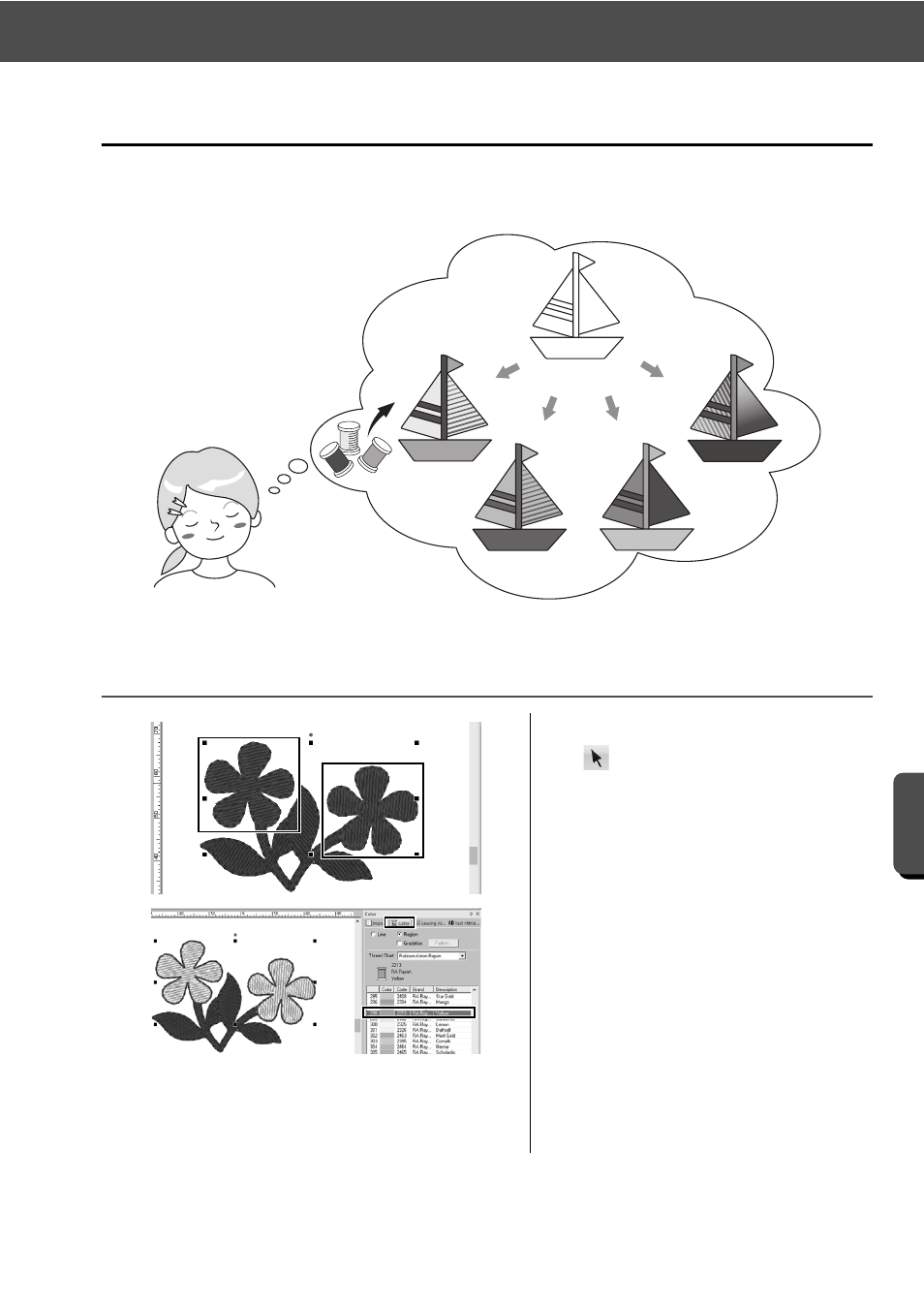
24
Adding Colors to Patterns
Tur
ning You
r Ide
a
s Into E
m
b
roide
ry
Adding Colors to Patterns
Change the color of each pattern part as desired. In order to beautifully finish an embroidery design, the color
scheme of the pattern must be considered.
Practical Exercise f
Changing colors
1
Click the [Home] tab, and then select
.
2
Hold down the
each of the two floral patterns.
3
Click the [Color] tab, and then click
[To list mode] at the bottom of the
pane.
→ The [Color] pane in thread list
mode appears.
4
Select [Yellow] from the list as the
region color.
Both the line color and region color for
shape patterns can be specified.
→ The color of the floral shapes
changes to yellow.
Changing colors
Using the [Color] pane, you can
simulate and create a customized color
scheme simply by selecting the desired
color from the color palette.
