Importing outline shapes, Practical exercise d, Importing patterns – Baby Lock Palette 10 (ECS10) Reference Guide User Manual
Page 31
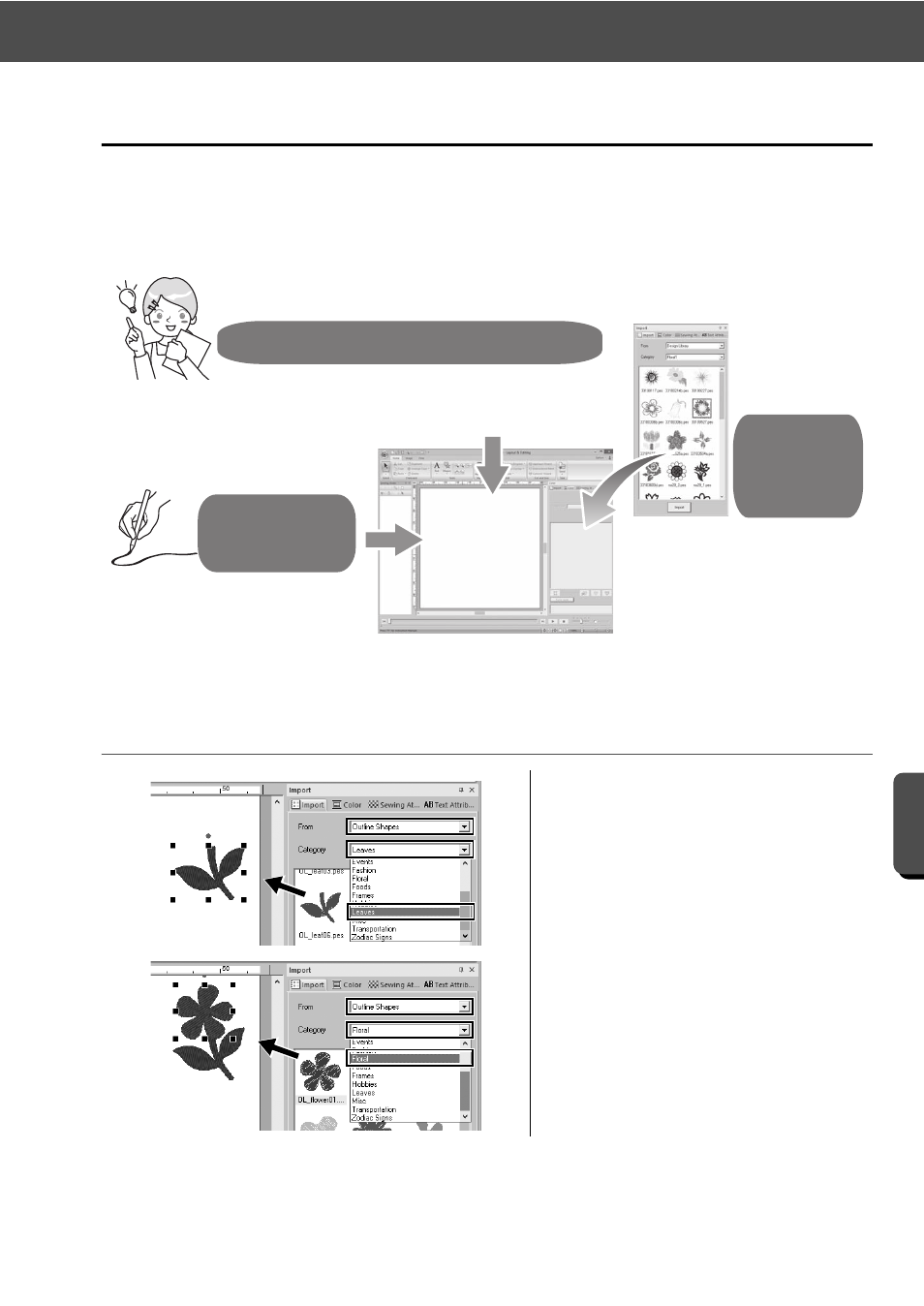
22
Importing Patterns
Tur
ning You
r Ide
a
s Into E
m
b
roide
ry
Importing Patterns
Begin creating embroidery patterns by first importing the various elements of the design into the editing area.
Patterns, shapes and text can easily be imported, and your favorite photo can be converted to embroidery
data by using the "Image to Stitch" functions and tools available in the [Image] tab.
Practical Exercise d
Importing outline shapes
1
Select [Outline Shapes] from the
[From] selector of the [Import] pane.
2
Select [OL_leaf06.pes] from the
[Leaves] category, and drag it into
the [Design Page].
3
Select [OL_flower01.pes] from the
[Floral] category, and drag it into the
[Design Page] so that it overlaps the
first pattern slightly.
Following instructions
Using the Photo Stitch wizard
By using the image-importing wizards available from the [Image]
tab, your photos can be easily converted into embroidery data.
Dragging
From the
Import pane
Shapes, text, design templates and
more can be reused simply by
dragging them from the pane.
Using
path tools
Using the Text and
Shapes tools
Enhance your designs by using
input tools to intuitively draw
shapes and lines.
