Understanding the layout & editing window, Displaying the [import] pane, Practical exercise c – Baby Lock Palette 10 (ECS10) Reference Guide User Manual
Page 30
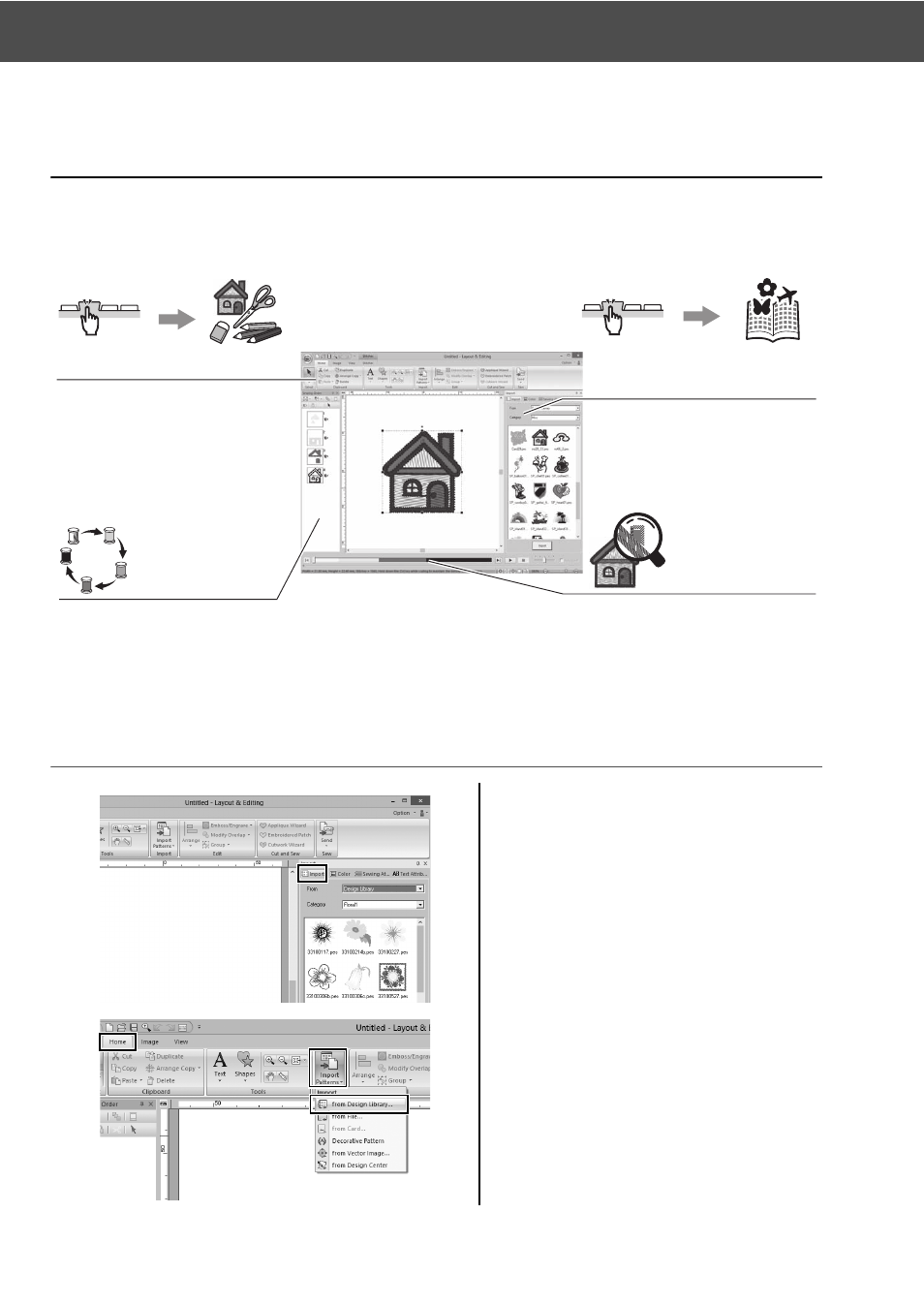
21
Understanding the Layout & Editing Window
Understanding the Layout & Editing
Window
On closing the startup wizard, the main (Layout & Editing) window appears. From this window, all functions
and tools necessary to finish your embroidery project are available.
Practical Exercise c
Displaying the [Import] pane
1
Click the [Import] tab on the right
side of the window.
→ A thumbnail list of patterns that can
be imported appears.
2
Or, click the [Home] tab on the
upper-left of the window. Click
[Import Patterns] in the [Import]
group, and then click [from Design
Library] in the menu.
Menus and tools
Viewing
sewing order
Select the desired commands or tools
grouped by functionality in the ribbon.
Check the actual sewing order of each
embroidered part of the pattern.
Importing attribute
settings and patterns
Checking
embroidery data
View patterns to be imported, or
detailed settings for colors, sew types
and text.
View an embroidering simulation of
the created/edited pattern.
