Turning your ideas into embroidery, Starting applications, Starting up layout & editing – Baby Lock Palette 10 (ECS10) Reference Guide User Manual
Page 28: Practical exercise a
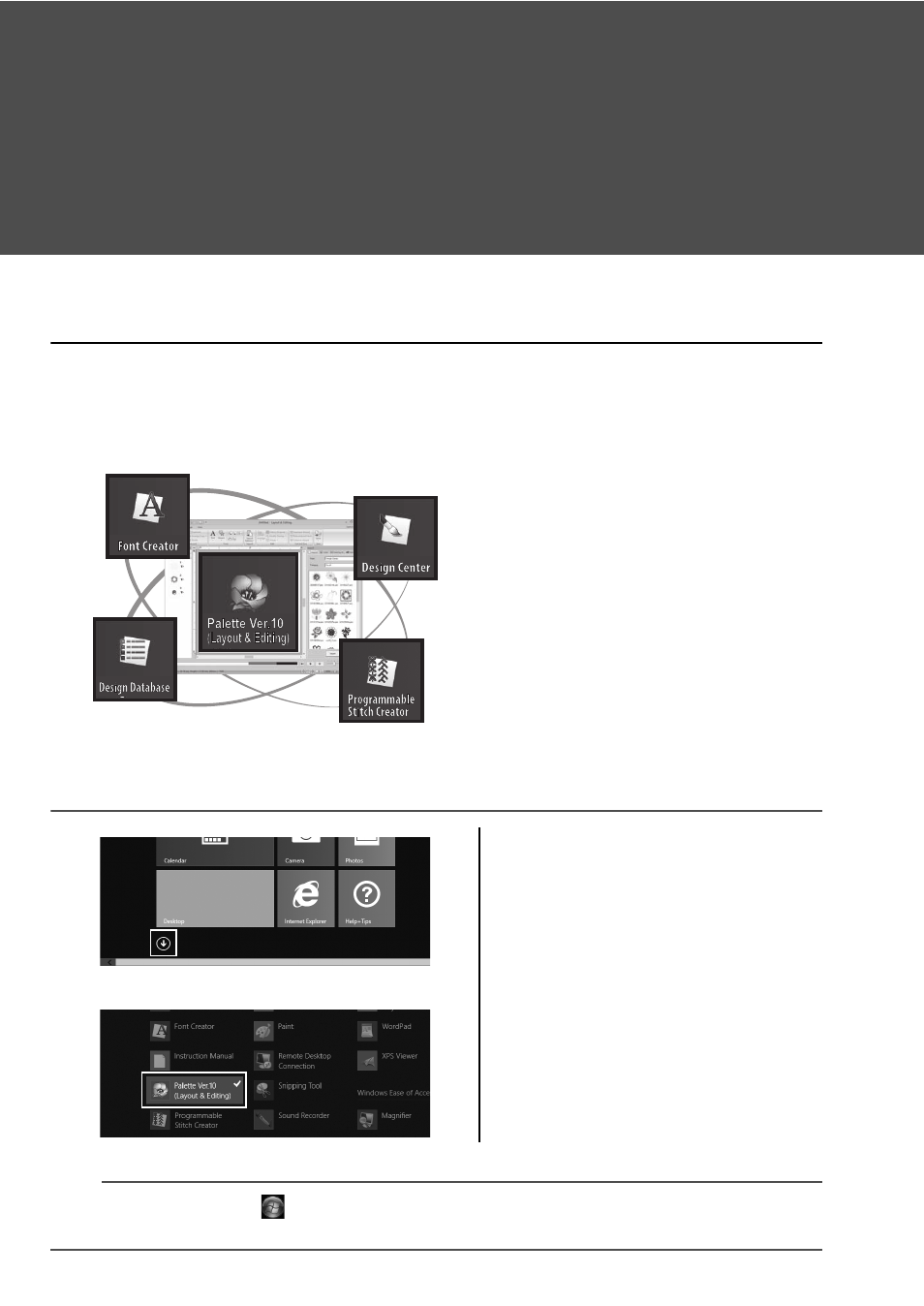
19
Turning Your Ideas Into
Embroidery
Let's look at the basic sequence using each key feature of embroidery design in order to
create an embroidery project.
Starting Applications
Palette provides five applications helpful with embroidery design. First, let's start up [Layout & Editing],
which assists you in all "key" processes for creating an embroidery project from importing pattern, shape,
image and text elements to checking the created/edited embroidery data.
Practical Exercise a
Starting up Layout & Editing
Layout & Editing:
Provides all function necessary to create
embroidery
Design Center:
Creates embroidery data from an image
Design Database:
Manages created/edited embroidery data
Programmable Stitch Creator:
Allows different stitch patterns to be created
Font Creator:
Creates original fonts
1
Plug the "Palette Software Key" into
the computer.
Close the [AutoPlay] dialog box that
appears.
2
Click the down arrow in the lower-
left corner of the [Start] screen.
→ A list of all applications appears.
3
Click [Palette Ver.10 (Layout &
Editing)], which appears under the
title [Palette Ver.10].
→ [Layout & Editing] starts up, and
the startup wizard appears.
b
For Windows
®
7 users, click
→ [All Programs] → [Palette Ver.10] → [Palette Ver.10 (Layout &
Editing)].
