Sending data using ftp – Avery Dennison Monarch 9864 Advanced Applications User Manual
Page 11
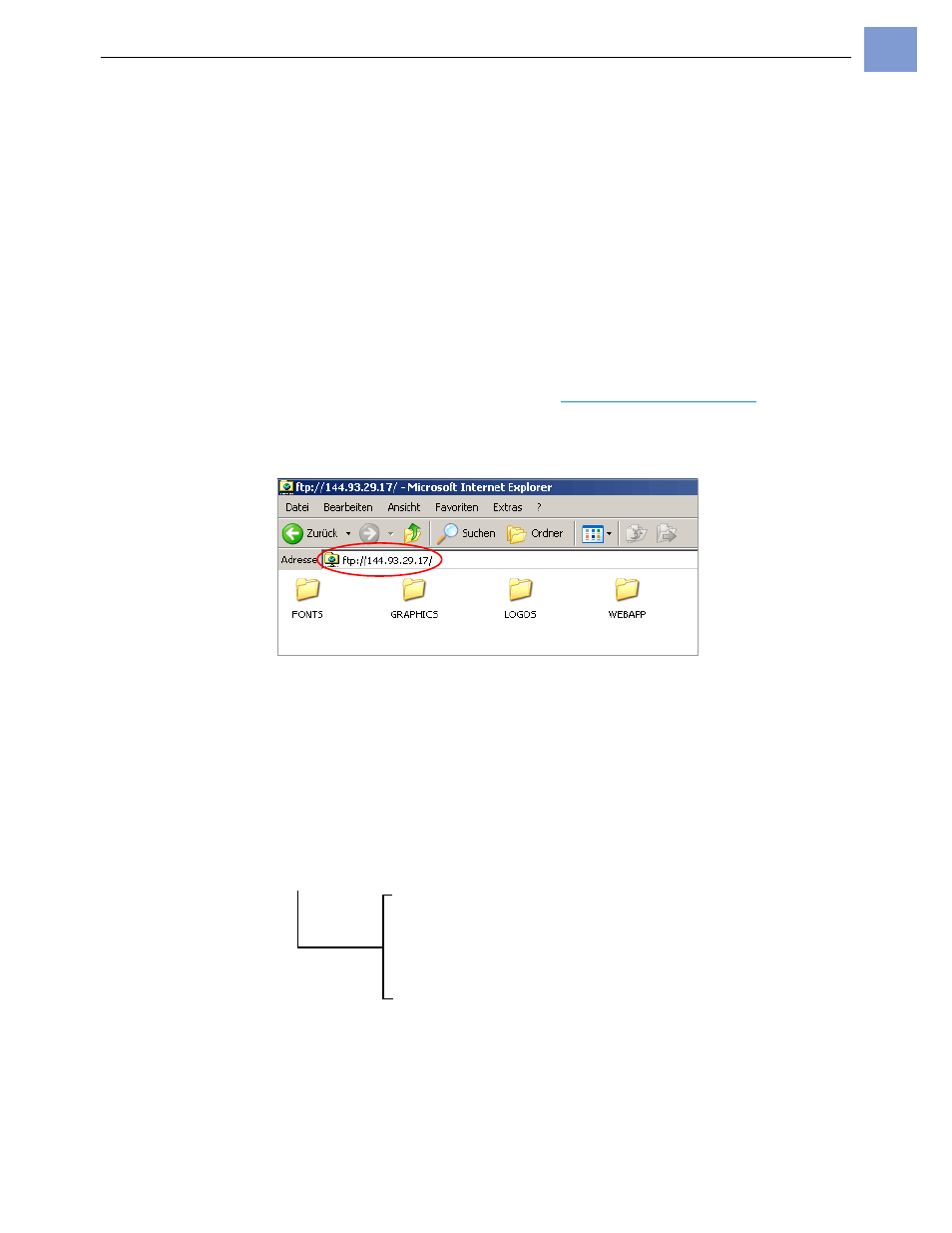
06/08 Rev. AB
USER MANUAL
Advanced Applications
9854 & 9864
11
Sending Data Using FTP
You can send data using FTP (File Transfer Protocol). The transmission
takes place in both directions. The files are stored in the printer on the internal
RAM or on a Compact Flash card.
Establishing a connection
Activating the FTP
server
«
Set
INTERF.PARAM. >
NETWORK PARAM.
> FTP server
to enabled.
To establish a connection, you must know the printer’s IP address. This is
either provided automatically by a DHCP server or set manually at the printer
(parameter
INTERF.PARAM. >
NETWORK PARAM.
> IP Addressassign
and
INTERF.PARAM.
>
NETWORK PARAM.
> IP Address
).
P
For more information, see paragraph
Setting the IP Parameters
on page 9.
Login
Example using IE: Type “ftp://” into the URL input field, followed by the IP
address. With an IP address of 144.093.028.194, the input would be
ftp://144.93.28.194 [3]
[3] Example: Input of the printer´s IP address into the URL field of the IE.
You are prompted for a user name and password.
•
User name: Any user name that is at least one character.
•
Password: The default password is avery. Set the password using the
printer parameter
INTERF.PARAM. >
NETWORK PARAM.
> FTP password
.
You see the folders on the CF card or RAM appear in the FTP client (Tab. 9).
Directory structure
Comments
CF
Only visible if a CF card is plugged in
FONTS
Font directory on CF card
FORMATS
Printjob directory on CF card
GRAPHICS
Graphics directory on CF card
LOGOS
Logo directory on CF card
FONTS
Font directory on the internal RAM
GRAPHICS
Graphics directory on the internal RAM
LOGOS
Logo directory on the internal RAM
[Tab. 9] Directory structure, which is visible in the FTP client, if a CF card is plugged in.
