Connecting the telephony modem – ARRIS WTM652 User Guide User Manual
Page 27
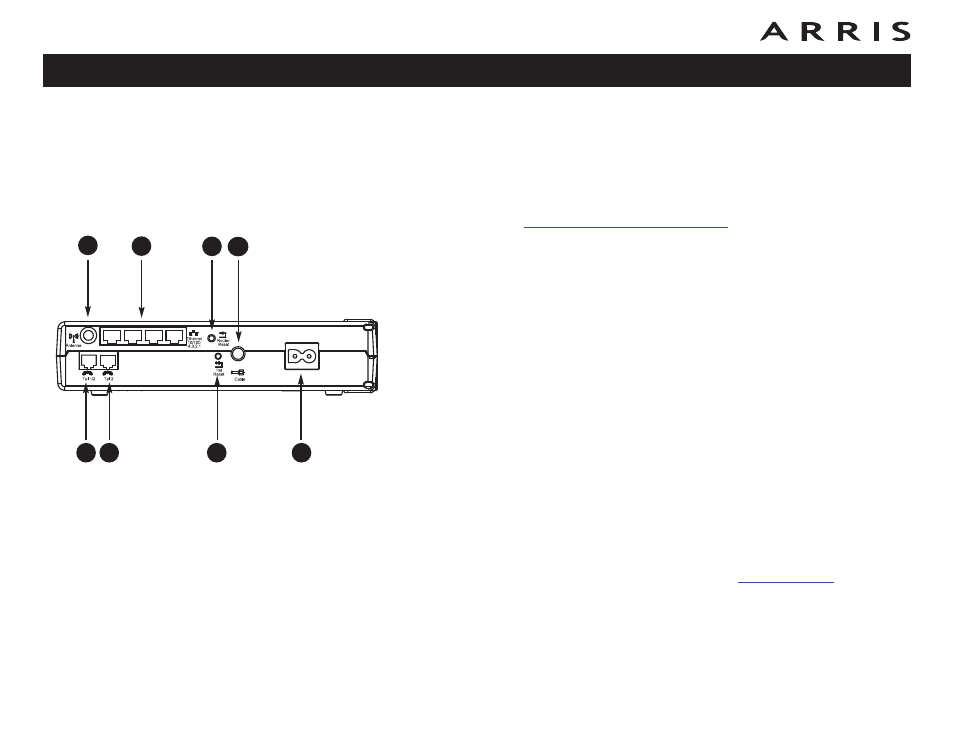
A
C
B
D
F
E
H
G
27
Touchstone WTM652 Telephony Modem User’s Guide
Desktop mounting instructions
1 Position the Telephony Modem so that:
air flows freely around it
the back faces the nearest wall
it will not fall to the floor if bumped or moved
2 Proceed to
Connecting the Telephony Modem
Connecting the Telephony Modem
WARNING: Connecting the Telephony Modem to the home’s existing tele-
phone wiring should only be performed by a professional installer. Physi-
cal connections to the previous telephone provider must be removed and
the wiring must be checked; there must not be any voltages. Cancellation
of telephone service is not adequate. Failure to do so may result in loss of
service and/or permanent damage to the Telephony Modem.
1 Thread the antenna onto the Antenna connector on the back of the Telepho-
ny Modem (C). Tighten only by hand. Turn the antenna so that it points
straight up, if possible.
2 Connect one end of the coax cable to the cable outlet or splitter, and the
other end to the Telephony Modem’s Cable connector (G). Tighten the con-
nections by hand, then tighten an additional 1/8 turn with a wrench.
Note: For best performance, use high-quality coax cable and minimize or
eliminate splitters between the cable jack and the Telephony Modem.
3 Insert the plug from the power cord into the Power connector on the back
of the Telephony Modem (H) and insert the power cord into a convenient AC
outlet.
The Power light on the front of the Telephony Modem lights up, then flashes
once (refer to the LED table on page 44). See
if the Power
light does not turn on.
4 Connect one end of the Ethernet cable to any Ethernet port on the back of
the Telephony Modem, (D) and the other end to the Ethernet port on a com-
puter, hub, or broadband router.
