Set up a wireless guest network – ARRIS SBG6580 User Guide User Manual
Page 47
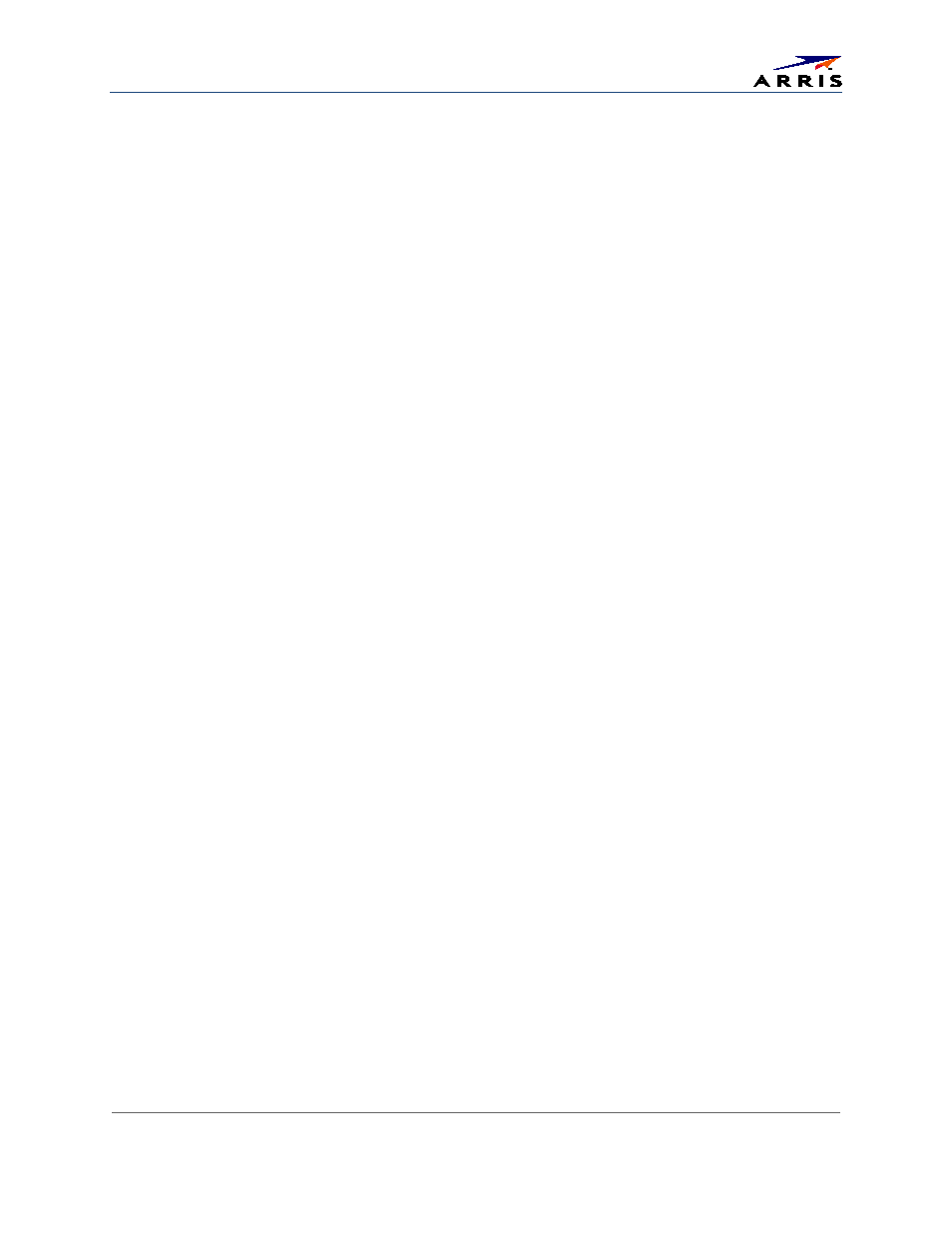
Creating Wi-Fi Networks
SURFboard® SBG6580 Wireless Cable Modem Gateway • User Guide
36
365-095-25397-x.1
7. Select one of the following wireless network security options for your wireless network from the
Wireless Security drop-down list:
ο WPA: Wi-Fi Protected Access
ο WPA-PSK: Wi-Fi Protected Access with Pre-Shared Key, standard encryption
ο WPA2: Wi-Fi Protected Access version 2 with Pre-Shared Key, standard encryption with the AES
encryption type
ο WPA2-PSK: Wi-Fi Protected Access version 2 with Pre-Shared Key (recommended)
8. Choose the wireless network encryption type in the Encryption field:
ο AES – Advanced Encryption Standard: Provides the strongest encryption (recommended)
ο AES+TKIP – Advanced Encryption Standard and Temporal Key Integrity Protocol: Allows both
AES and TKIP-capable clients to connect to your wireless network
9. Enter any combination of characters and words in the Passphrase field.
10. Select Enabled or Disabled in the WPS field to turn ON or OFF the Wi-Fi Protected Security (WPS)
network security on your home network.
11. Select one of the following methods to add or pair WPS-enabled devices:
ο Push Button – Press the WPS button on the SBG6580 to start the pairing process with the
WPS-enabled wireless devices you want to connect to your wireless network
ο Gateway PIN – Click Generate PIN to automatically create a new numeric password for
logging onto your wireless network
ο Client PIN – Enter a numeric password for connecting to your wireless network and then click
Add
12. Click Apply when done.
Set Up a Wireless Guest Network
Note: This feature may be disabled on your SBG6580. Some service providers or cable operators do not allow
for secondary (or guest) wireless networks on their gateway devices.
1. Open a web browser and log onto the SBG6580 to open the SBG6580 Web Manager. See
for more information.
2. Click Wireless on the SBG6580 Main Menu bar.
3. Click Guest Network on the Wireless submenu options (see Figure 35).
4. Select the guest network from the Selected Guest Network drop-down list.
5. Select Enabled or Disabled in the Guest Network field to turn ON or OFF access to the selected
wireless guest network.
6. Keep the default ARRIS or Motorola network name (also listed on the gateway label) or enter a
name of your choice for your wireless guest network in the Guest Network Name (SSID) field.
See
Change Your Wireless Network Name (SSID)
7. Select Guest from the IP Network drop-down list.
8. Enter the gateway’s IP Address for the Guest Network in the IP Address field.
9. Enter the subnet mask for the guest network in the Subnet Mask field.
10. Enter the starting IP address for the guest network lease pool in the Lease Pool Starting IP Address
field.
