Use the sbg6580 wps pairing button – ARRIS SBG6580 User Guide User Manual
Page 28
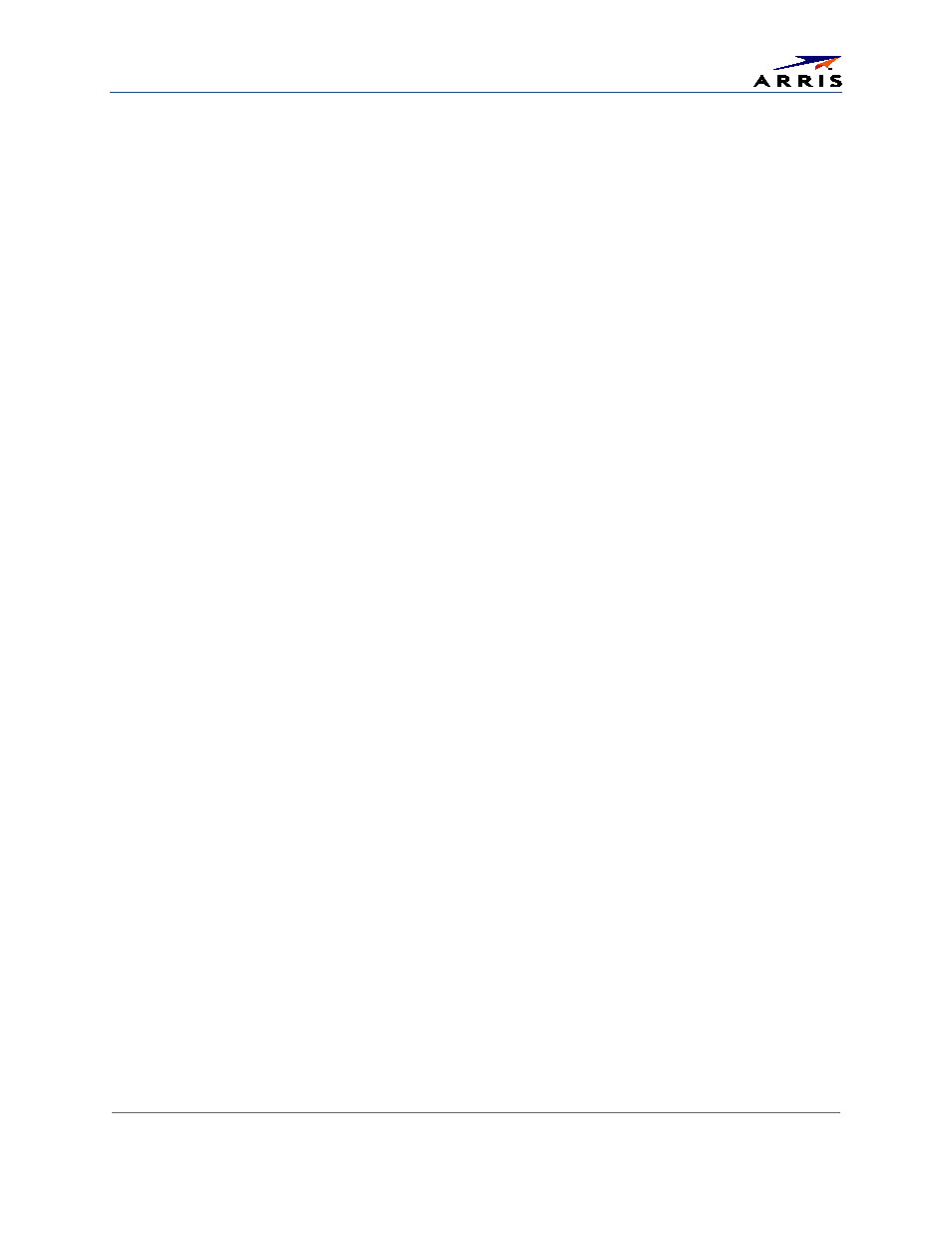
Setting Up a Wireless Network Connection
SURFboard® SBG6580 Wireless Cable Modem Gateway • User Guide
17
365-095-25397-x.1
Note: You have the option to customize your wireless network name or SSID after completing your initial
wireless network connection. However, you must use the default SSID listed on the gateway label for the
initial gateway installation. See
Change Your Wireless Network Name (SSID)
for more information.
7. Select the wireless Security level for your wireless network from the Security type drop-down list.
Note: Select WPA2-Personal which is the highest security level. This is also the default security level for
the SBG6580.
8. Select the password encryption type from the Encryption type drop-down list. This is used for securing
your wireless network.
ο TKIP – Temporal Key Integrity Protocol
ο AES – Advanced Encryption Standard (recommended)
This is the default encryption type for the SBG6580.
9. Enter a Security code or passphrase for your wireless network password in the Security Key field.
You can use the WI-FI SECURITY KEY listed on the SBG6580 gateway label or create your own
personal password.
Note: Remember to use a unique combination of letters, numbers, and characters to create a more
secure password. See
for more information.
10. Select Hide characters to prevent your Security Key or password from displaying in the field.
11. Select Start this connection automatically so that your wireless devices will automatically connect to the
wireless network upon login.
12. Click Next to complete the wireless network setup.
The Successfully added <Network name> message for your new wireless network should appear.
13. Click Close to exit.
Use the SBG6580 WPS Pairing Button
Use the WPS Pairing Button option to connect your WPS-enabled devices. The WPS Pairing button
automatically assigns a random wireless network name (SSID) and Wi-Fi Security Key to the SBG6580
and other WPS-enabled devices to connect to your wireless home network.
Note: To use the WPS Pairing button option, your computer hardware must support WPS and also have WPA
security compatibility.
1. Power ON your gateway and other WPS-enabled devices that you want to connect to your wireless
network.
2. Press and hold the WPS button located on the bottom of the SBG6580 front panel for five to 10
seconds and then release (see
for the SBG6580 front view).
3. If applicable, press the WPS button on your WPS-enabled computer or other WPS device.
4. Repeat step 3 for each additional WPS-enabled device that you want to connect to your wireless
network.
