Managing your gateway and connected networks, Start the gateway web manager – ARRIS SBG6580 User Guide User Manual
Page 30
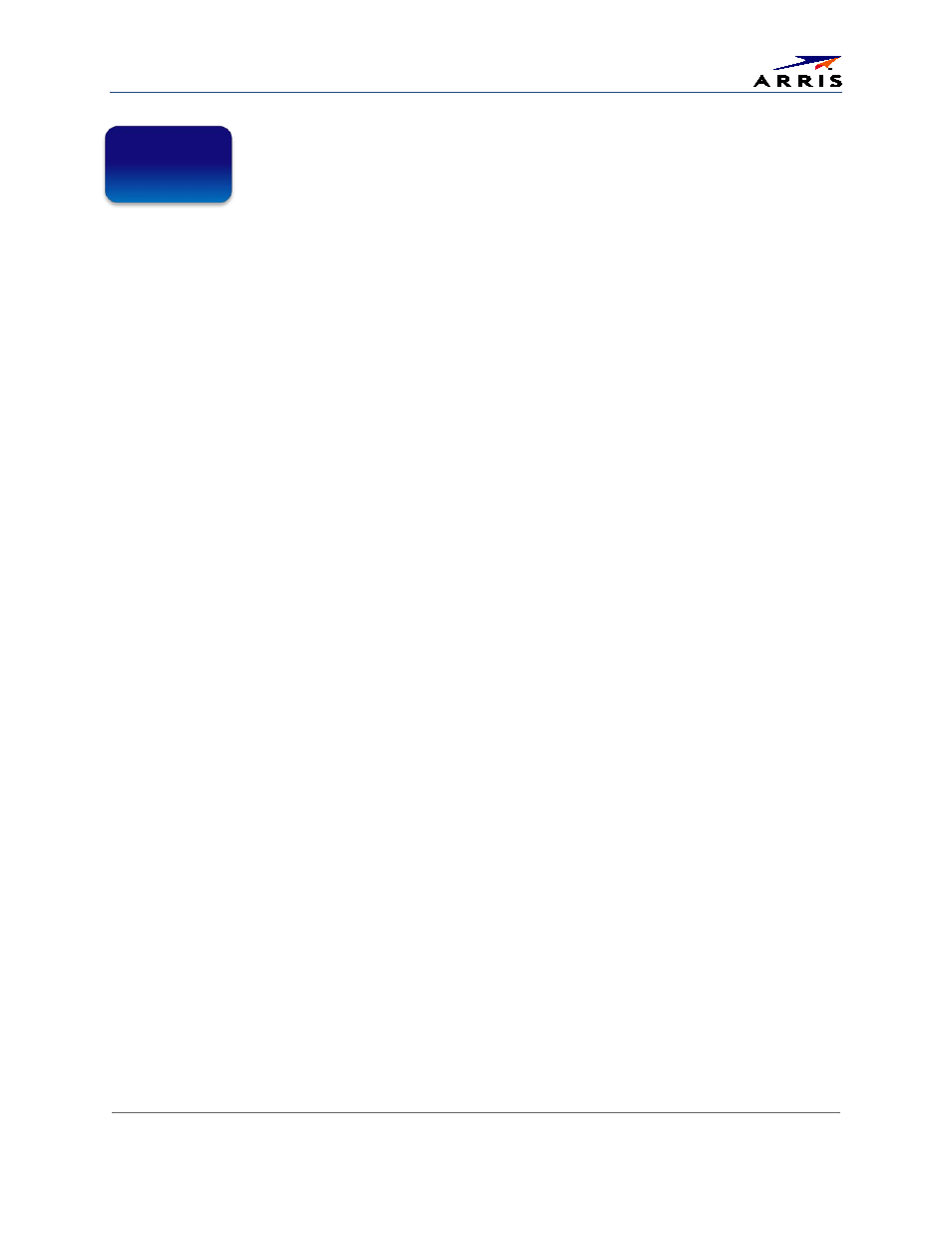
Managing Your Gateway and Connected Networks
SURFboard® SBG6580 Wireless Cable Modem Gateway • User Guide
19
365-095-25397-x.1
Managing Your Gateway and
Connected Networks
Use the SBG6580 Web Manager to view and monitor the configuration settings and operational status
of your gateway. You can also configure your network connections and wireless security settings. See
Protecting & Monitoring Your Wireless Network
for more information.
Note: If you did not purchase your gateway from a retail store, you may notice a few blocked configuration
settings in the SBG6580 Web Manager that cannot be modified. This may be due to some restrictions set up
by your service provider to prevent unauthorized changes to certain configuration parameters.
Start the Gateway Web Manager
Note: You must use the default user name and password (listed below) to log in to the SBG6580 Web
Manager for the first time. For network security purposes, we highly recommend that you should change the
gateway default user name and password after logging onto the SBG6580 for the first time. See
Default User Name and Password
for more information.
1. Open any web browser on the computer connected to the SBG6580.
2. In the Address bar, type
192.168.0.1
for the Gateway Web Manager IP address, and then press
Enter
. The gateway Login screen displays.
3. Type the default user name and password. Both entries are case-sensitive.
ο Username: admin
ο Password: motorola
4. Click Login to open the SBG6580 Web Manager. The SBG6580 Main Screen displays (see Figure 16).
Note: If the default user name and password are not working, your service provider may have to set up
alternate login credentials. Please contact your service provider or ARRIS Technical Support for
assistance.
5
