TEKVOX TekTouchPad User Manual
Page 26
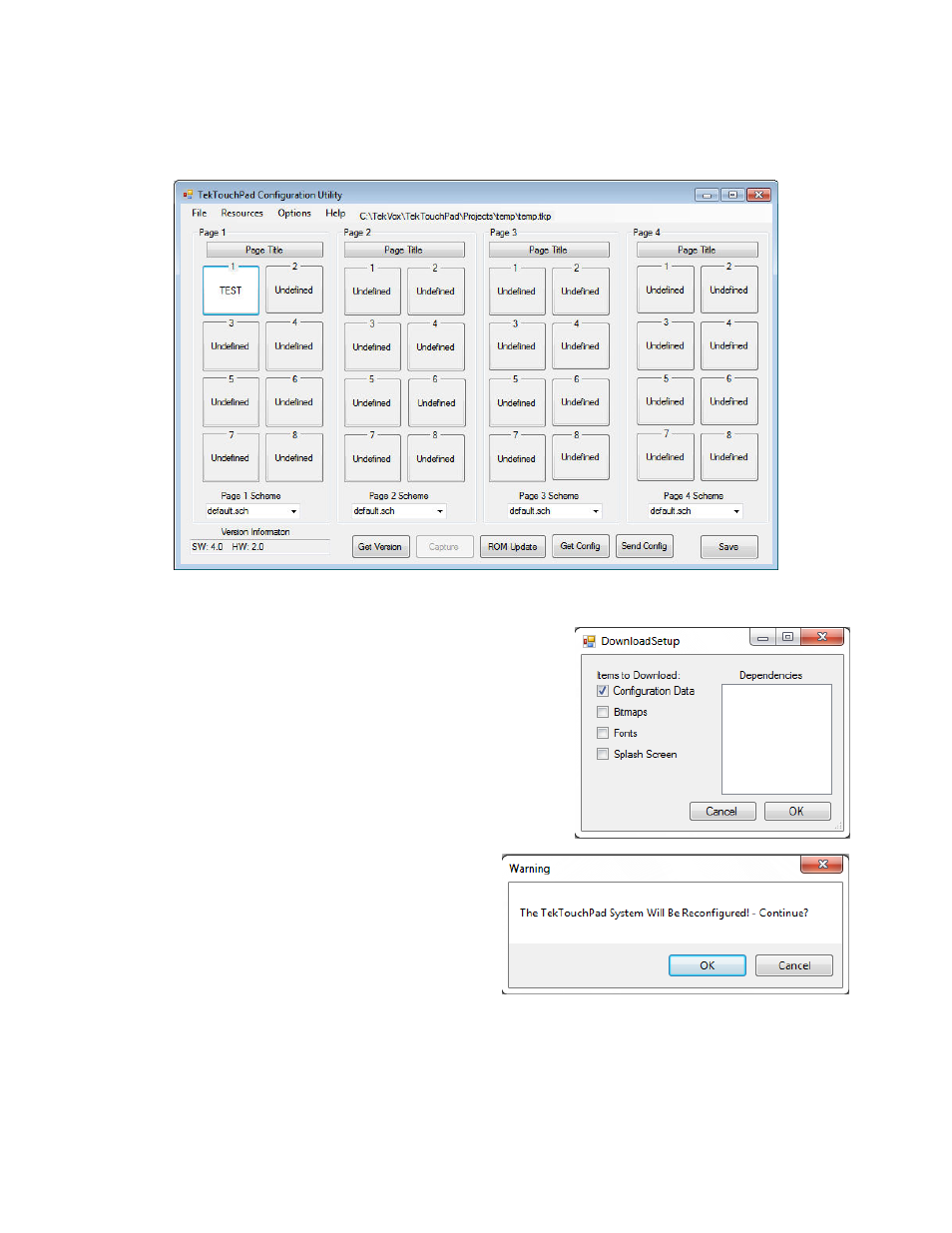
26
9.
Click “OK” on the “Command Editor” window to apply the settings and return you to the
main screen. Your new button label should now appear on the selected button as
shown.
Main Screen after changes made
10.
Now select the “SendConfig” button to send the
defined data to the TekTouchPad. Another window
will appear listing the dependencies required for
this configuration. There should not be any listings
since we are not defining any custom bitmaps or
fonts.
11.
Make sure only “Configuration Data” is
selected, and then click the “OK” button.
Again click “OK” on the warning, and the
unit should load very quickly. Once
loaded, the unit will reset, and the
configuration just defined should appear
with only one button enabled as show.
