Adding bitmaps – TEKVOX TekTouchPad User Manual
Page 16
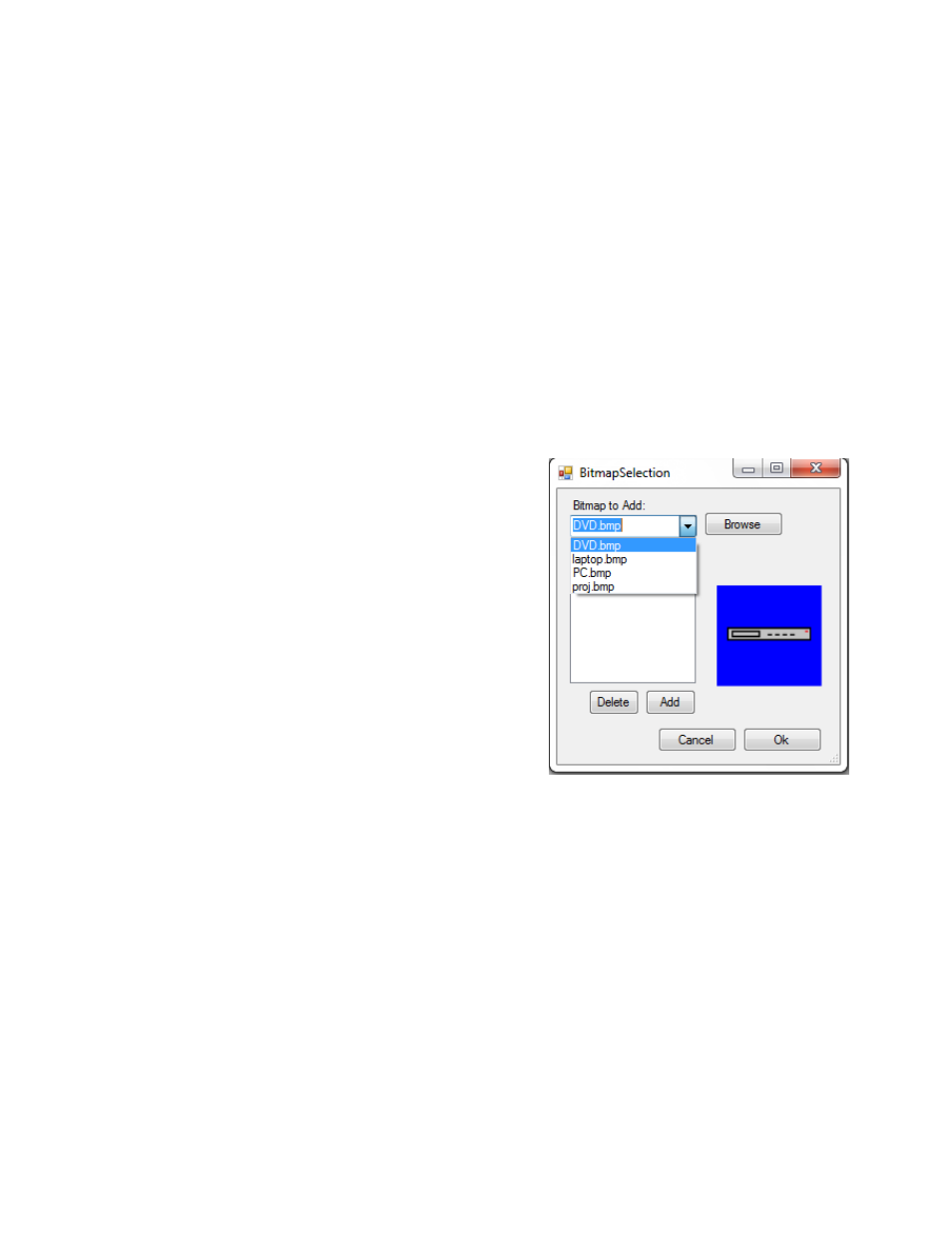
16
darker shade of the shine bottom edge color. This color may be the same as the
Shine Edge color in non-bitmap type buttons.
Set Shine Edge – Defines the color used for a selected pressed button shining
edge. This edge is typically the bottom edge of a selected button, and is a lighter
shade of the shadow top edge color. This color may be the same as the Shadow
Edge color in non-bitmap type buttons.
Once all the desired colors have been selected, the defined scheme may be saved by
clicking the “Save” button, and entering a new file name, or saving into an existing file
name. When a scheme is saved, it is allocated a unique ID number attached to the
name. This allows for determining differing schemes based on an original scheme of the
same name.
The “Update ID button is an advanced option, and is used for correcting
schemes with duplicated IDs, see Appendix G - Troubleshooting Guide.
Adding Bitmaps
The Bitmap Selection dialog may be accessed via the
menu items “Resources” sub-item “Bitmaps”. This
launches a dialog for importing existent bitmaps for use
in the TekTouchPad system. If the bitmap desired is
located
in
the
ProgramData/TEKVOX/TekTouchPad/Bitmaps
directory, it will show up in the selection list for import.
Bitmaps are then imported by selecting a bitmap in the
selection list, and
clicking “Add” on the lower list. This
action will assign a unique ID number to the bitmap file
name allowing for versions of the same bitmap.
Any imported bitmaps may also be removed by selecting an imported bitmap in the lower list
and clicking “Delete”. Bitmaps outside of the program data directory may be selected by using
the “Browse” button to select them. Once a bitmap is selected, it is displayed in a side window
as show in the Figure. Selecting an imported bitmap will also display in the side window.
Bitmaps for buttons may be created through any paint program and should have a 95 x 60, 24
bit color bmp format.
