Quick start guide, Updating firmware, Creating and loading a touch panel configuration – TEKVOX TekTouchPad User Manual
Page 23: Pdating firmware, Reating and loading a touch panel configuration
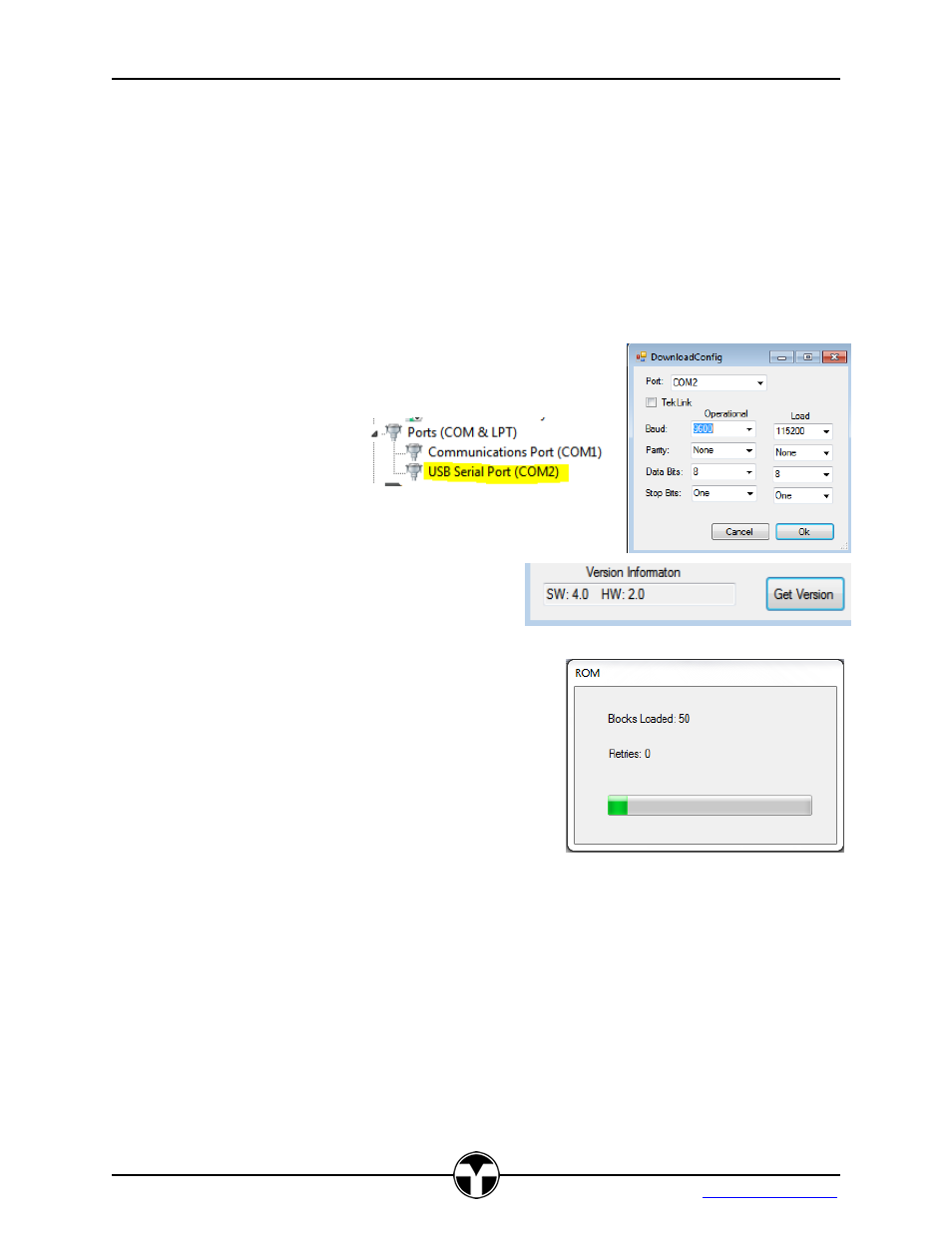
TekTouchPad Configuration User’s Guide
23
TEKVOX, Inc.
Quick Start Guide
The following is a simple procedure to start working with the TekTouchPad.
Updating firmware
1.
Before starting the process get the latest firmware by selecting “Get Updates” in the
Option menu. You must have an internet connection.
2. When using a USB to serial, it is necessary to determine
the correct Com port. This can be found in Device
Manager under ports.
3.
Open the “Host Com Setting” in the Option menu and
select the correct comport
4. Check for con
nection by pressing the “Get Version” button.
If the ROM version is not returned and the
Time Out message is displayed, you need to
check for the correct Com Port and
connections. From the PC the RS-232 cable
requires a Null Female to Female cable.
5. To loa
d new firmware click on the “ROM Update”
button located on the bottom of the main panel. A
load progress dialog will appear giving the number
of blocks loaded. Typically 400 blocks are required
for a full ROM update. Once the load is
completed, the progress window disappears, and
the TekTouchPad resets.
Creating and loading a touch panel configuration
1. Connect the TekTouchPad to a power source and host computer via the supplied
interface cable and a Female to Female null adaptor.
2. Launch the TekTouchPad Configuration utility from the desktop icon. The startup screen
should appear as shown below with the default color scheme loaded for each of the four
button pages.
3.
From the Option menu select “Get Updates”.
