KBC Networks MPEG4 Decoder User Manual
Page 19
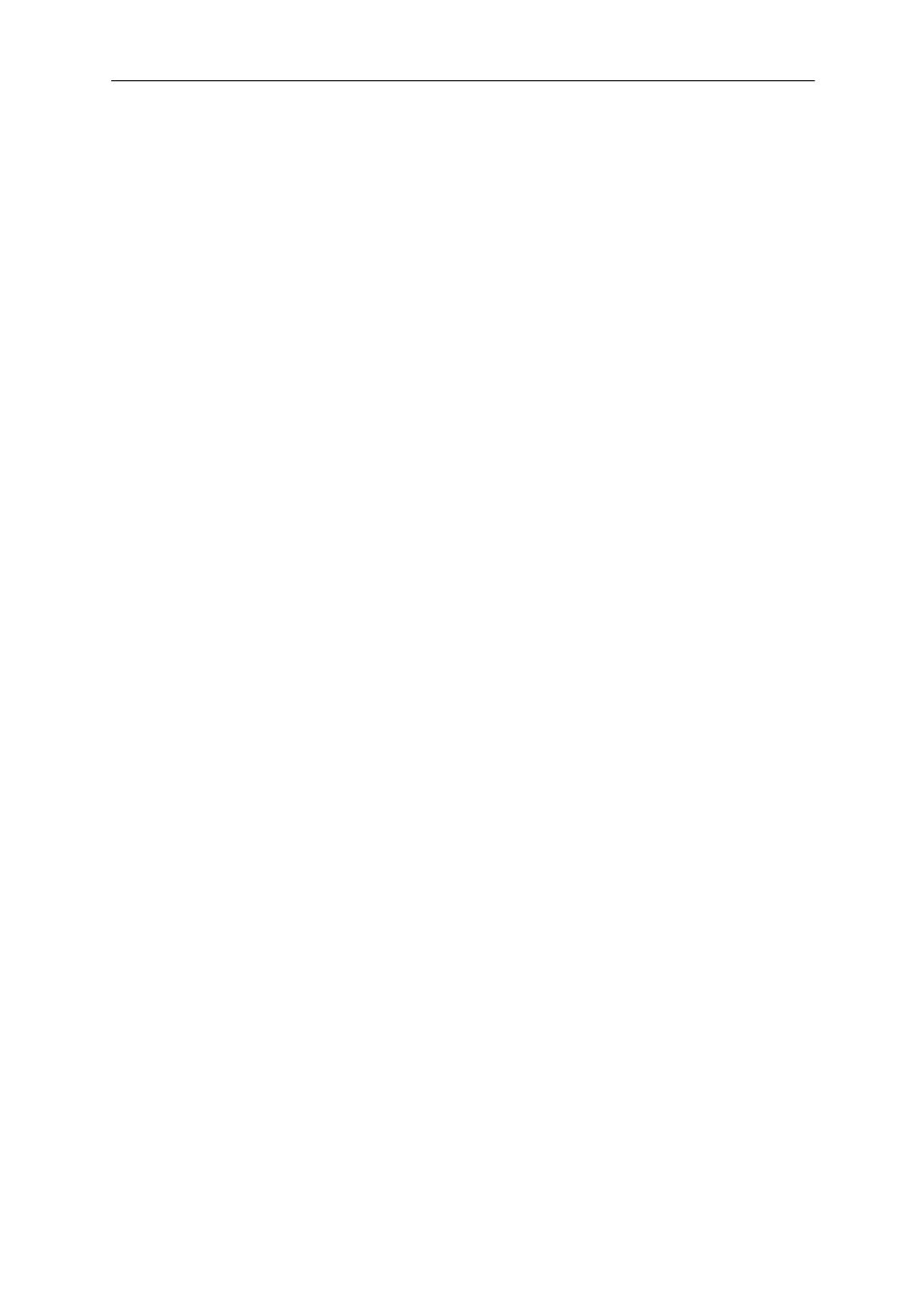
Decoder User Manual
Manual-MPEG4_DECA-Rev1206
Copyright © KBC Networks 2011
Page 19 of 29
www.kbcnetworks.com
3.2.3.1 Sequence Mode
Click to enable sequence function. When enabled, sequence will allow the decoder to
sequence through as many as 16 video sources (encoders). This selection is used
when connecting to encoders which have more than one video input. This selection
is available only for legacy multi-channel encoders (effectively disabled for new
product since the multi-channel devices are no longer available).
3.2.3.2 Source Type
The only remaining source type is the one channel encoder. This selection is
effectively disabled.
3.2.3.3 Connect Type
Select the type of video server platform of the encoder.
3.2.3.4 TCP Connect IP
Enter the IP address of the particular encoder to which the decoder is meant to
connect in order to display its video, RS data, audio, alarm I/O, etc.
3.2.3.5 Connect User Name
Enter the User Name used to access the connected encoder interface. This allows the
decoder to decode the encoder’s information.
3.2.3.6 Connect Password
Enter the password used to access the connected encoder interface. This allows the
decoder to decode the encoder’s information.
3.2.3.7 Enable Audio In
Select to enable the audio in, default disabled.
3.2.3.8 Enable Control Data
If desired, control data can be disabled, default enabled (On). If disabled (Off), the
decoder will not send PTZ commands and the RX LED will not light up when the
control commands are sent from the PTZ system.
3.2.3.9 Stream Port
Enter the port chosen for video streaming. Must match the encoder video setting.
3.2.3.10 Control Port
Enter the port chosen for video controlling. Must match the encoder control port
within its video setting parameters.
3.2.3.11 HTTP Port
Enter the port chosen for HTTP. Must match the encoder video setting HTTP Port
selection.
3.2.3.12 DO1 Trigger Source
Select the trigger source for DI1 (Video Loss or Motion Detect are other options)
when DO1 is set to high.
3.2.3.13 DO2 Trigger Source
Select the trigger source for DI2 (Video Loss or Motion Detect are other options)
when DO1 is set to high.
Note:
Click on “Apply” in this section of the web browser GUI to apply changes to the
Connection Setting. Save/Reboot is necessary in order to keep the configuration
beyond future reboot processes.
