KBC Networks MPEG4 Decoder User Manual
Page 16
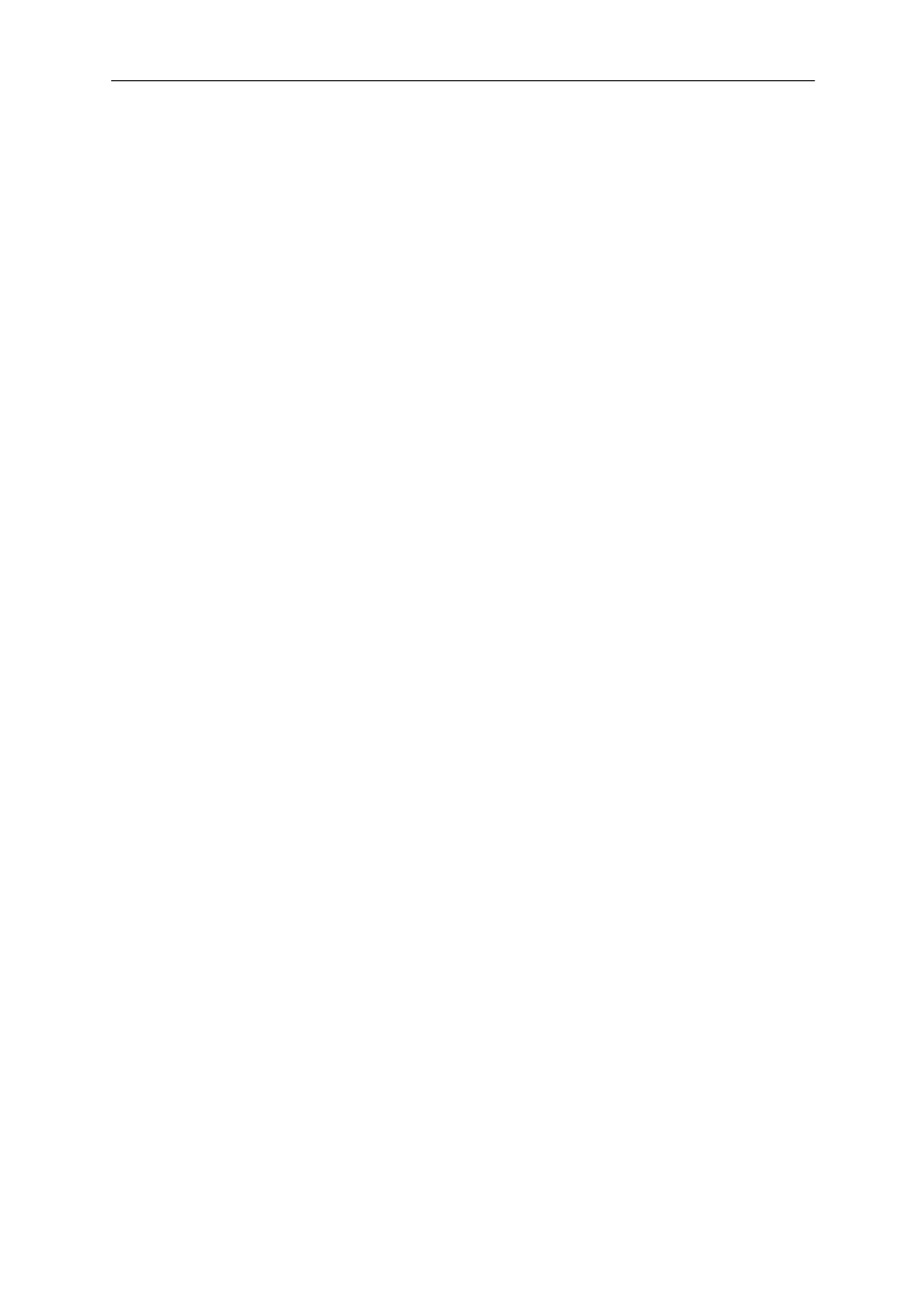
Decoder User Manual
Manual-MPEG4_DECA-Rev1206
Copyright © KBC Networks 2011
Page 16 of 29
www.kbcnetworks.com
3.2.1.3 Network Link Speed & Duplex
If a certain speed and duplex setting is required other than auto-detect, it can be
selected in this section. Other options include:
100 Mbps / Full Duplex
100 Mbps / Half Duplex
10 Mbps / Full Duplex
10 Mbps / Half Duplex
Note:
If the Network Link Speed & Duplex parameters have been changed from
default configuration, you must click “Apply” to save those changes. The
encoder must also go through a reboot process by clicking on “>>Save Reboot”
from the menu on the left of the web browser.
3.2.1.4 Serial Port Setting & Control
To change the Baud Rate of the decoder, select the Baud Rate pull down menu and
choose the appropriate speed. The options for Baud Rate are:
2400 BPS
4800 BPS
9600 BPS
19200 BPS
38400 BPS
57600 BPS
115200 BPS
Next select the appropriate Serial Port Control needed for the PTZ system. The
options are (Data Bits, Parity, Stop Bits):
8, None, 1
8, Odd, 1
8, Even, 1
8, None, 2
8, Odd, 2
8, Even, 2
7, None, 2
7, Odd, 2
7, Even, 2
Note:
Click on “Apply” in this section of the web browser GUI to apply changes to the
decoder Baud Rate and/or Control settings.
3.2.1.5 On Screen Display Position Setting
Configure the X/Y axis settings in order to determine the position of the camera
details on an analog monitor. The “X” is the horizontal position while the “Y” is the
vertical axis. OSD can also be turned on/off under the “OSD Item” Section. Click the
box next to item which is desired to be shown on the screen.
Note:
Click on “Apply” in this section of the web browser GUI to apply changes to the
OSD Positioning.
3.2.1.1 Default TV Type
Select PAL if the monitor in use is not NTSC (default TV type).
3.2.1.2 On Screen Display Items
Check the box next to the various items which will appear on the video streaming
output to a monitor. These items will appear on the area of the screen indicated in
the OSD Position Setting above the OSD Items. Uncheck each box or simply click
“Reset” to eliminate all OSD Items from appearing on screen. Reset will not clear
