KBC Networks MPEG4 Decoder User Manual
Page 10
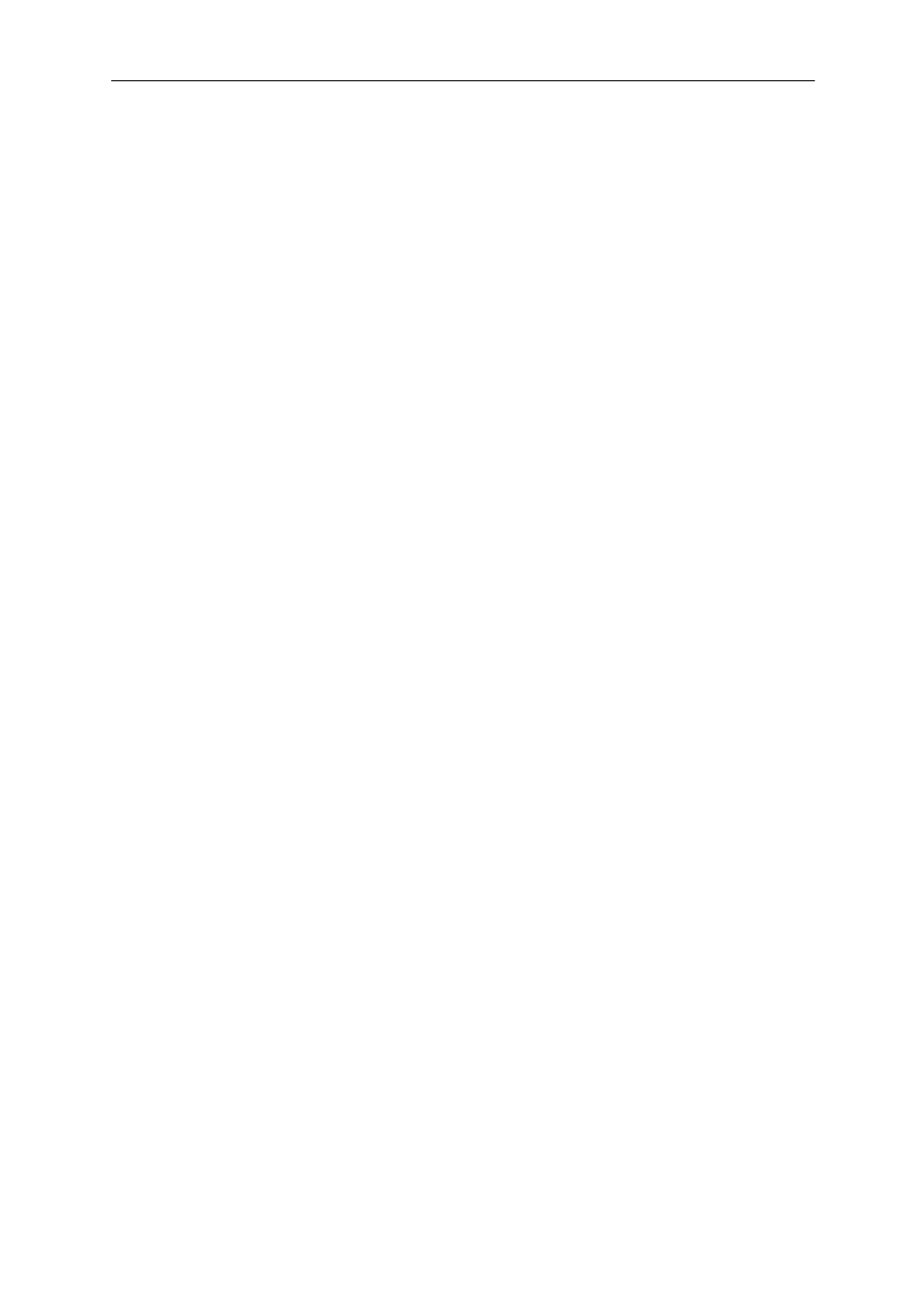
Decoder User Manual
Manual-MPEG4_DECA-Rev1206
Copyright © KBC Networks 2011
Page 10 of 29
www.kbcnetworks.com
2.3.1.2 Factory Defaults
When the reset button on the face of the unit is pressed, or a reset is performed
form the product interface, the parameters of the encoder will become (differences
from manual settings in italics):
LAN/WAN IP Address
192.168.0.200
LAN/WAN Subnet Mask
255.255.255.0
Gateway IP Address
192.168.0.254
GUI Access User Account ID
admin
GUI Access Password
123456
Audio In
Disabled
Data Protocol Selection (Dip Switch)
RS-422/485
TCP/IP Connect IP
192.168.0.100
Connect User Account
admin
Connect Password
123456
Serial Port Baud Rate
9600 BPS
Serial Port Control
8, None, 1
2.3.2 Bench Test Set Up
KBC Networks recommends that all equipment be bench tested before being installed on
site. In order to perform a bench test with the decoder, a paired KBC Encoder is needed.
One crossover Ethernet cable is required.
1. Remove the encoder and/or decoder from box. The encoder IP address is factory
set to 192.168.1.100, the decoder IP address is factory set to 192.168.1.101
unless otherwise noted on provided documentation. The IP addresses do not
need to be changed for the units to operate individually or as a system. If you
will be using multiple encoder and decoder in a system, please see the advanced
operation section of this manual for setup. The encoder and decoder operate as a
pair and the IP addresses have been set accordingly.
2. Mount the encoder at the desired location. The encoder is not weatherproof and
will need to be mounted in a suitable environmental enclosure if used outside or
in a harsh environment. If the encoder is part of the Encoder/Decoder Kit (EDKT-
A-W), the included KBC housing is suitable for outdoor and/or harsh
environments provided the minimum and maximum temperature specifications of
the encoder are not exceeded.
3. Connect the analog video cable from the analog video source to the VIDEO-IN
port. If the system requires data transmission (pan/tilt/zoom or other
RS485/422/232 data) connect the wires from the data device the RS485/422/232
Tx+, Tx-, Rx+ & Rx- ports. If the system requires alarm communication and/or
audio, connect alarm device wires to the Digital Input (DI) ports and
mic/speakers to in/out ports.
4. Connect the LAN/WAN port of the encoder to the wired or wireless network. The
green LED on the front on the encoder will illuminate if the encoder is connected
to a valid network/Ethernet device. If connected to a switch or KBC WES system
then a straight through cable is needed for this connection. If the encoder and
decoder are being tested back to back or through a KBC Mesh system, a
crossover cable will be needed.
5. Mount the decoder at the desired location. The decoder is not weatherproof and
will need to be mounted in a suitable environmental enclosure if used outside or
in a harsh environment. Typically the decoder will be located in close proximity to
the analog video device it will be connected to such as a monitor, DVR,
multiplexer, etc.
6. Connect an analog video cable from the Composite BNC output on the decoder to
the input of the analog device it will be connected to. If the system requires data
transmission (pan/tilt/zoom or other RS485/422/232 data) connect the wires
