Lan mode – Dukane 8808 User Manual
Page 99
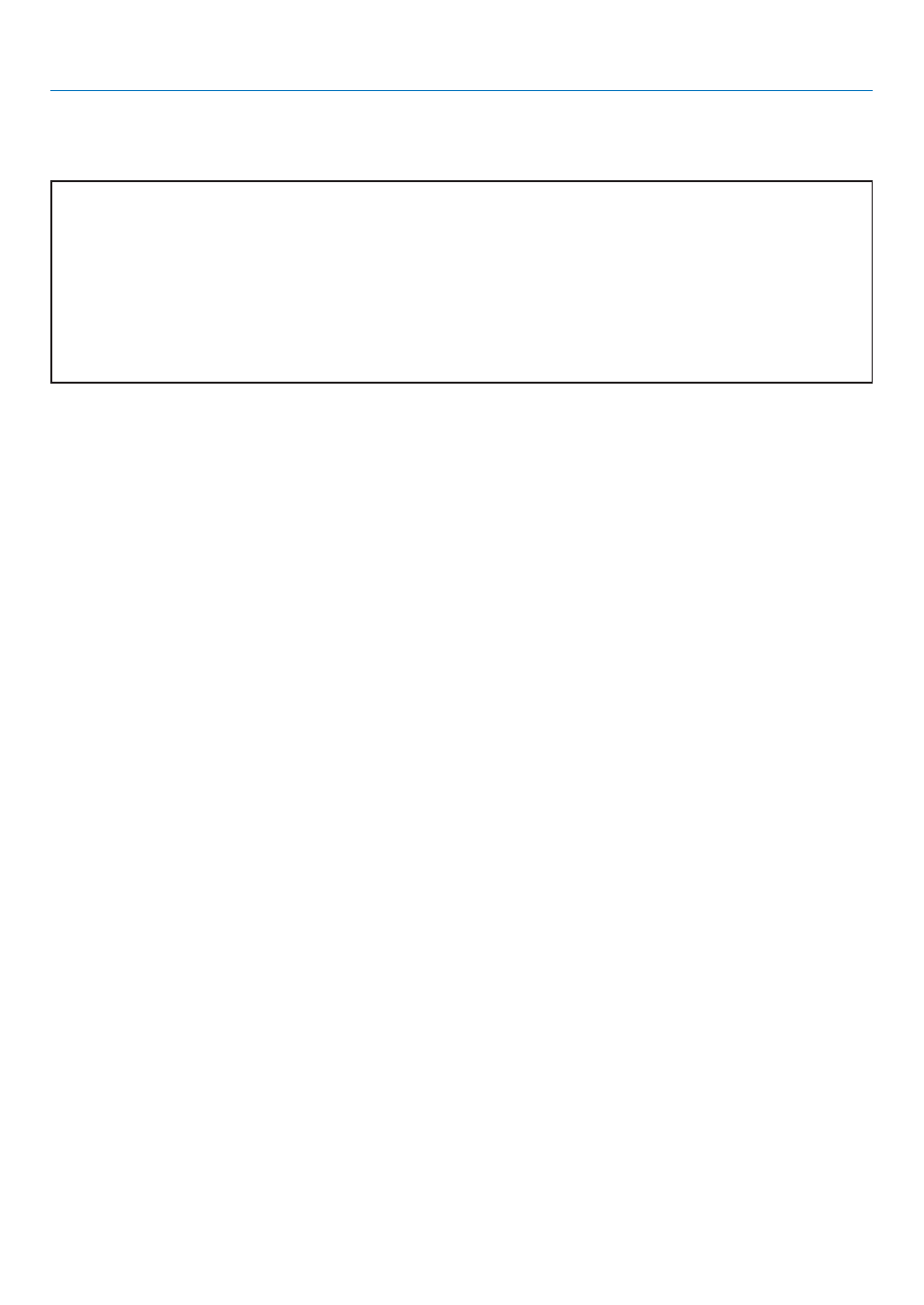
89
6. Using On-Screen Menu
[LAN Mode]
Setting LAN Mode
This feature allows you to set various setting items when the projector is used on your network.
CAUTION
• Consult with your network administrator about these settings.
• Connect a LAN cable (Eathernet cable) to the LAN port (RJ-45). (→ page
19
)
• For wireless LAN connection, use the NEC optional wireless LAN card (NWL-100*).
* Last digit of the model code varies depending on which country you live in. For more information, visit our
Website.
• To use wireless LAN, insert the NEC optional wireless LAN card (NWL-100*) into the PC Card slot.
(→ "Inserting and Removing a PC Card” on page
21
)
Hints on How to Set Up LAN Connection
To configure the projector to communicate on the network using the LAN port (RJ-45) or the optional wireless LAN
card:
1. Select the [Built-in] tab for the LAN port (RJ-45) or the [PC Card] tab for the optional wireless LAN card.
2. On the [Built-in] tab or the [PC Card] tab, select a number from the [Profiles] list for your LAN settings.
Two settings can be stored in memory for each the LAN port and the wireless LAN card respectively.
3. On the [Built-in] tab or the [PC Card] tab, turn on or off [DHCP], specify IP address, Subnet Mask,
Gateway and DNS Configuration. Select [OK] and press the ENTER button.
(
→
page
90
,
91
)
To recall the settings from memory:
After selecting the [Built-in] tab or the [PC Card] tab, select the number from the [Profiles] list.
Select [OK] and press the ENTER button. (→ page
90
,
91
)
To connect a DHCP server:
On the [Built-in] tab or the [PC Card] tab, select [DHCP] and press the ENTER button. A check mark will be placed.
Select again and press the ENTER button. The check box will be cleared.
When setting an IP address without using a DHCP server, clear the check box for [DHCP]. (→ page
90
,
91
)
To set only for wireless LAN (Network Type and WEP):
1. On the [PC Card] tab, select [Profiles] and then select [Profile 1] or [Profile 2].
2. On the [PC Card] tab, select [Advanced] and press the ENTER button. The [Advanced] menu will be
displayed.
(
→
page
92
,
93
)
To select a wireless LAN access point:
1. On the [PC Card] tab, select [Profiles] and then select [Profile 1] or [Profile 2].
2. On the [PC Card] tab, select [Advanced] and press the ENTER button.
3. On the Advanced menu, select [Network Type]
→
[Site Survey] and press the ENTER button.
4. Select [Mode] and then select [Infrastructure].
(
→
page
92
)
